Generating your API credentials
1
Sign in and open Settings
Sign in to the Personio website and click on the Settings tab on the left-hand side menu.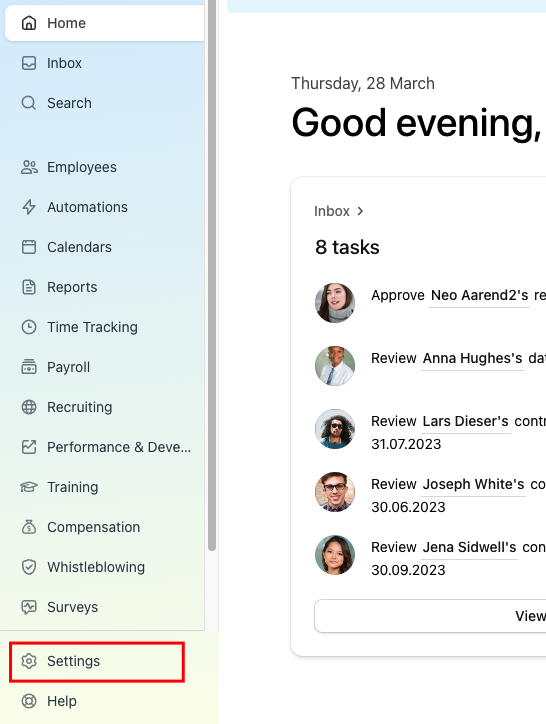
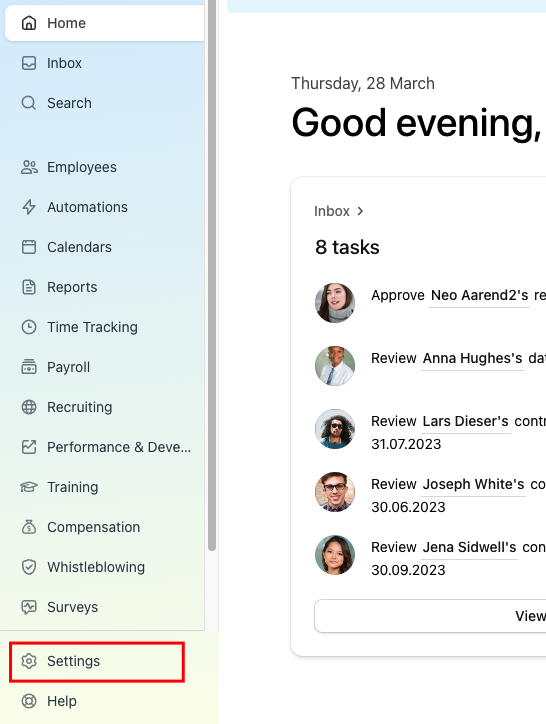
2
Open API credentials
Click on the API credentials inside the integration box.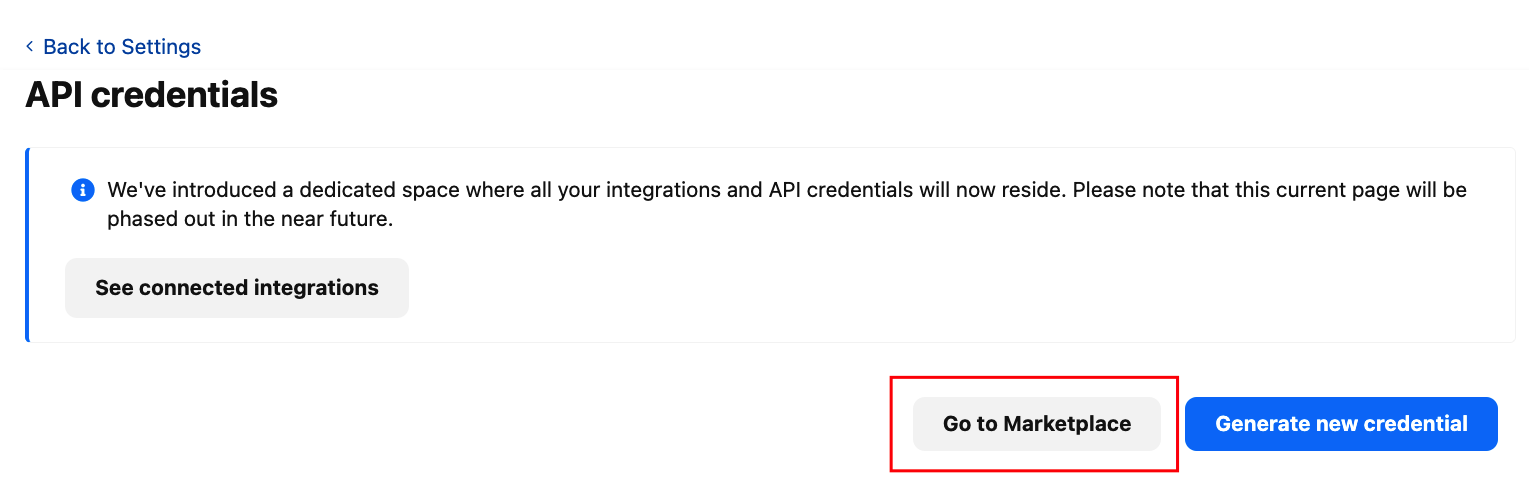
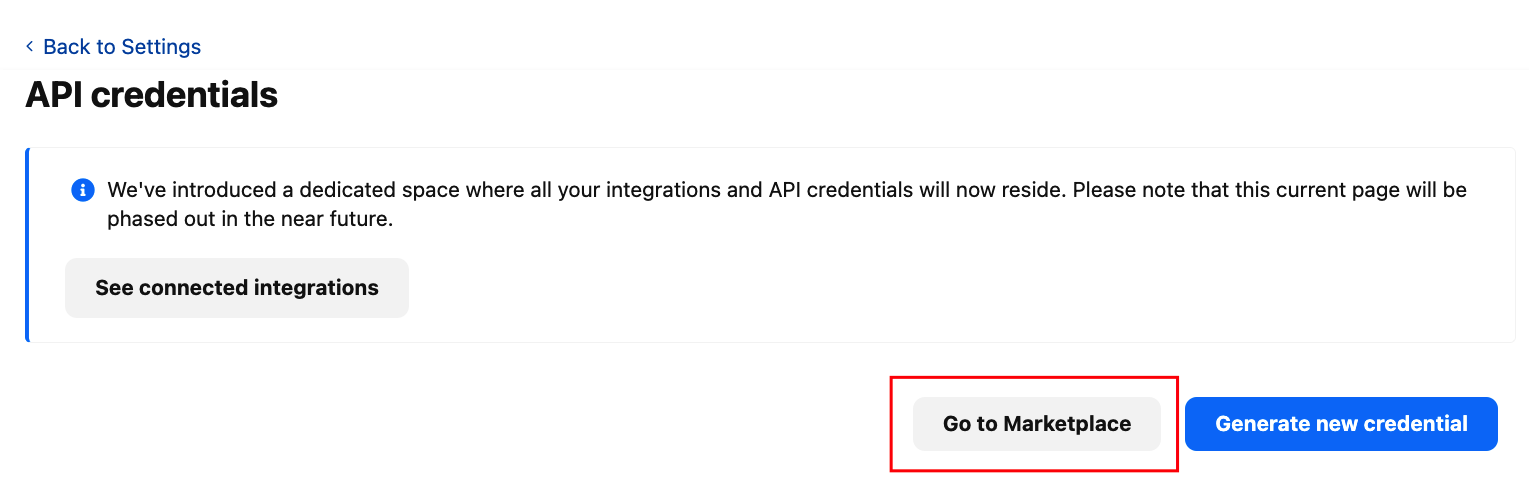
3
Go to Marketplace
Click on the Go to Marketplace button. It’ll direct to the Marketplace page.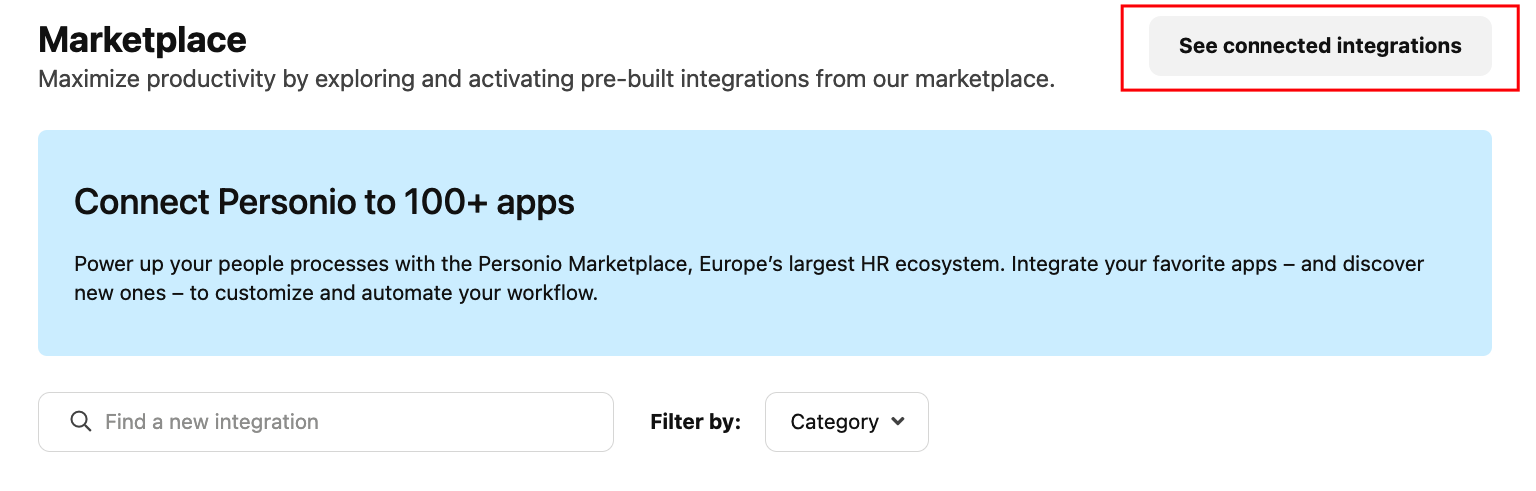
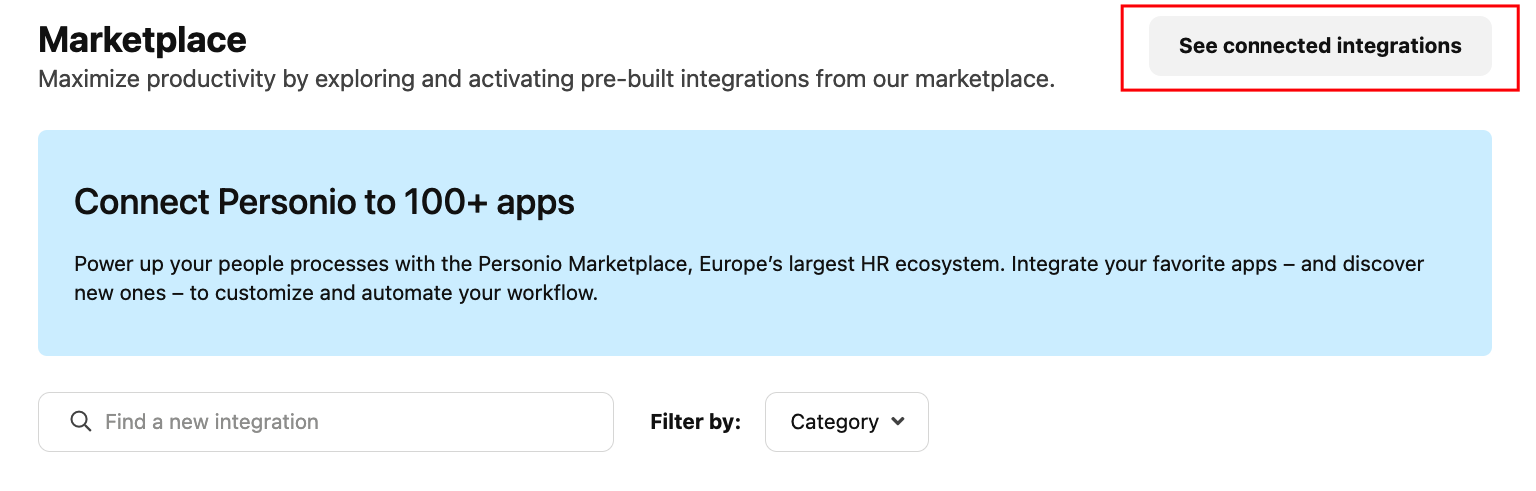
4
See Connected Integrations
Click on the See Connected Integrations button. It’ll direct to the Connected Integration page. Here, click on the Create Custom Integration button.

5
Create Custom Integration
Write your company name inside the name field, and please make sure your company name is in capital letters and click on Next button.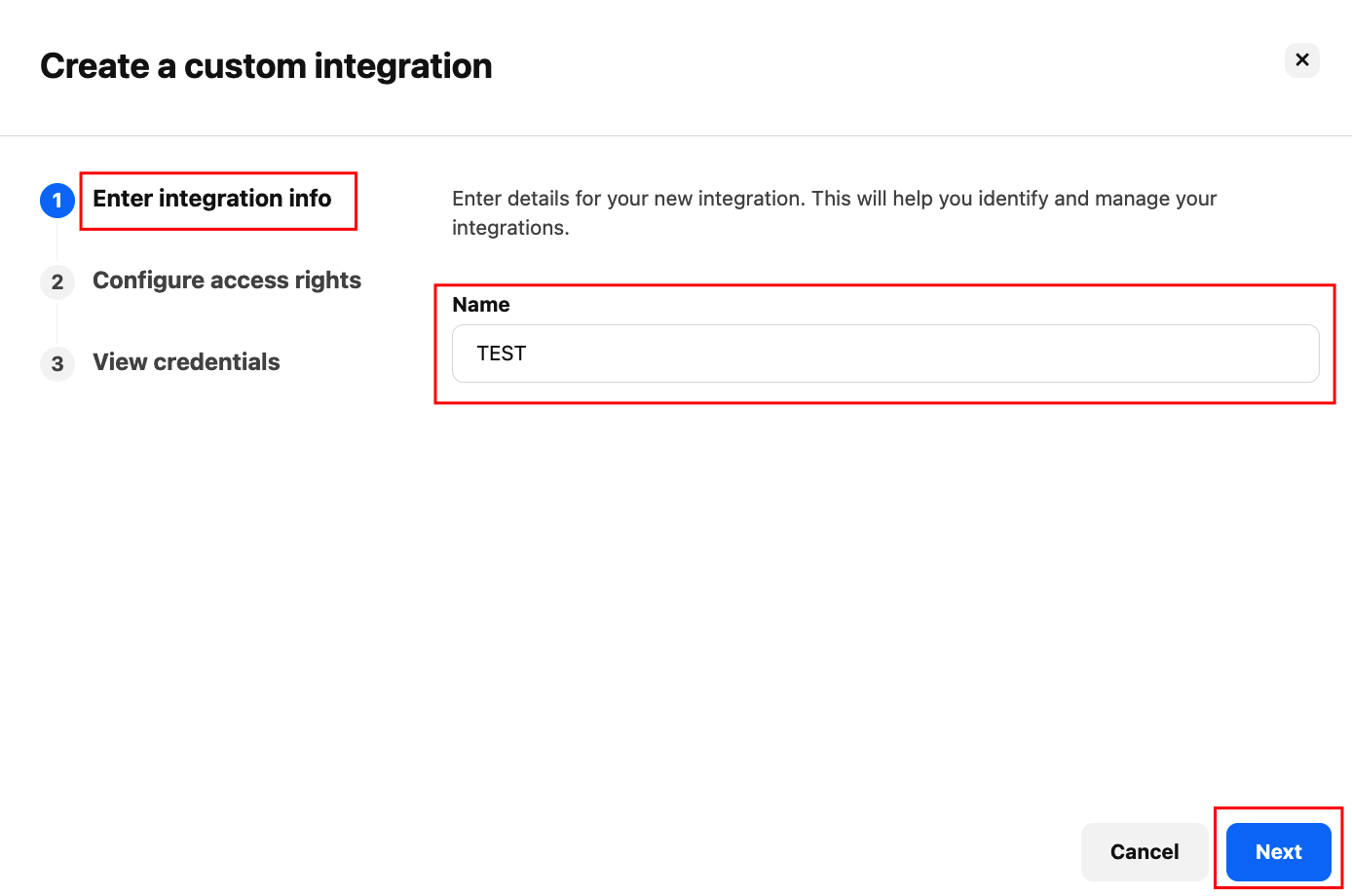
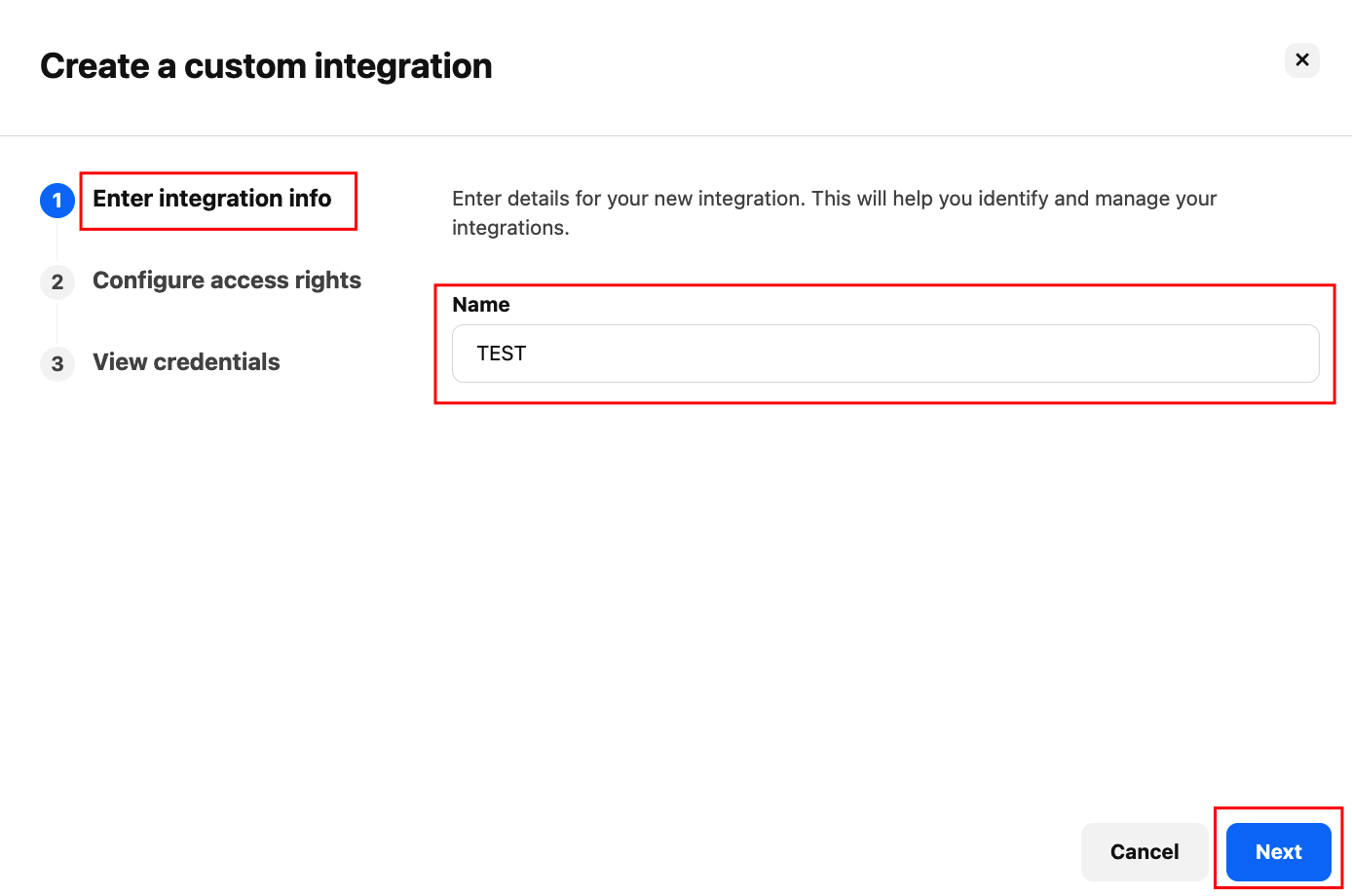
6
Select Permissions
Select at least one permission to continue; for example, to get Employees data, select Employees or to get Documents data, select Documents too.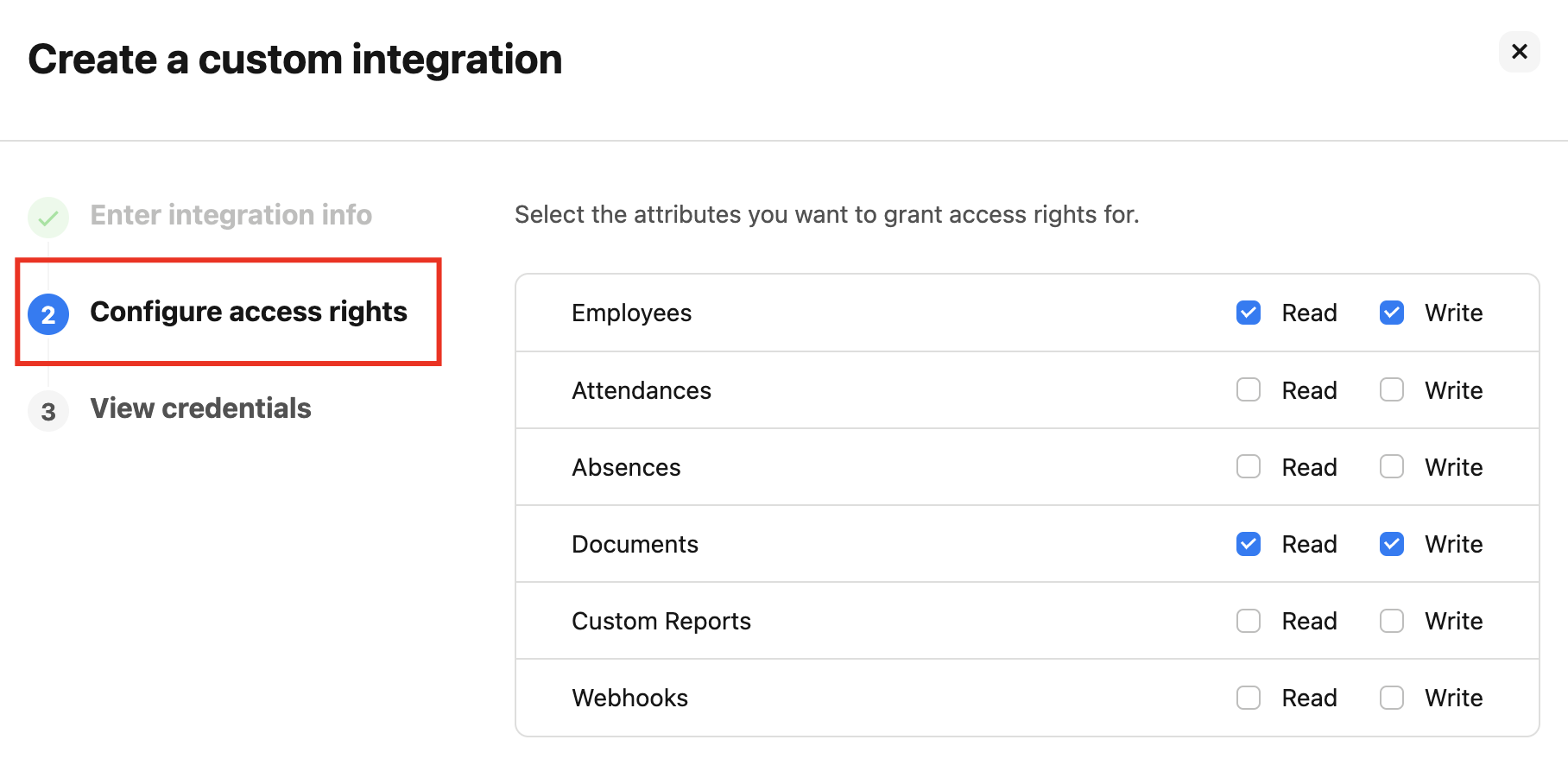
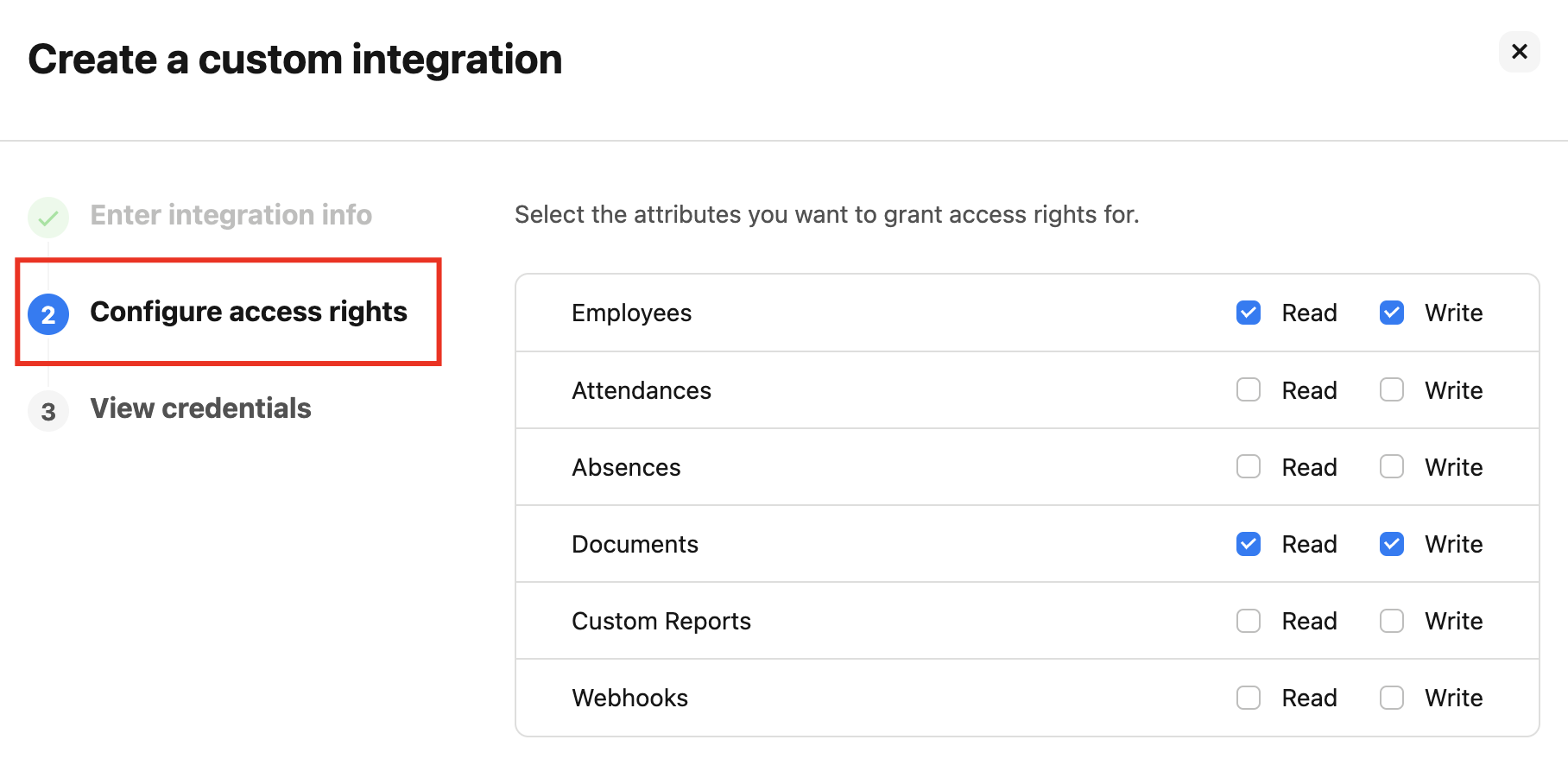
7
Choose Attributes
Click on Choose attributes. Select those attributes you want to show in your data, or select all attributes.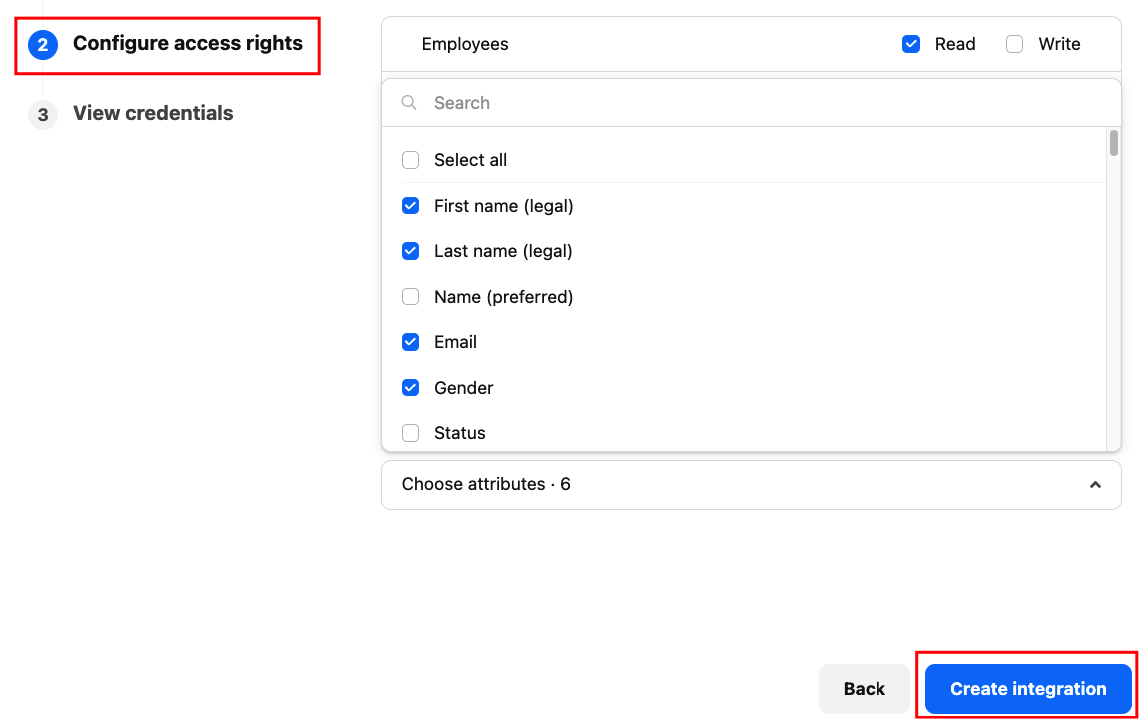
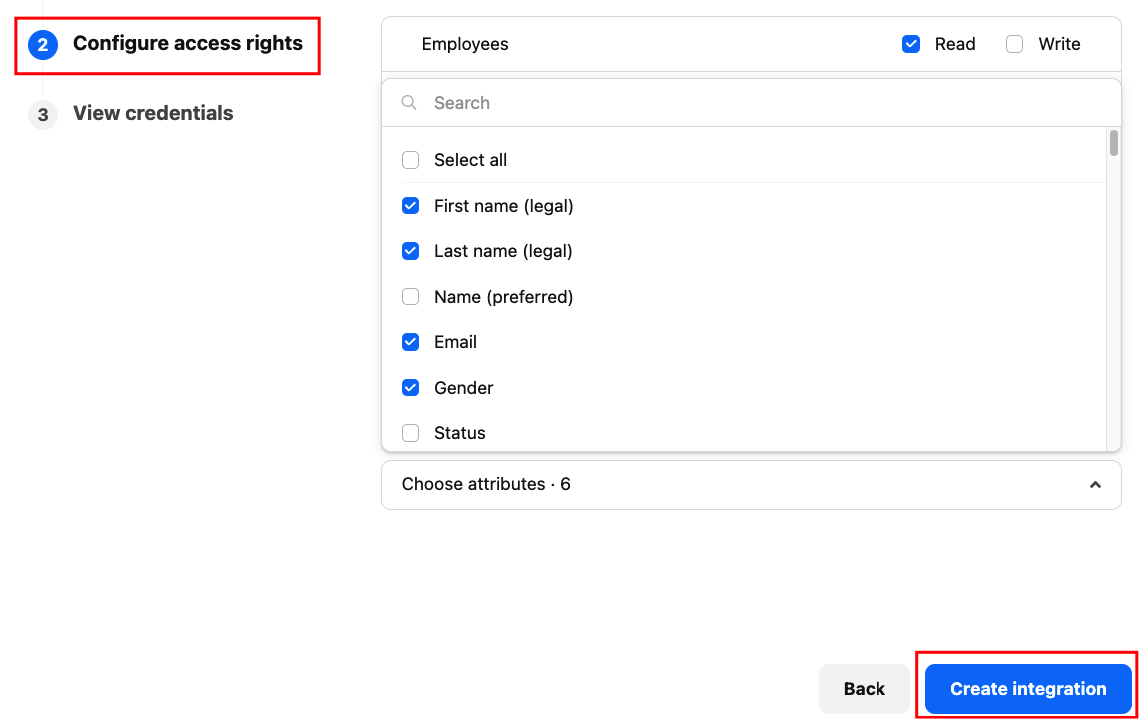
8
Create Integration
Click on the Create Integration button. Make sure your credential is generated successfully, then click on the Finish button.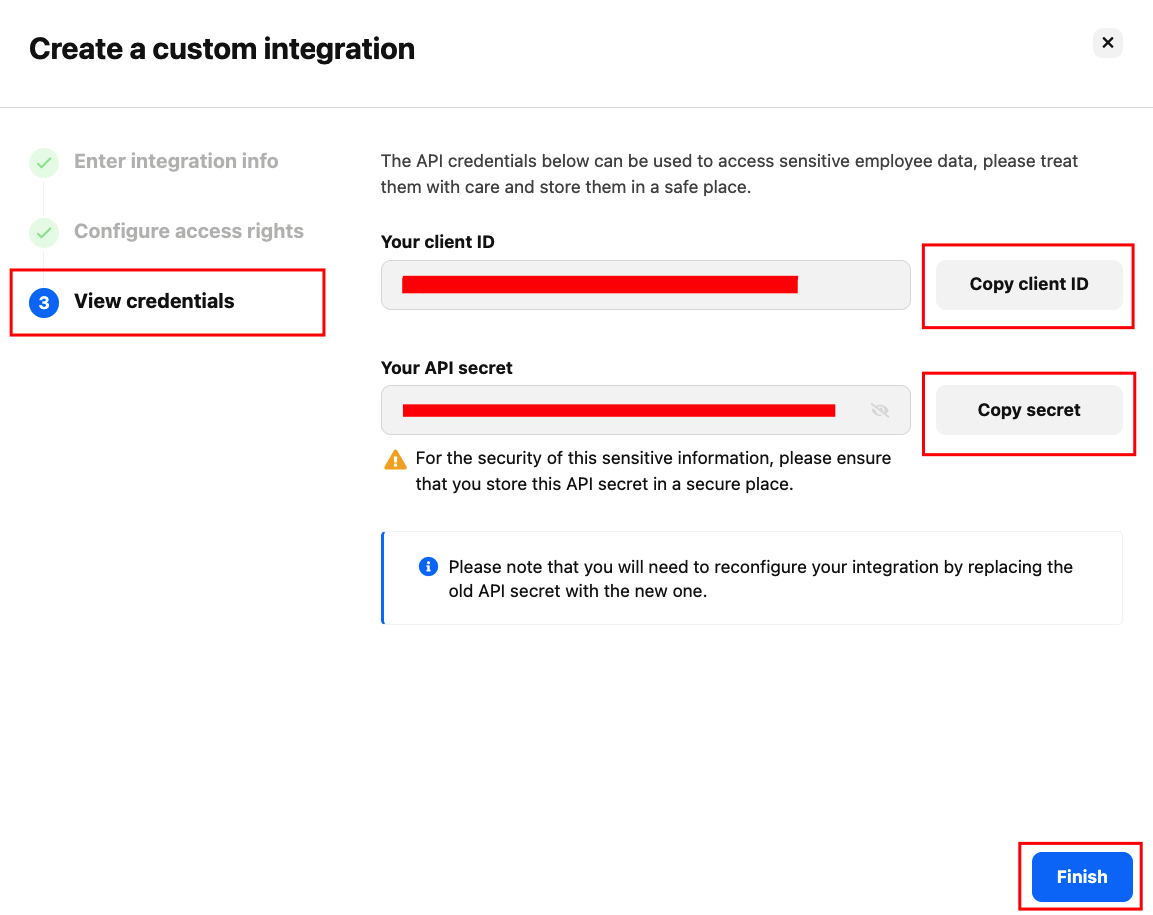
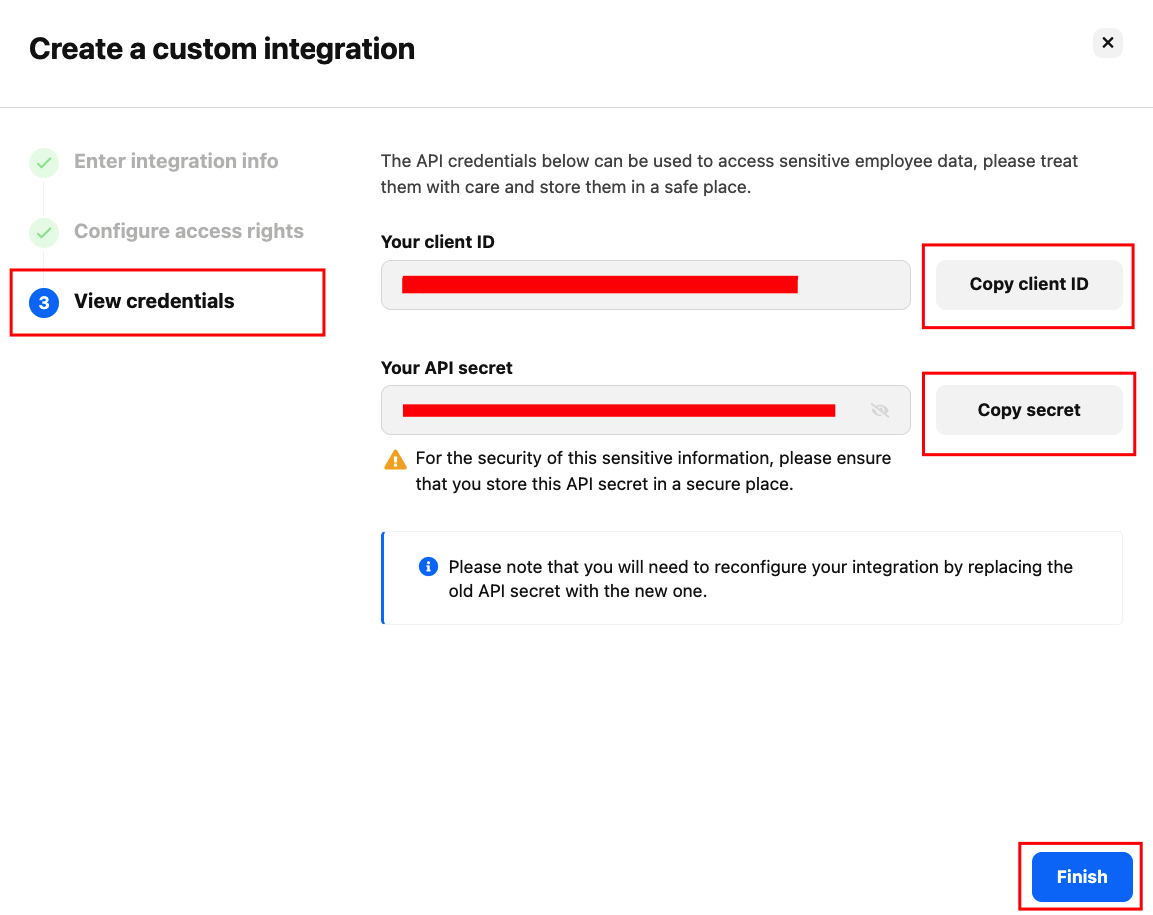
Connecting with StackOne Hub
1
Enter API Credentials
Paste the API client ID, and client secret in the StackOne Hub after selecting Personio as your HRIS provider.
2
Enter Company Name
Copy your company name from your Personio account, then paste your company name inside the Personio app id; please make sure the name is in capital letters.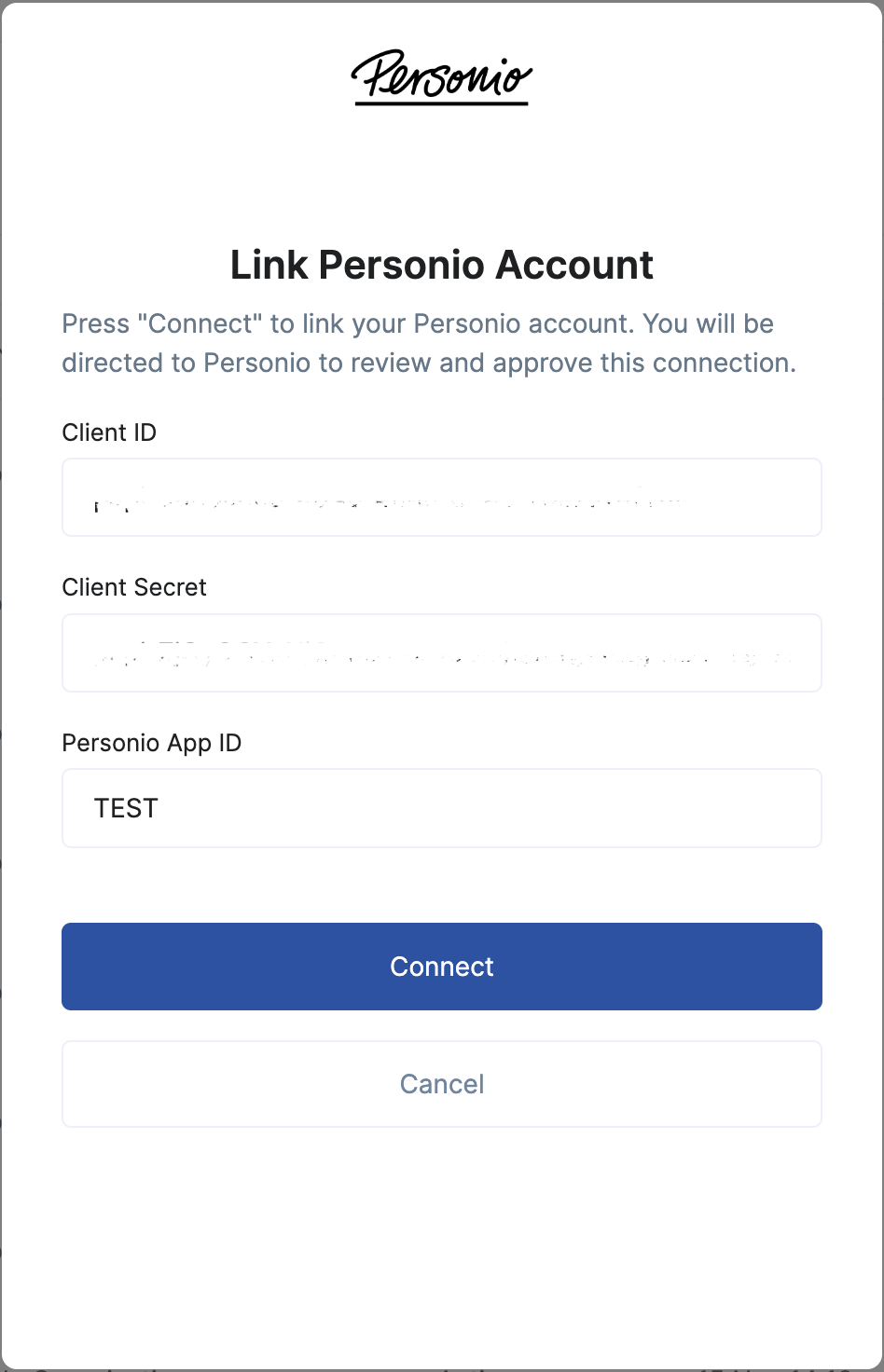
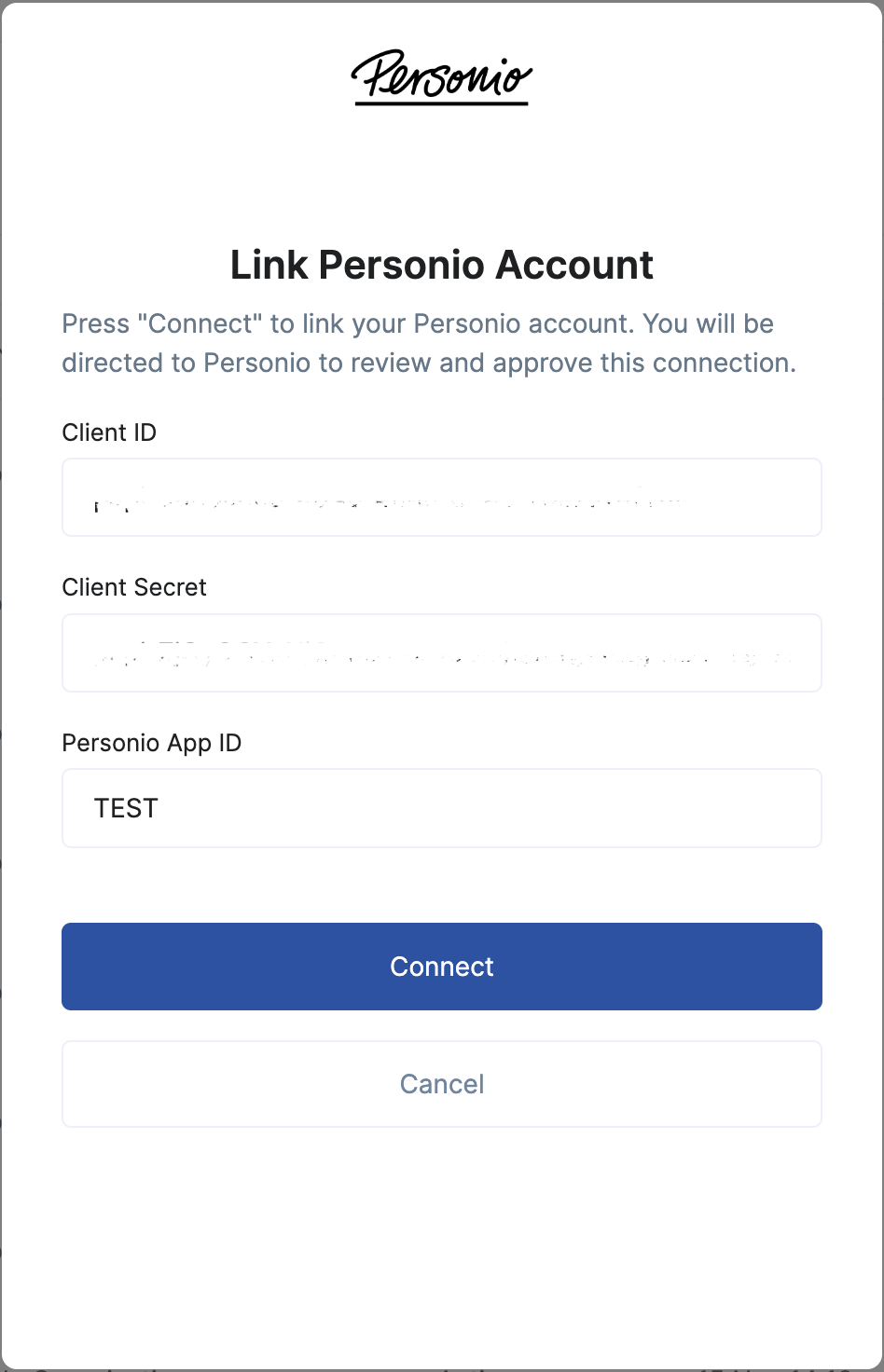
Congratulations, you’re all set! If you face any issues with the steps mentioned above, please contact us by emailing integrations@stackone.com. We’re always here to assist you!