Get your Customer Key and Customer Secret
1
Sign in to HR Cloud
Sign in to the HR Cloud website and click on the Settings tab on the left-hand side menu.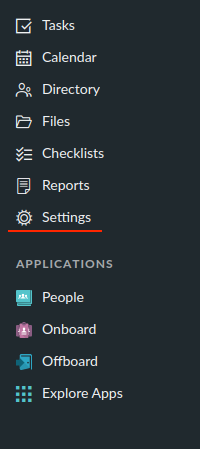
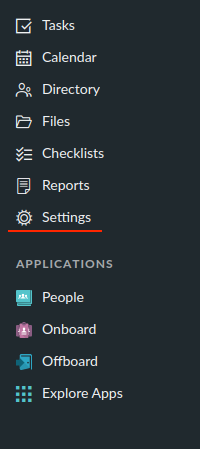
2
Locate Service Accounts
In the Settings tab, locate the Global Settings section and click on the Service Accounts option.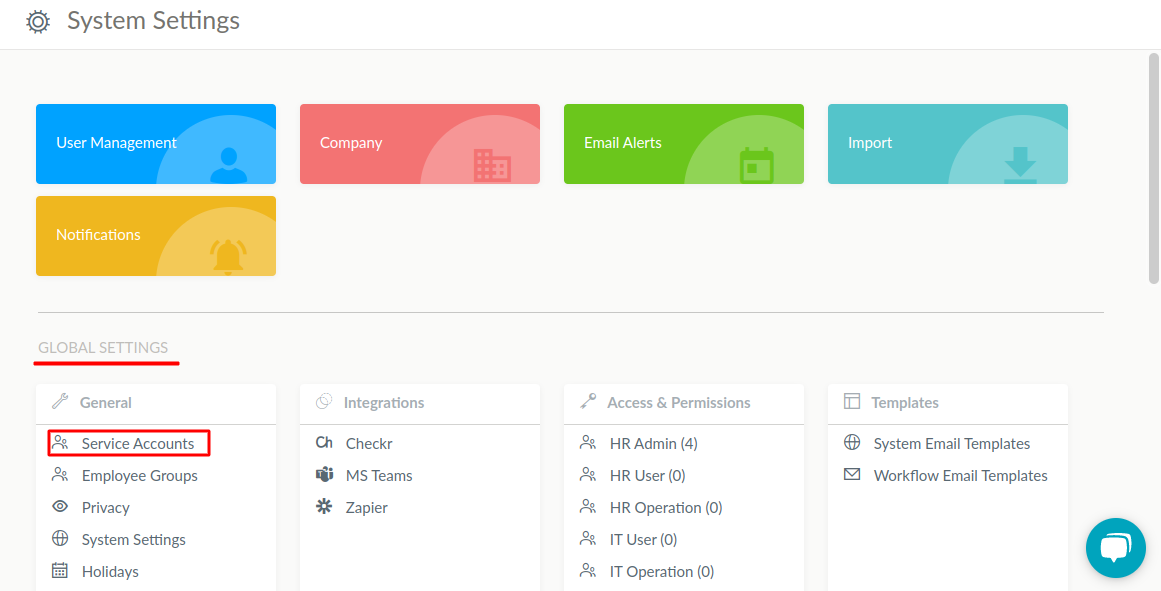
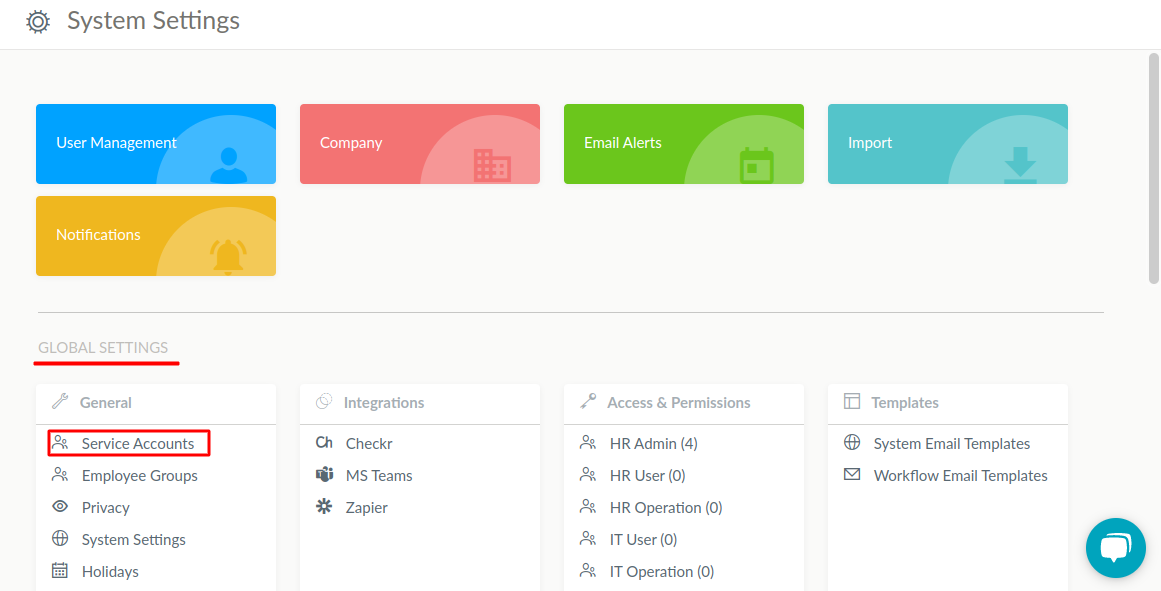
3
Create a new Service Account
After clicking on Service Accounts, a side menu will open. Here, you can check existing Service Accounts and create new ones. Click on the Add ➕ icon to create a new service account.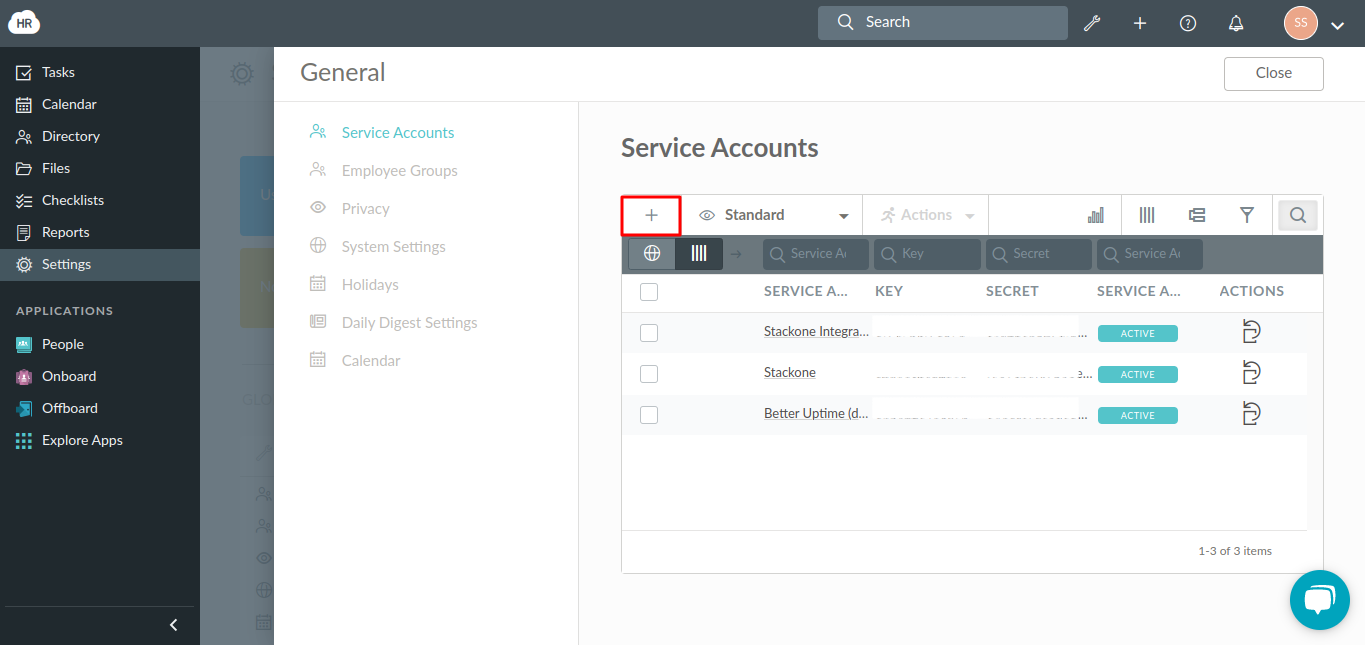
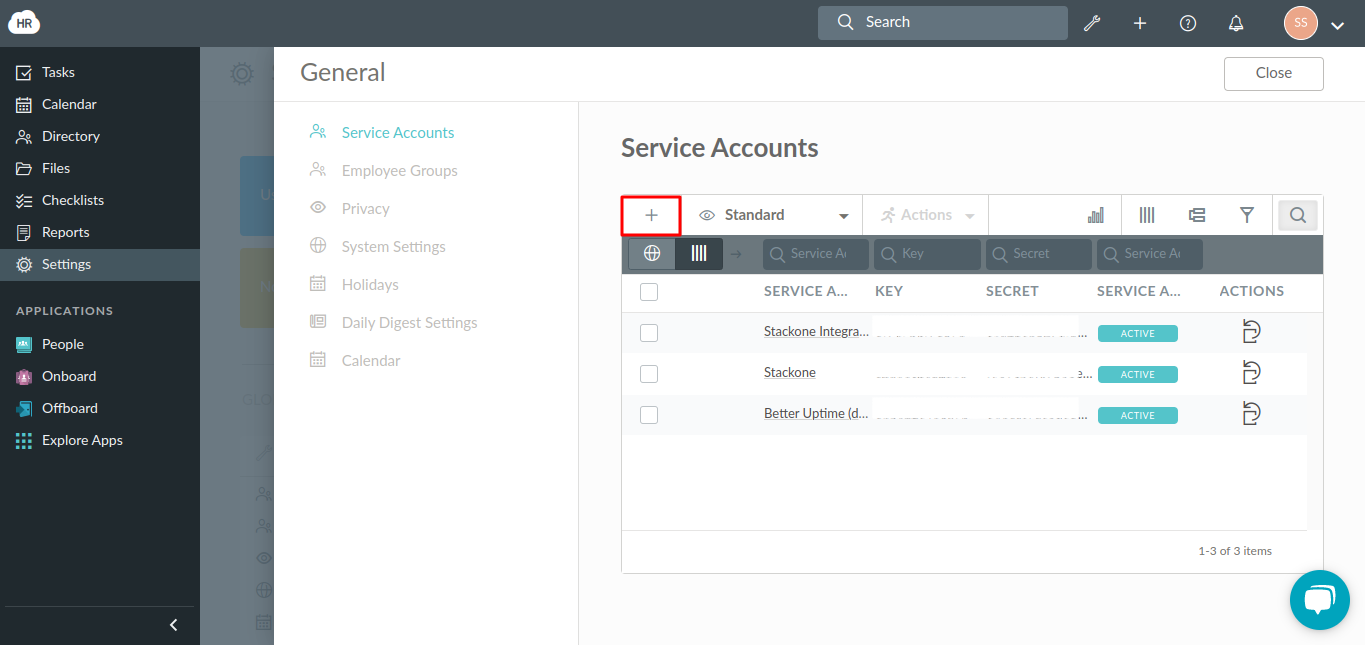
4
Enter Service Account Details
Enter your Service Name. Enable the Service Account Status ☑️ to activate your service account. Click the Save button to complete the process.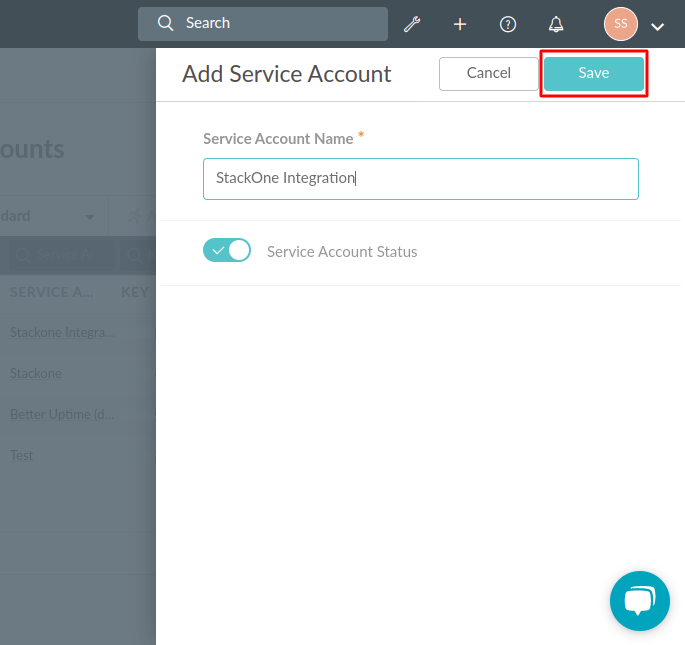
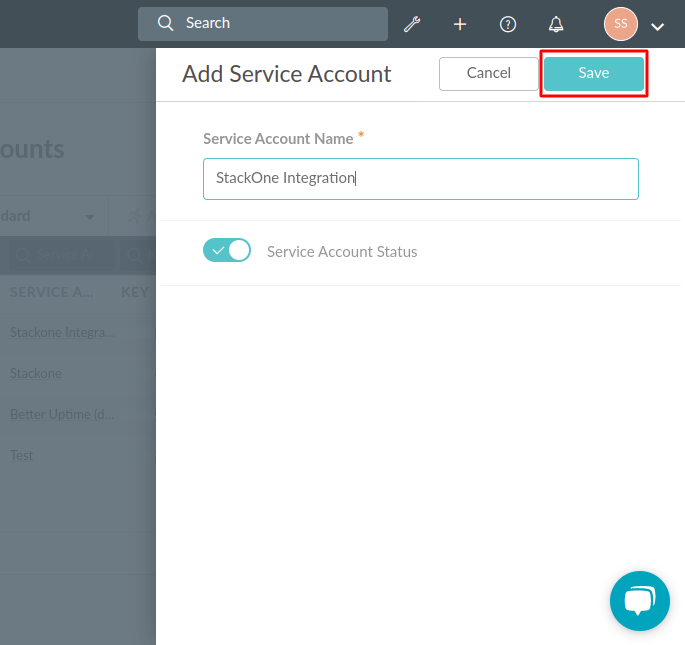
5
Copy Customer Key and Customer Secret
Now, you can see your Customer Key and Customer Secret here in the list. Select and copy the Customer Key and Customer Secret to a safe place.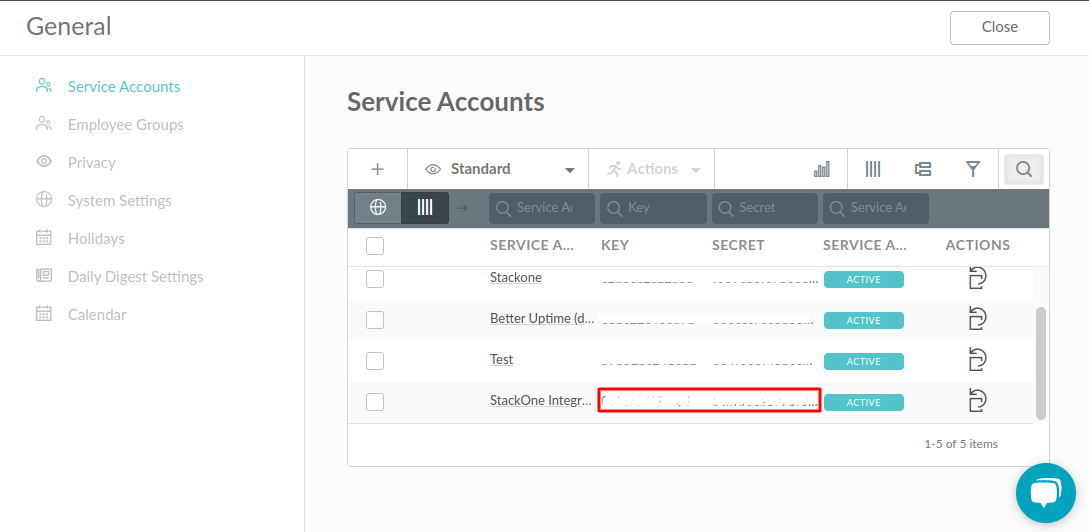
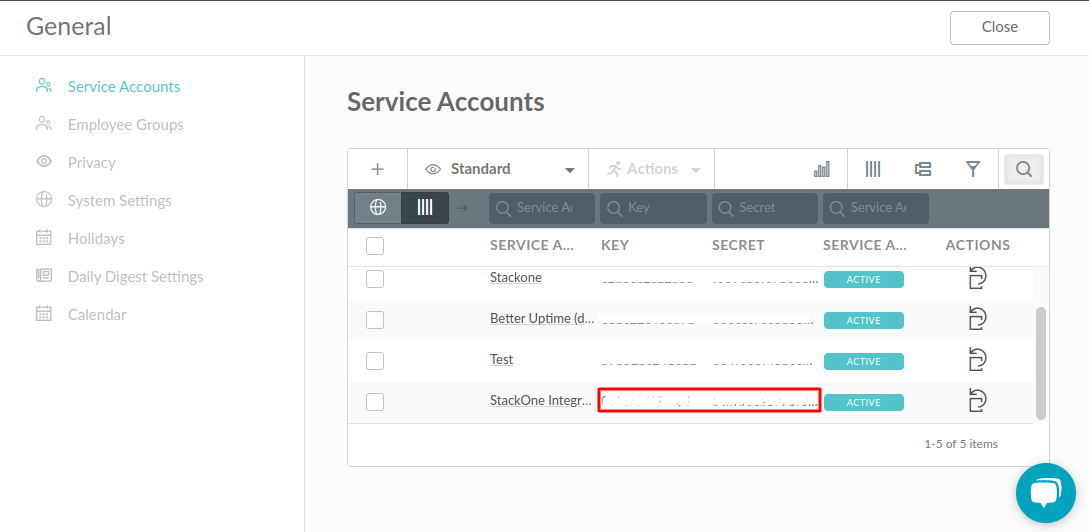
Use the API Key in the StackOne Hub
1
Enter Customer Key and Customer Secret
Upon reaching the Link Account page, enter the Customer Key and Customer Secret and proceed by clicking the 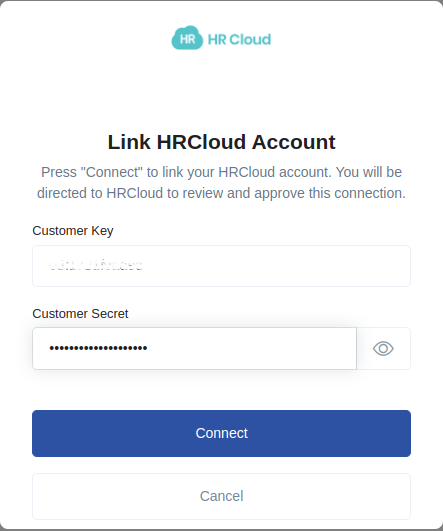
Connect button.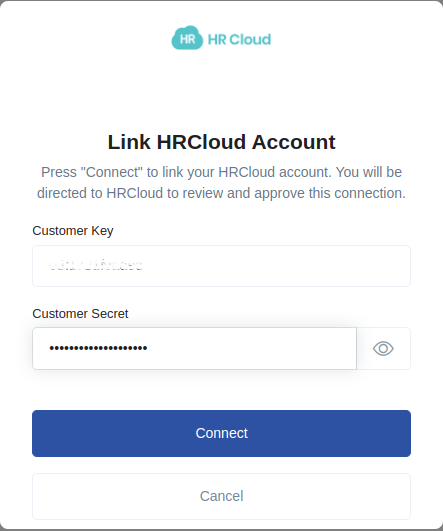
Congratulations, you’re all set! If you face any issues with the steps mentioned above, please contact us by emailing integrations@stackone.com. We’re always here to assist you!