Create your Factorial HR API Key
1
Navigate to API Keys
In FactorialHR, click Settings in the side menu, scroll down to Advanced configuration then select API Keys.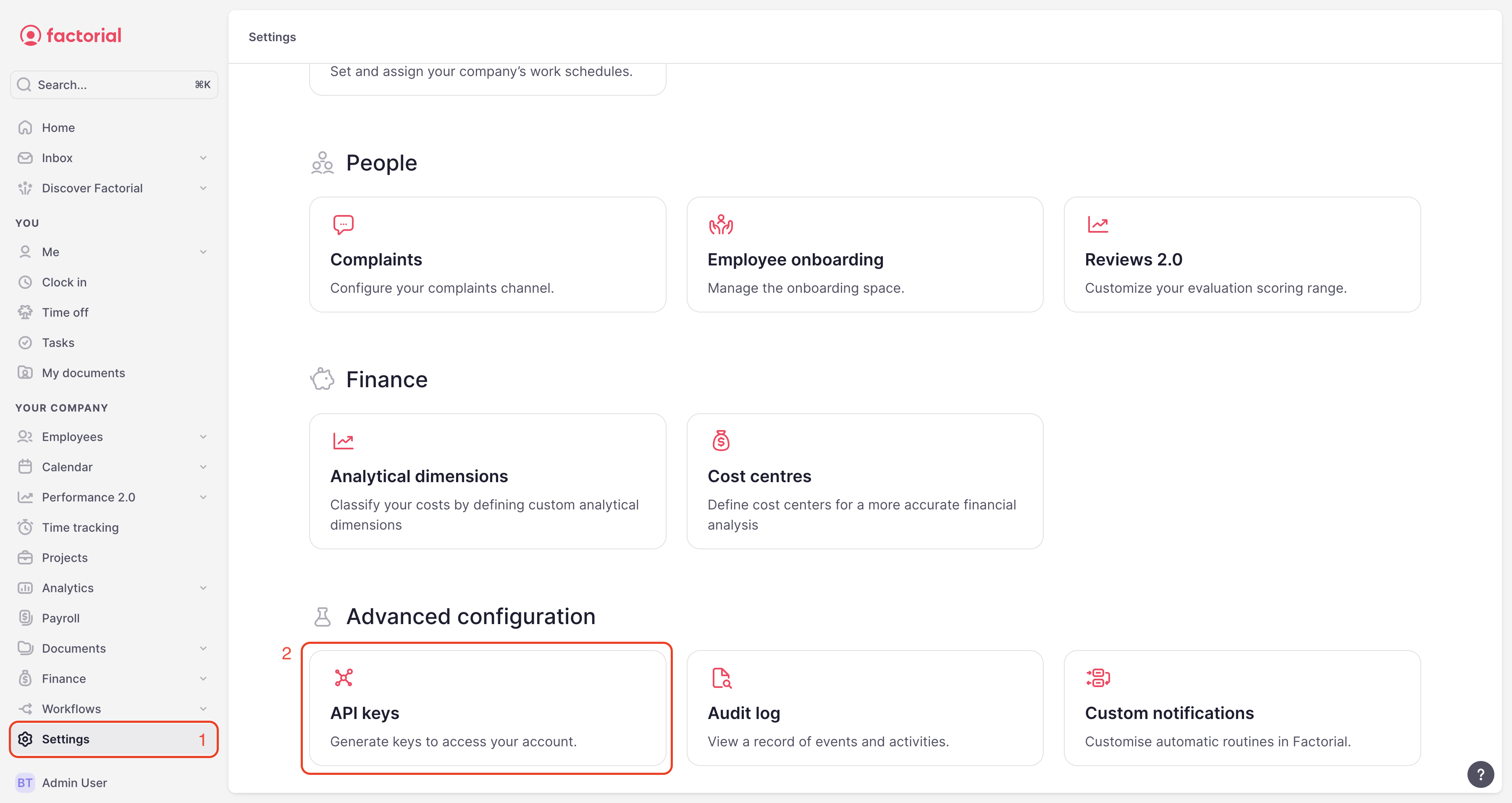
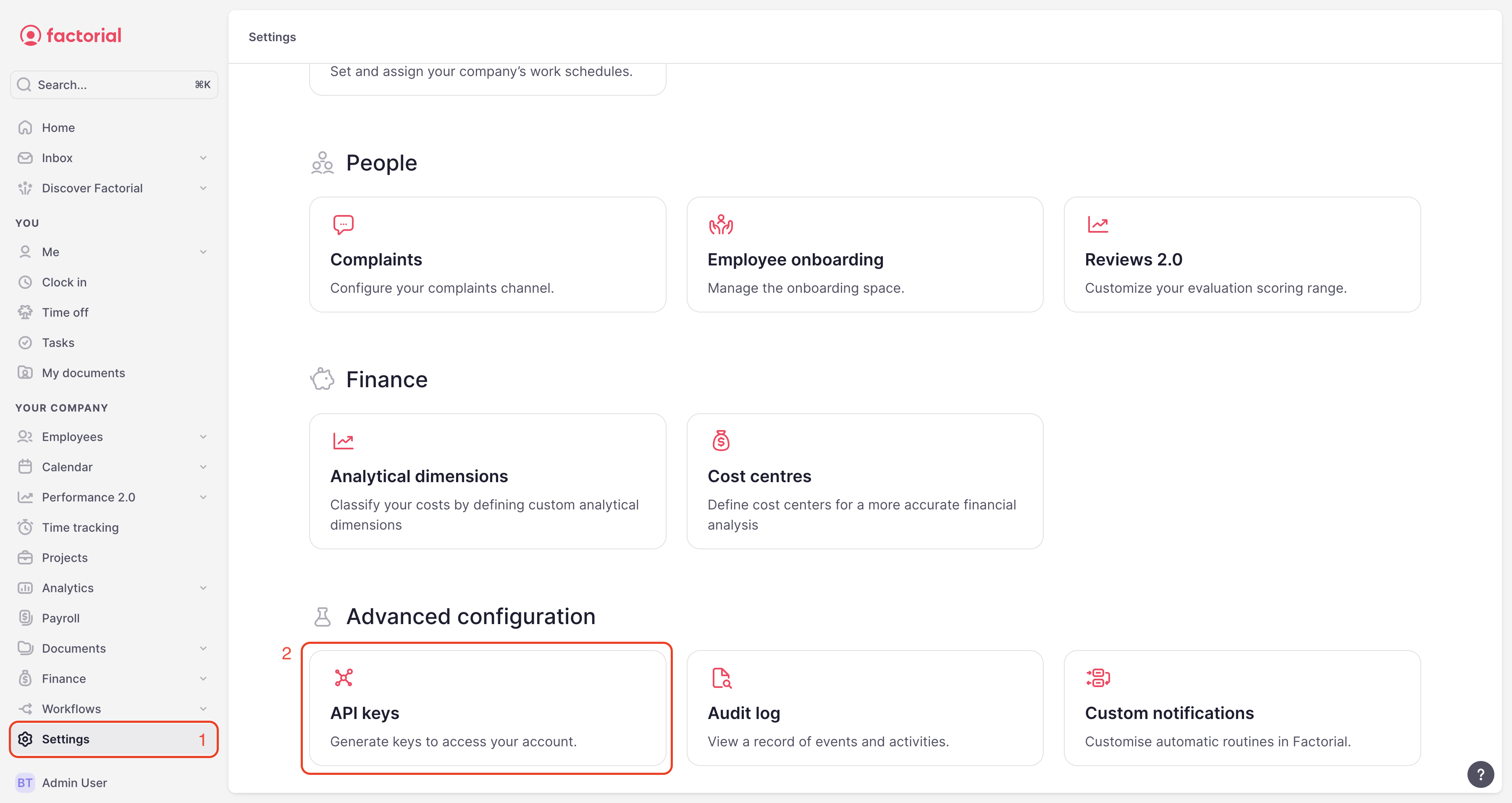
2
Create a new API Key
Click New API Key to create a new API Key.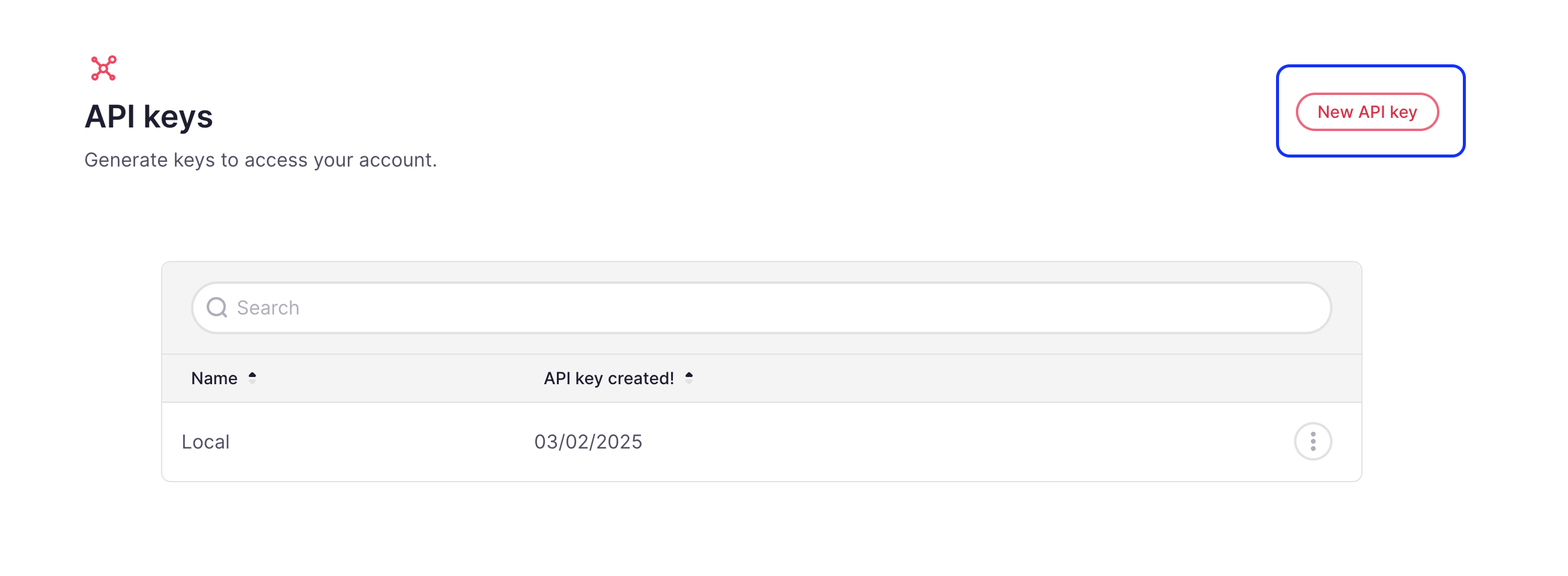
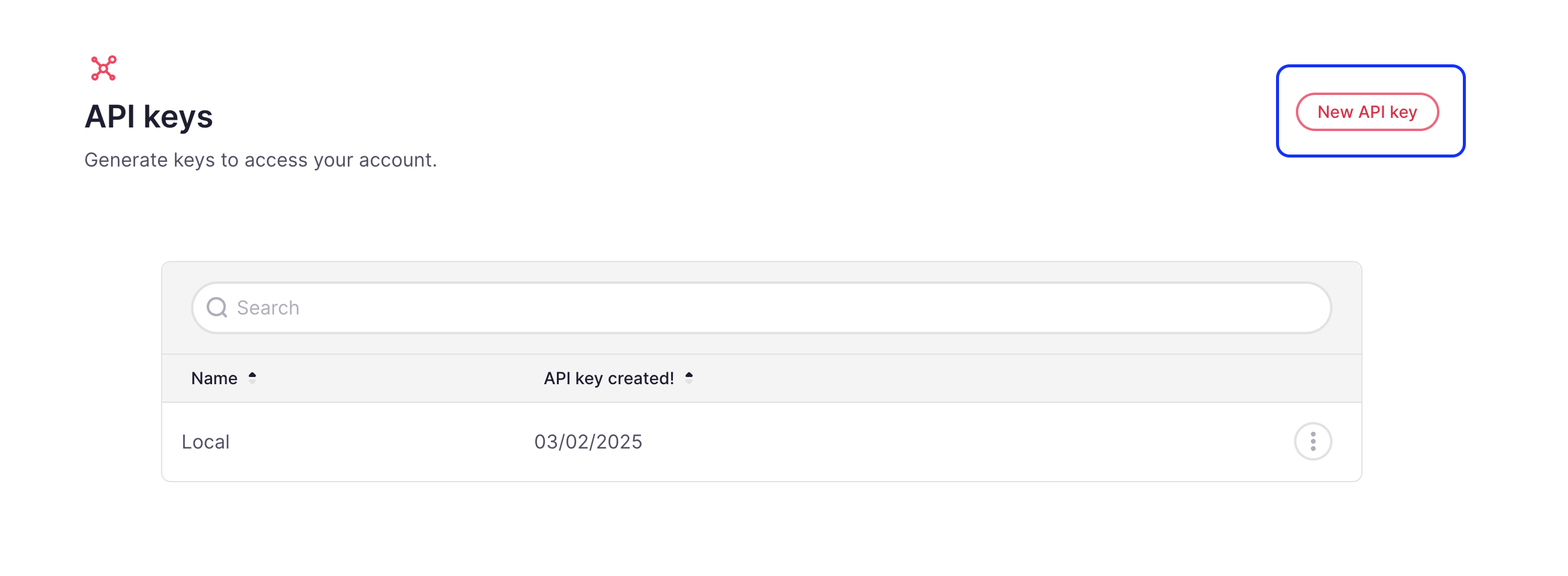
3
Name the API Key
Name the API Key then click Get my API key.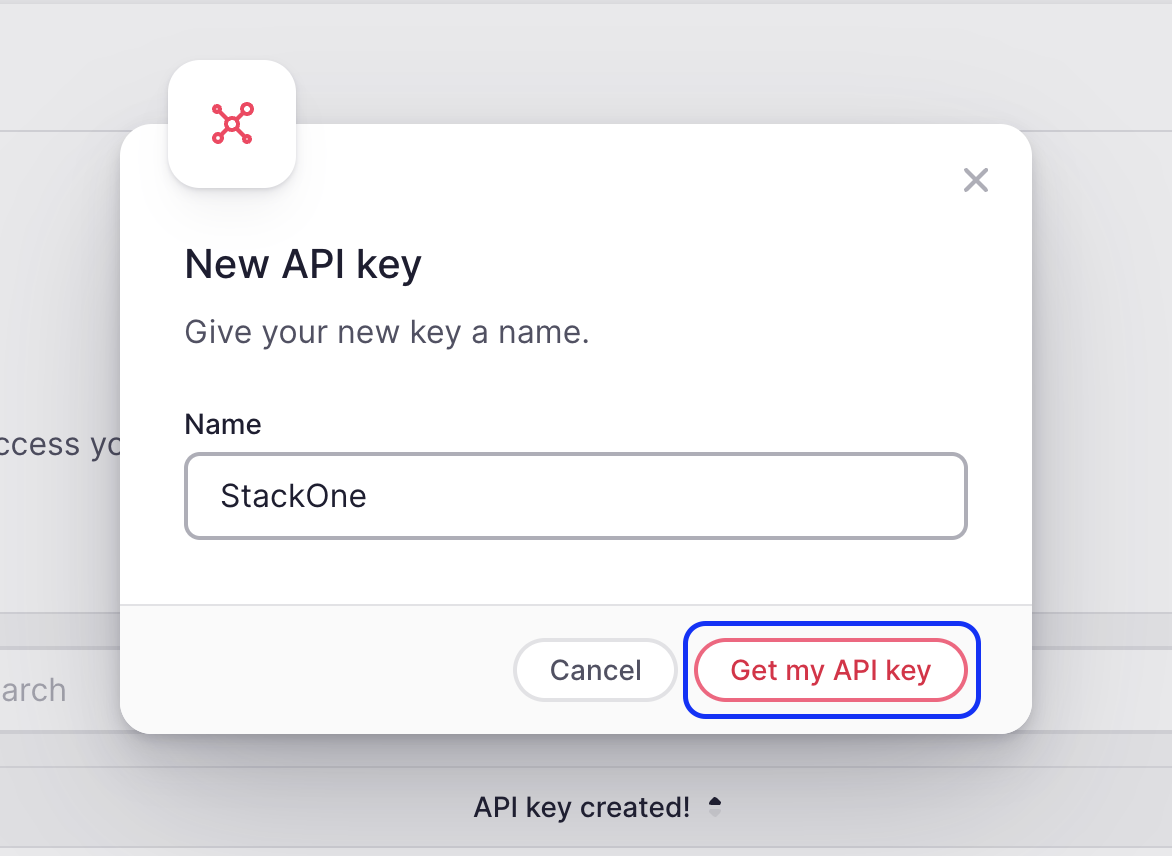
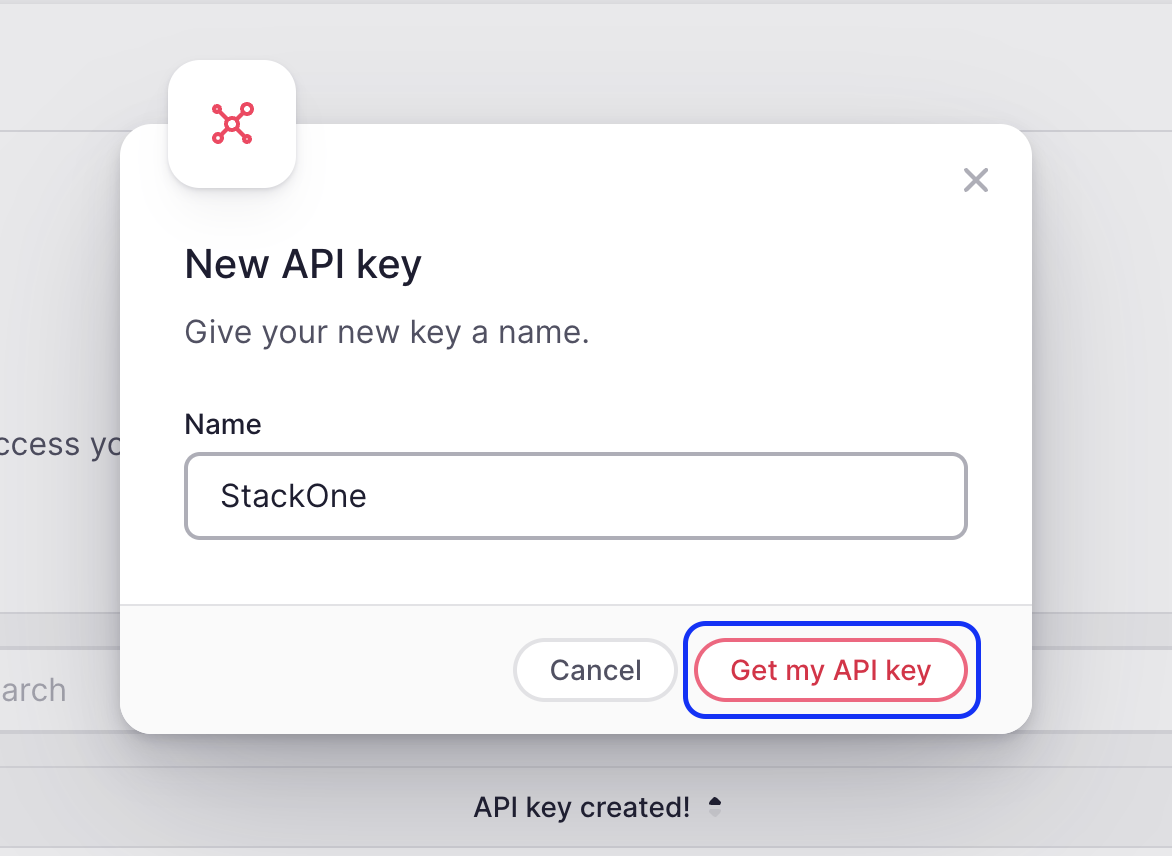
4
Copy your API Key
Copy your API Key and store it safely to be used in a later step.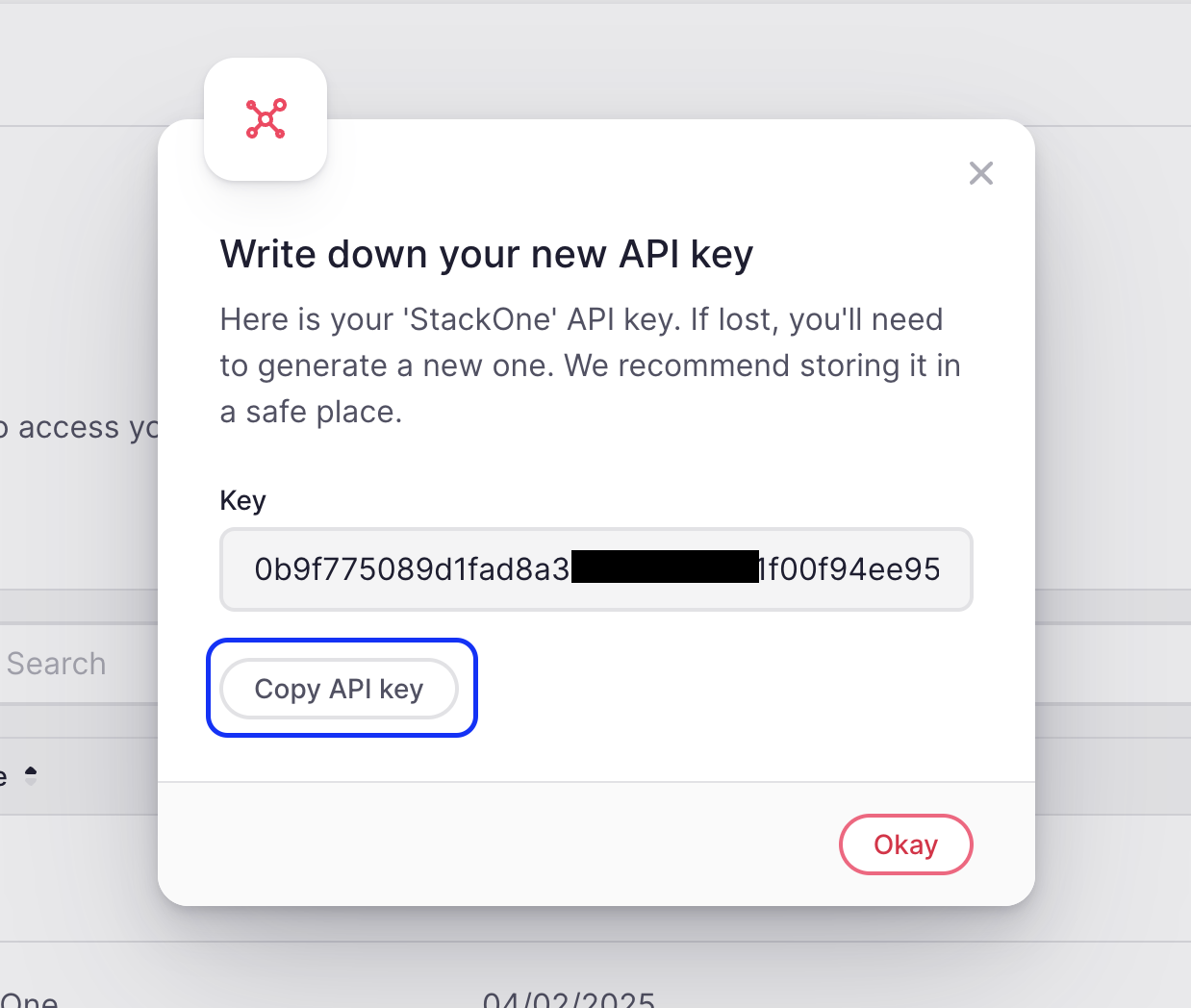
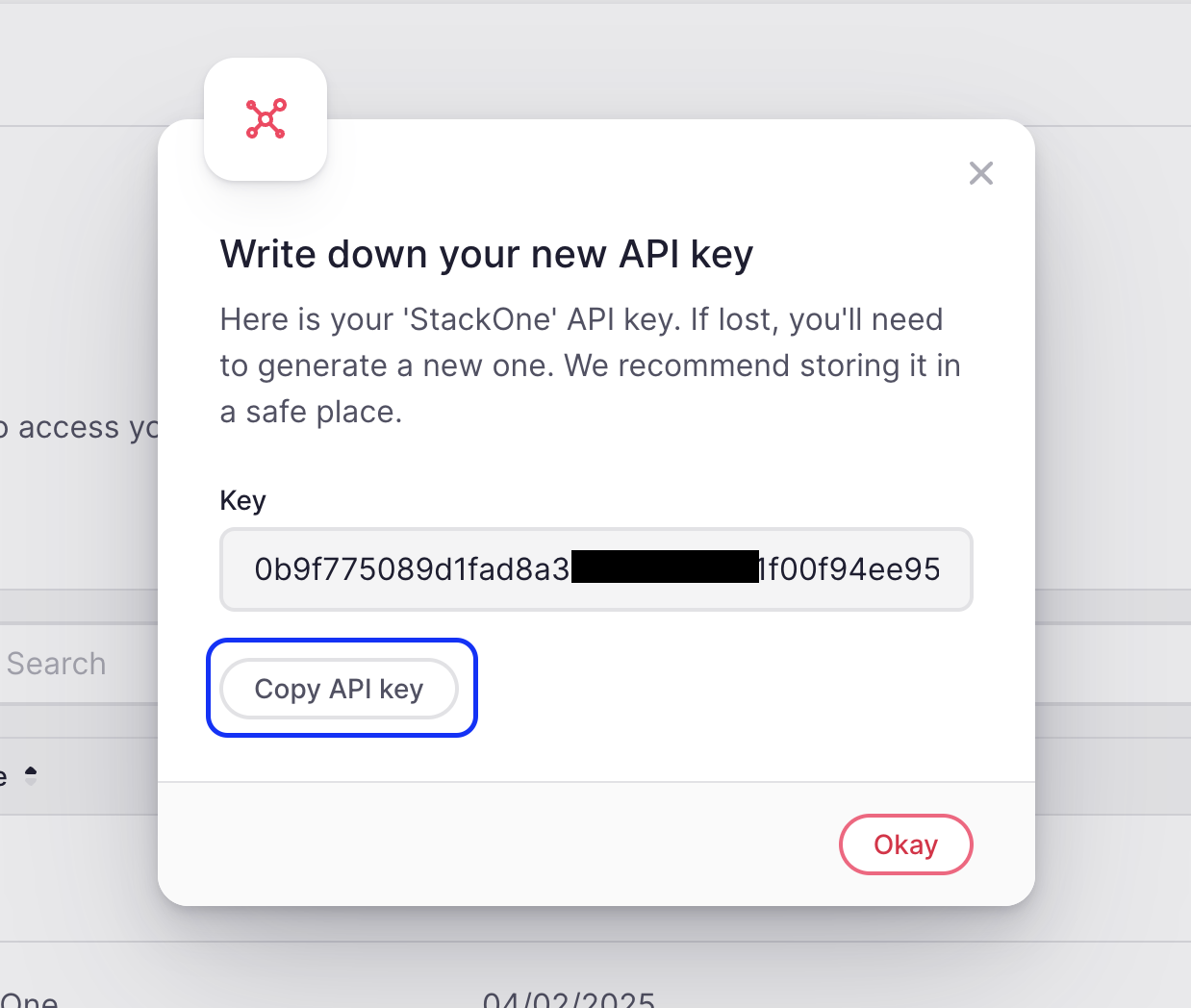
Connecting with StackOne
Upon reaching the Link Account page, enter the API Key from the previous steps: Proceed by clicking the Connect button.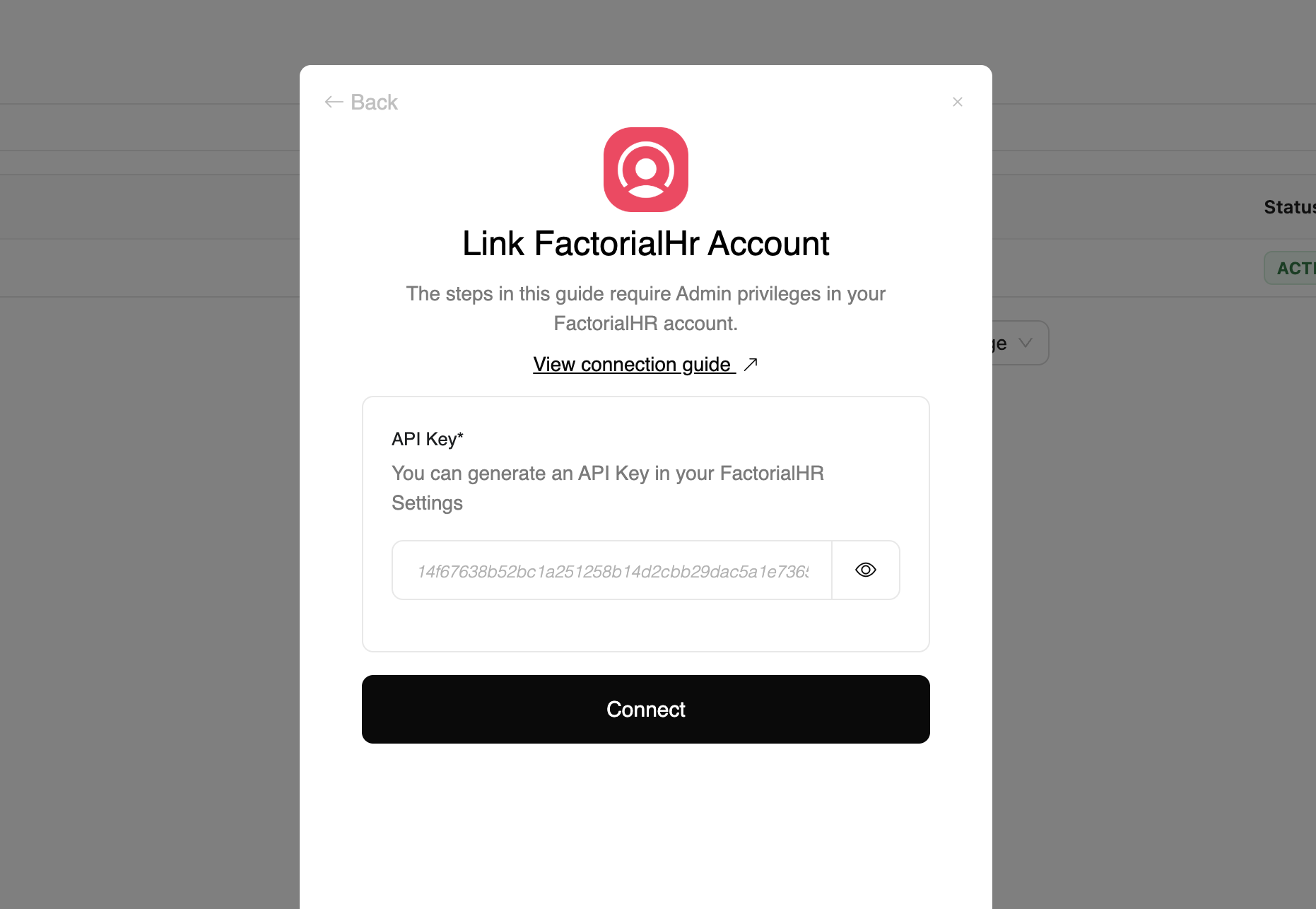
Congratulations, you’re all set! If you face any issues with the steps mentioned above, please contact us by emailing integrations@stackone.com. We’re always here to assist you!
Available data
This integration has the following HRIS Resources available from the provider:- Companies
- Documents
- Employees
- Employments
- Groups
- Locations