Create your Client ID and Client Secret
This integration will authenticate on behalf of a registered application in Deel.1
Navigate to the Deel Developer Center
In Deel, click Hub in the navigation menu, then select Apps > Developer Center.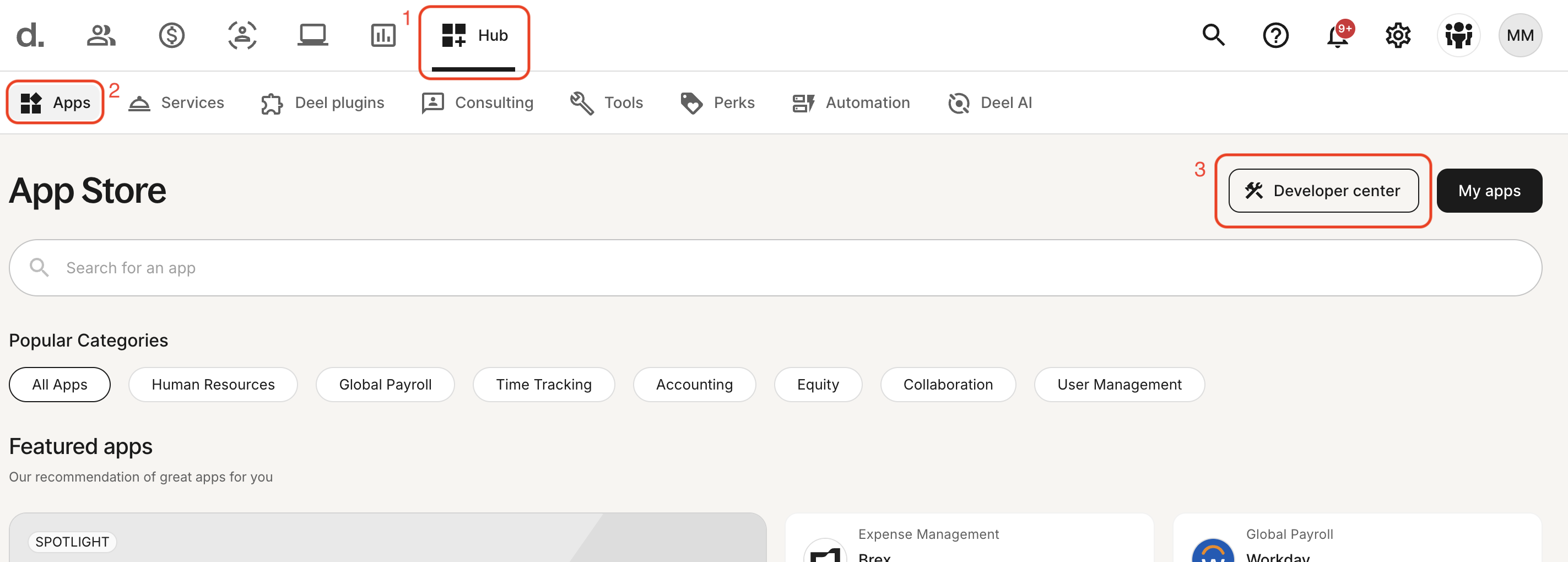
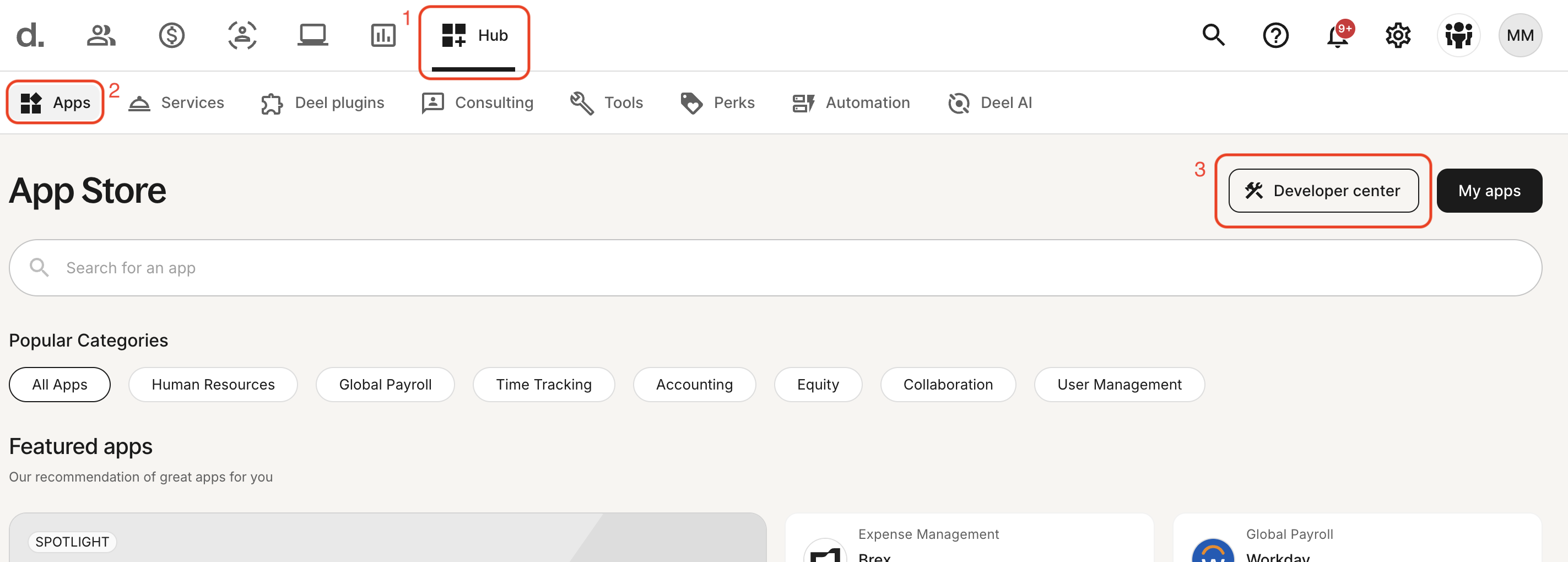
2
Create a new App
On the Apps tab, click the Create new app button.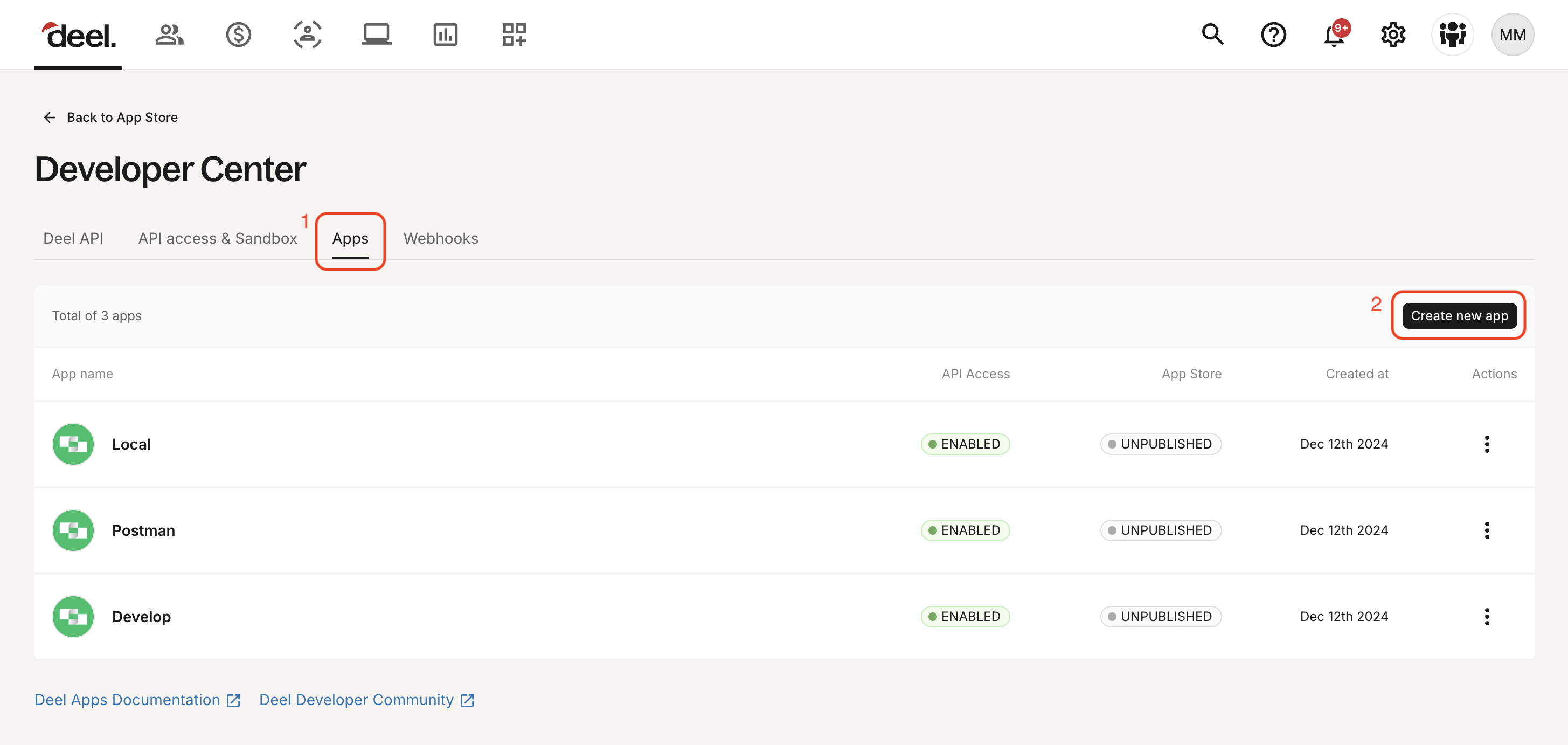
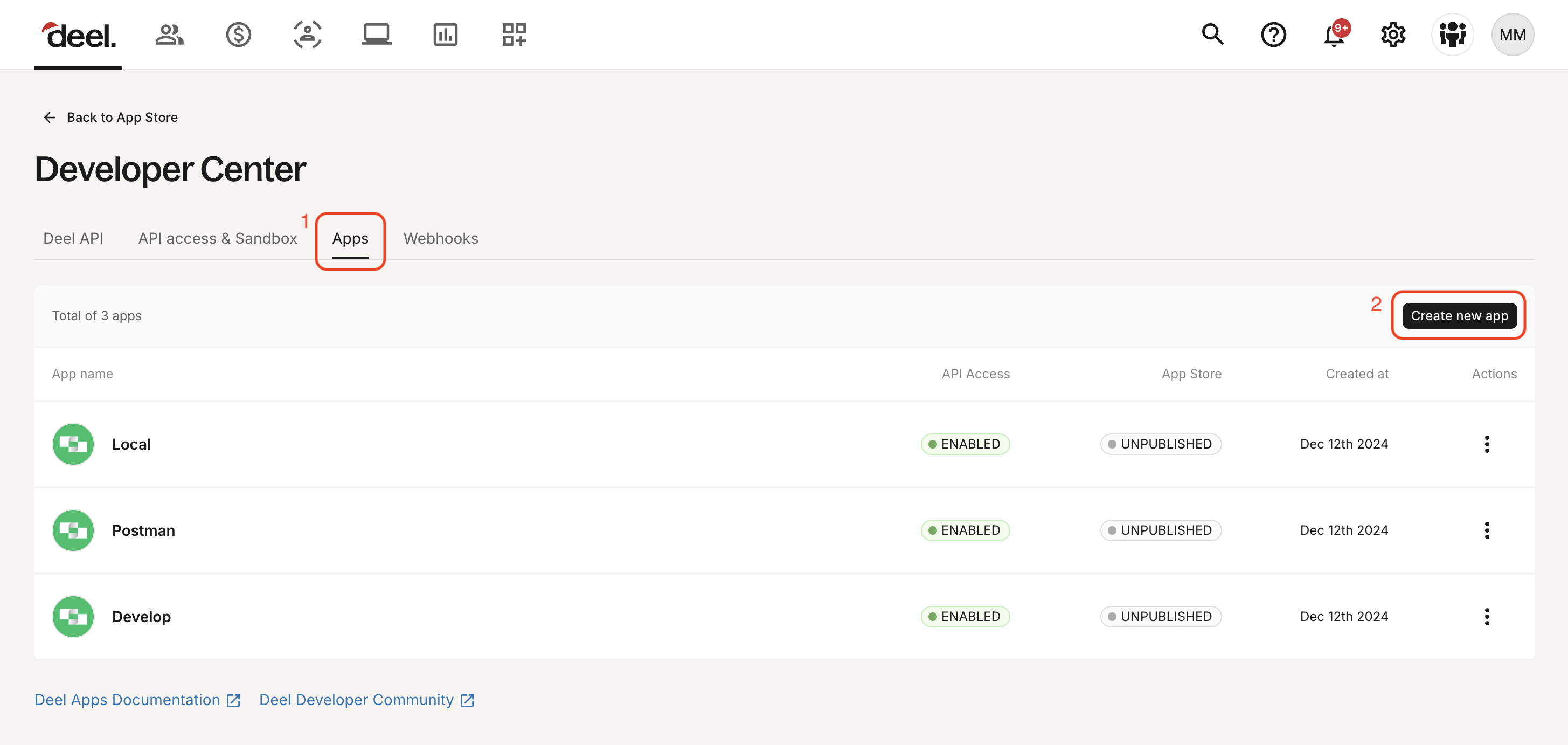
3
Configure the App Details
We recommend using an Organization app type which is tied to the organization. Personal Apps tied to an individual and will expire once the user leaves the company.
- App Type: Organization
- App Name: e.g. StackOne
- Redirect URL:
https://api.stackone.com/connect/oauth2/deel/callback - Description: e.g. StackOne
- Logo: Any image (visible when authenticating)
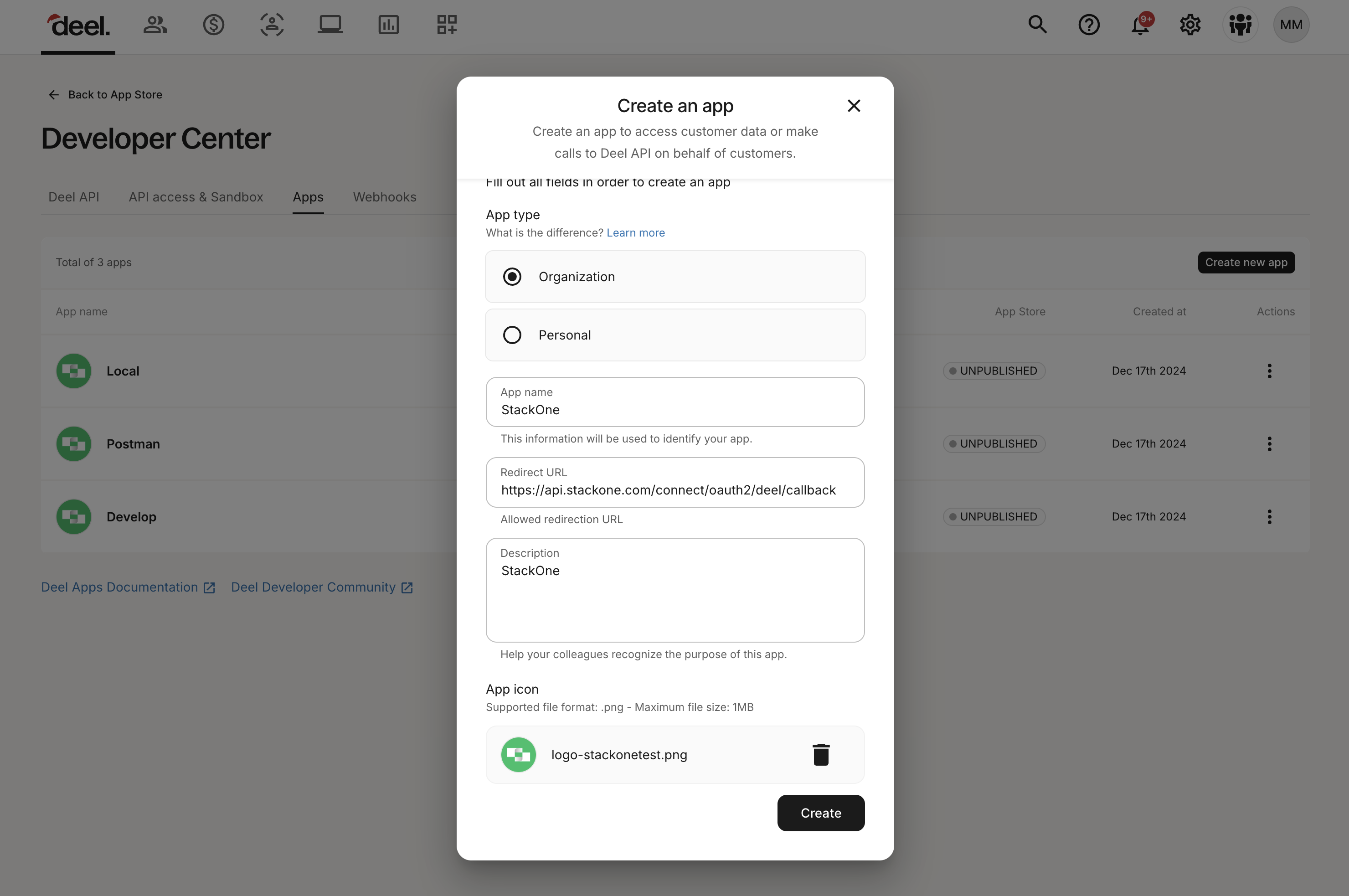
4
Copy your Client ID and Client Secret
Copy your Client ID and Client Secret and store them safely to be used in a later step.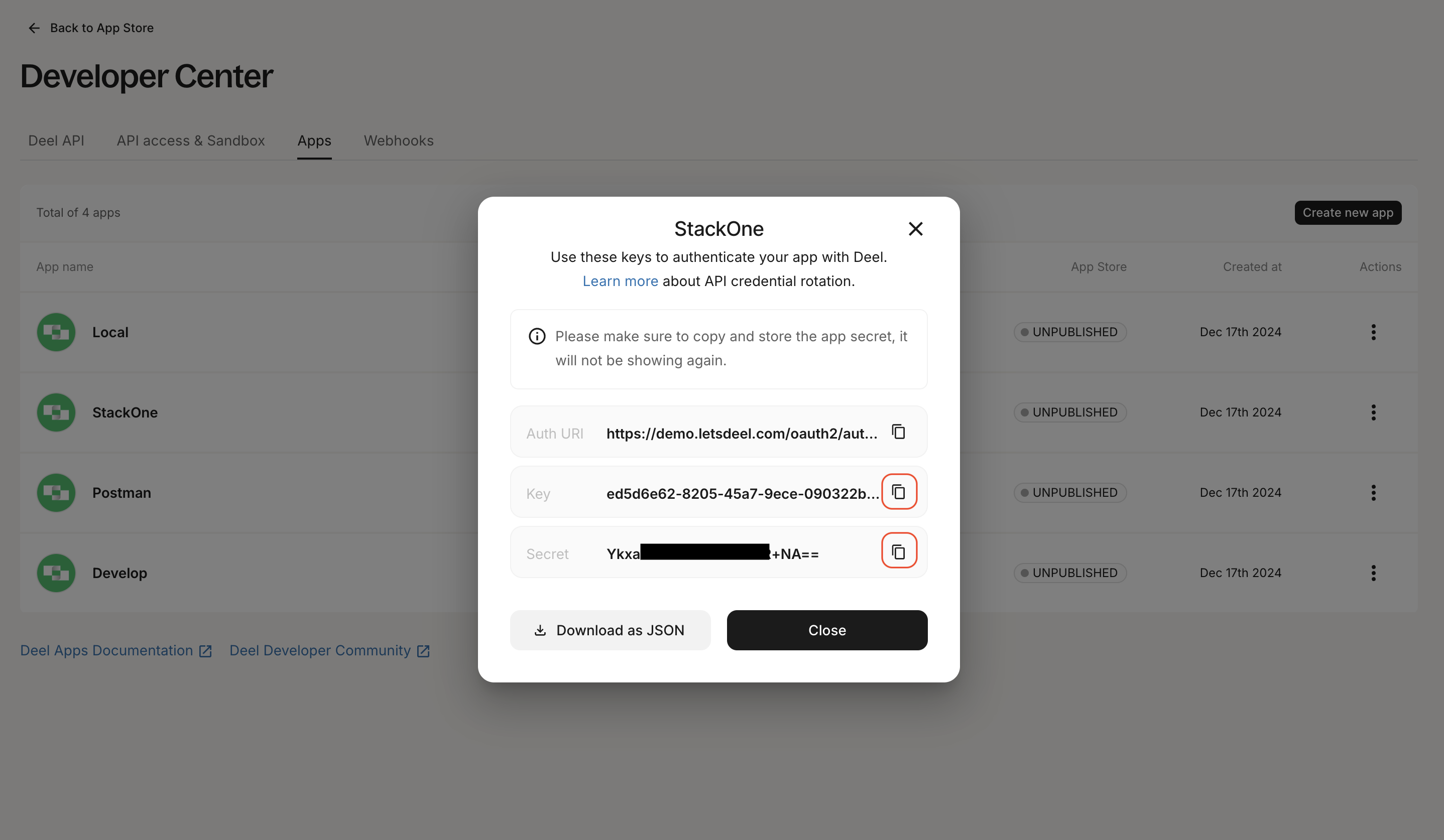
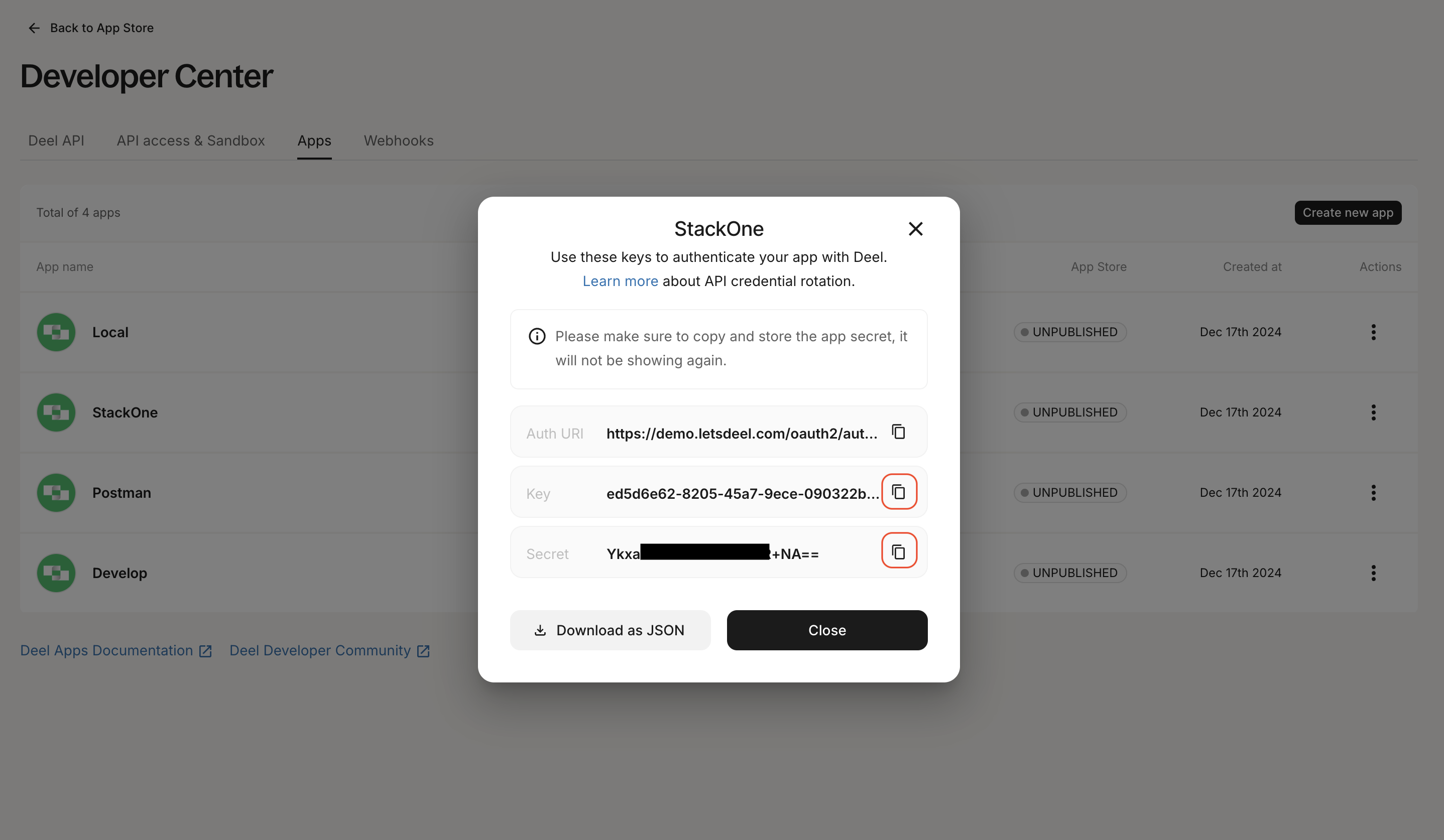
Connecting with StackOne
1
Upon reaching the Link Account page, enter the credential(s) from the previous steps: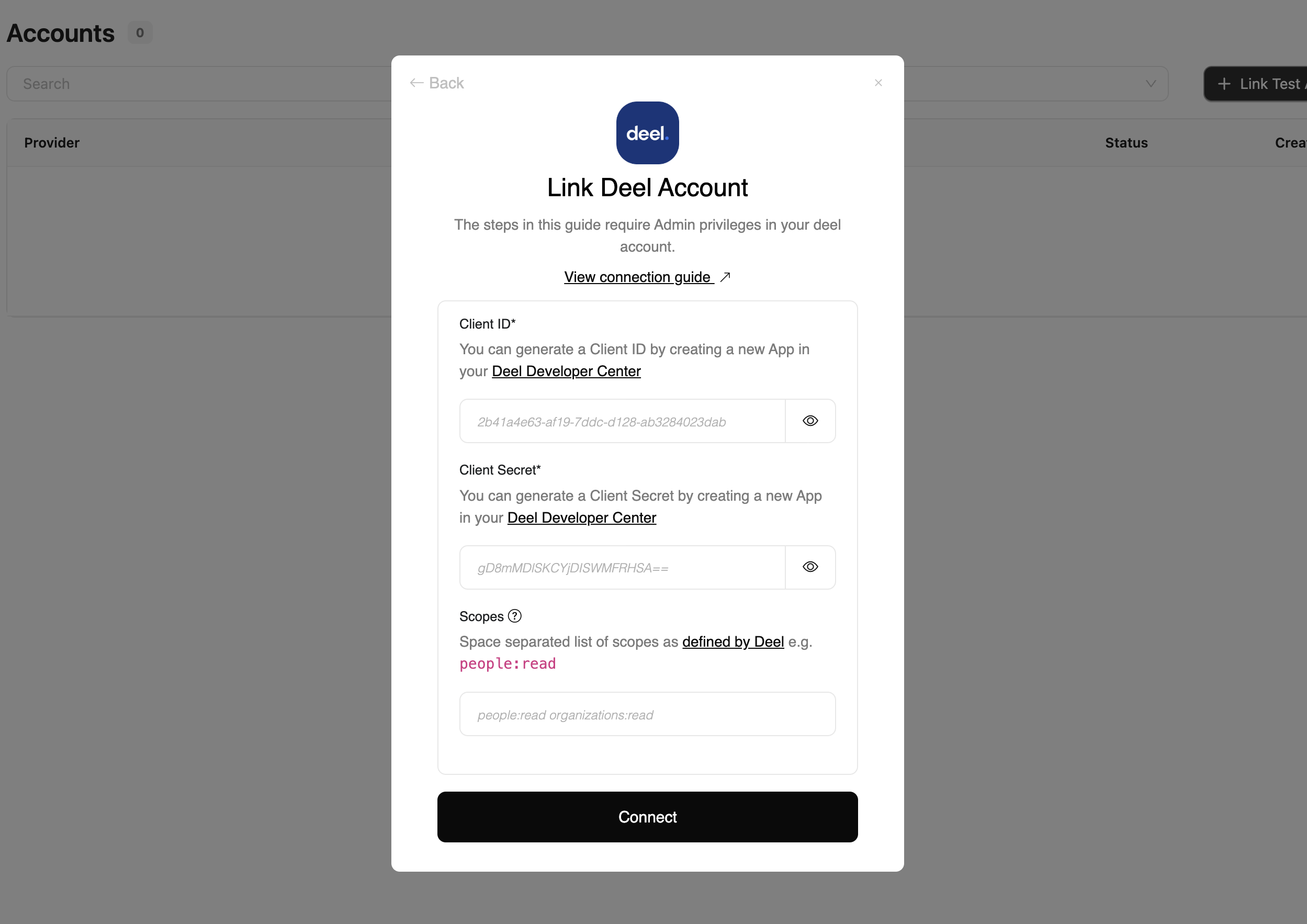
- Client ID
- Client Secret
- Scopes (optional)
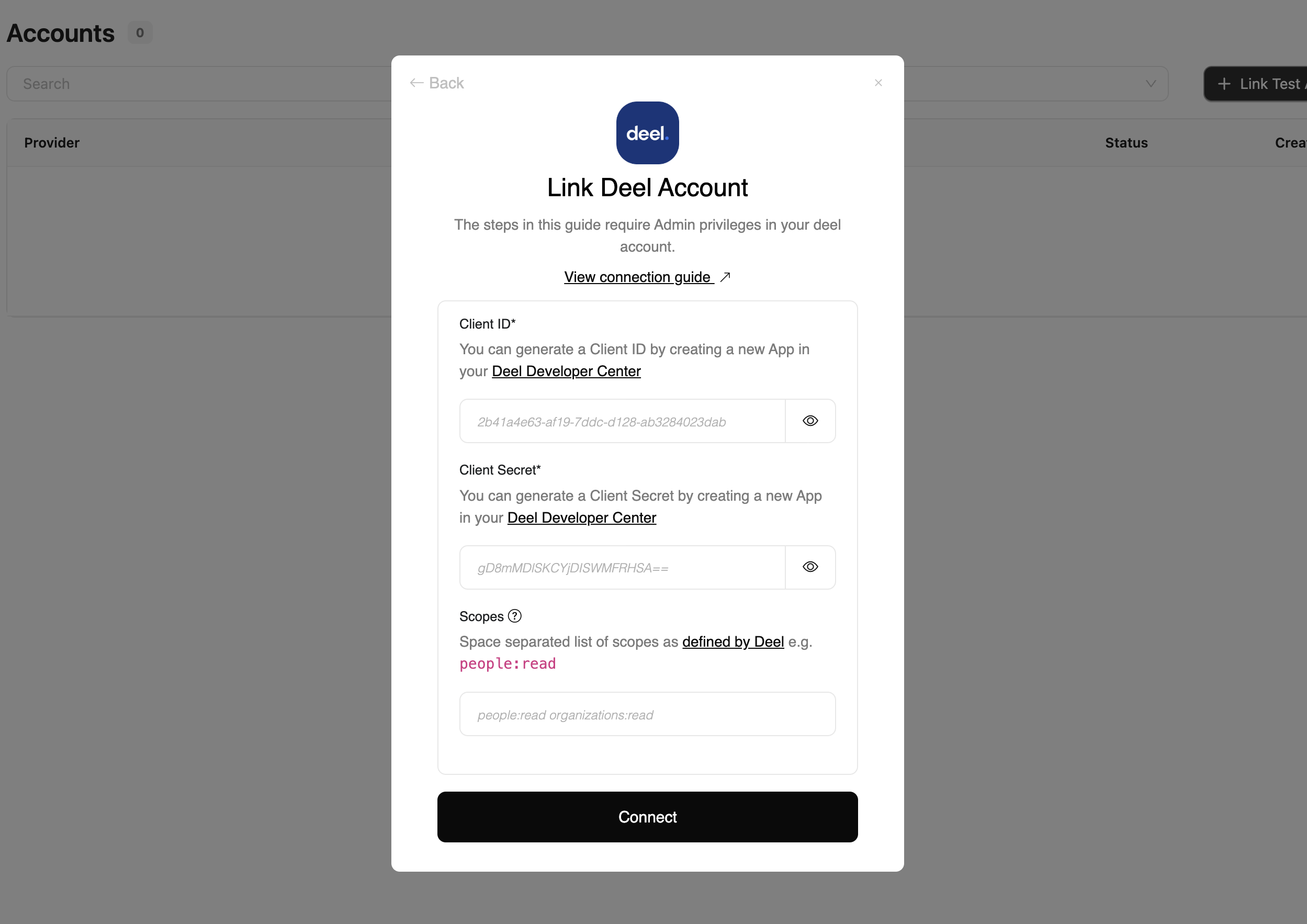
2
Authorize Application
A new window will take you to Deel. If necessary, enter your Deel credentials or use one of the sign-in options available that are connected to your Deel account.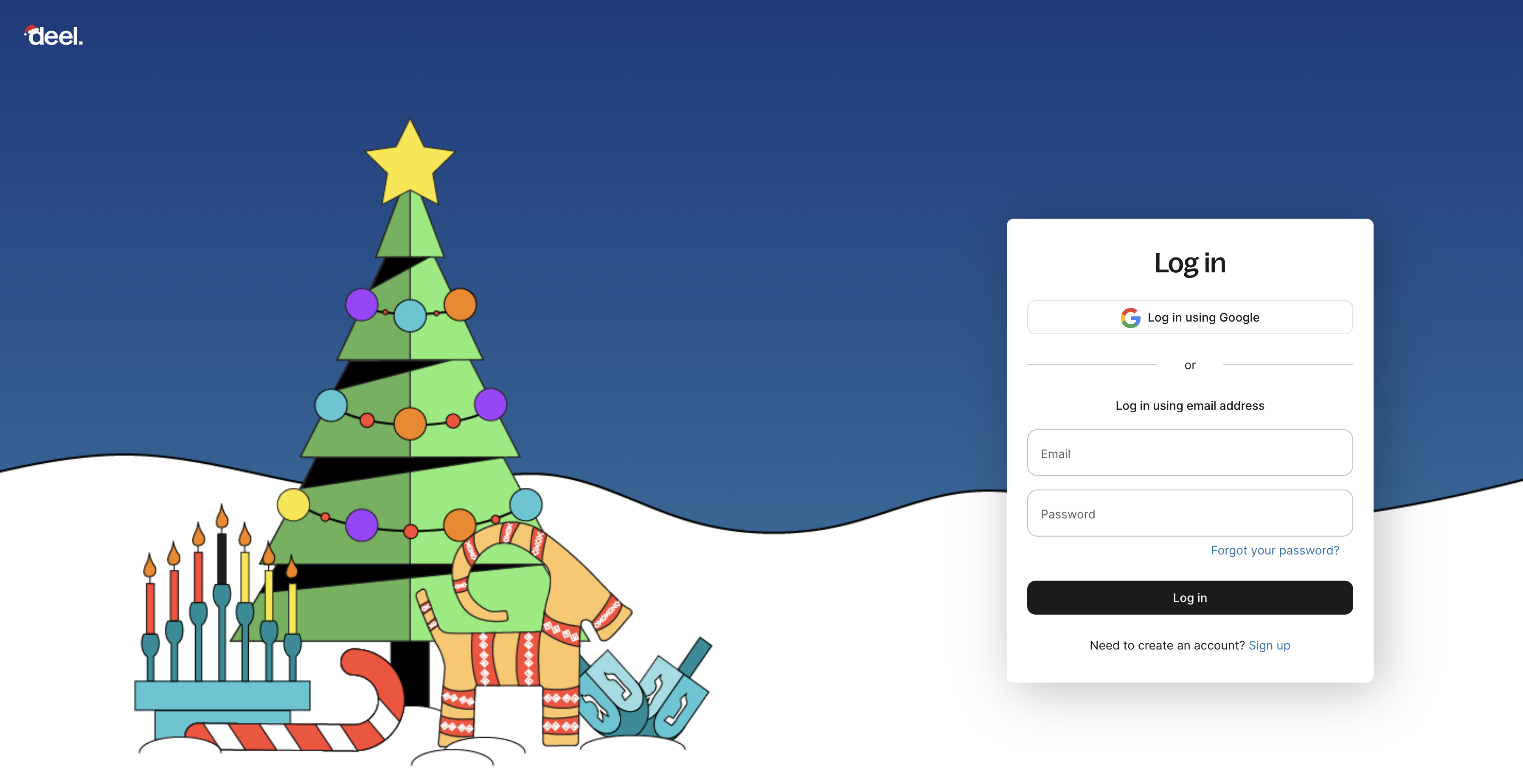
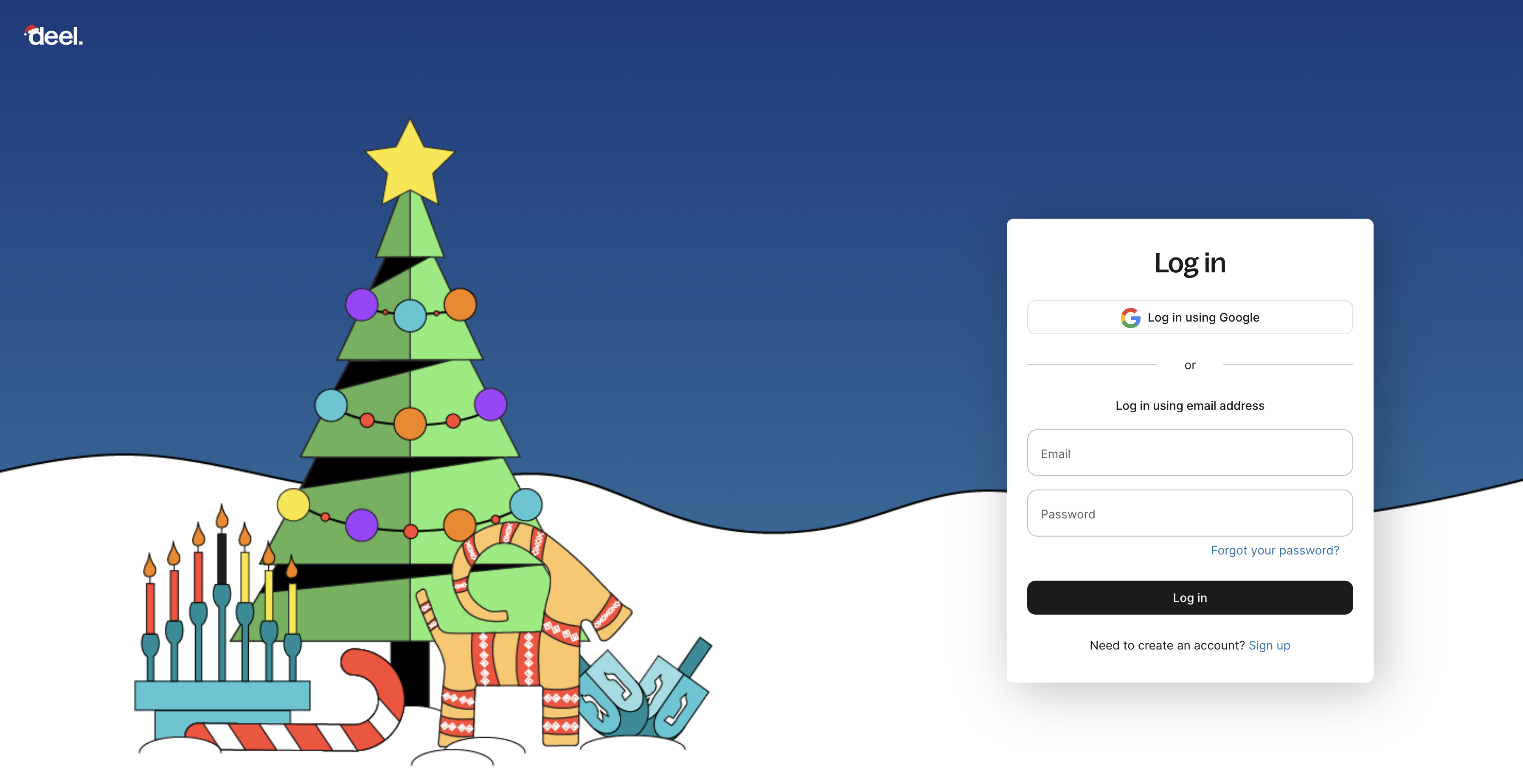
3
Accept the required scopes
In order to connect to your Deel account, you need to grant permission for the App to access your data.Click Allow to proceed.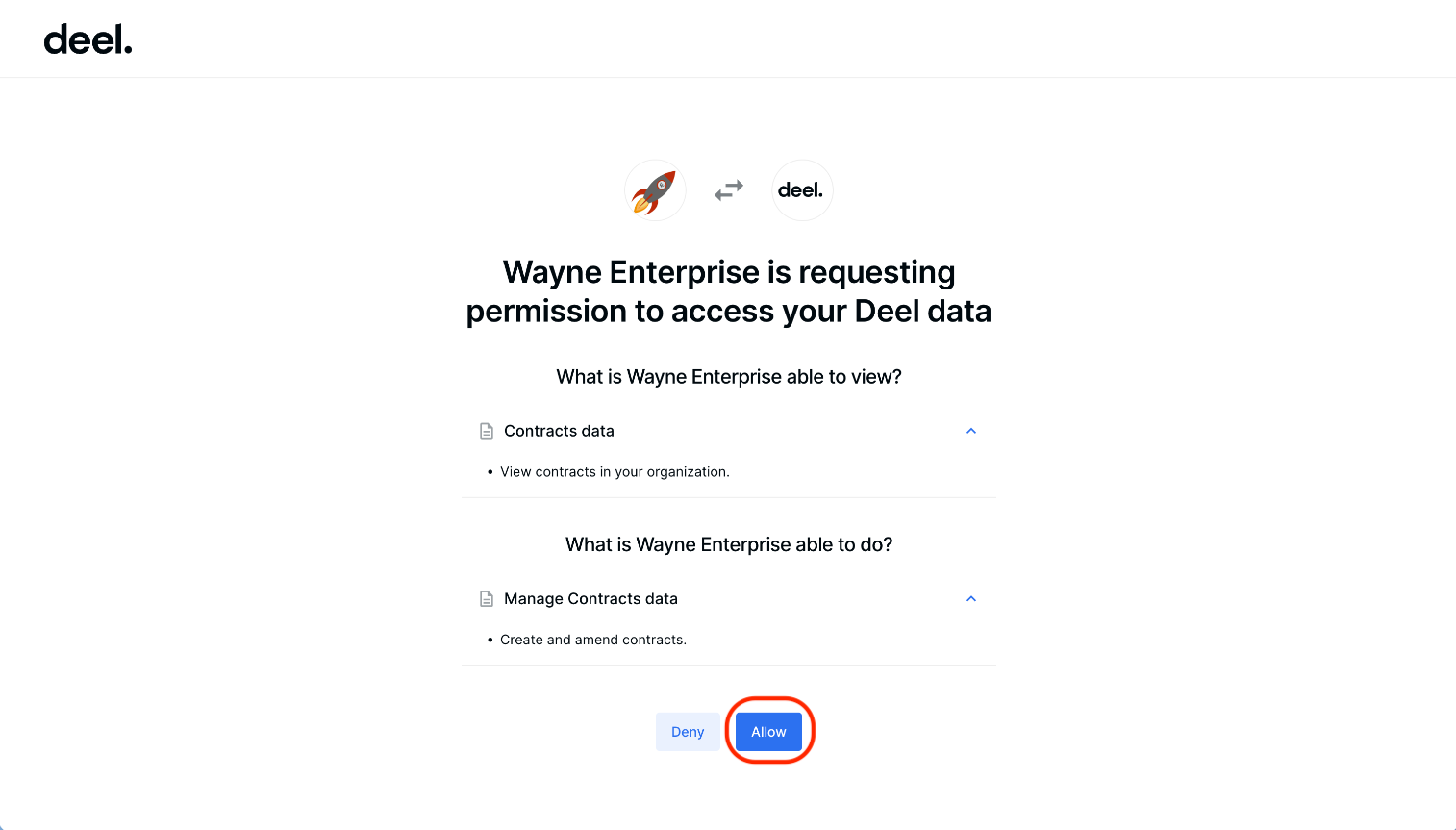
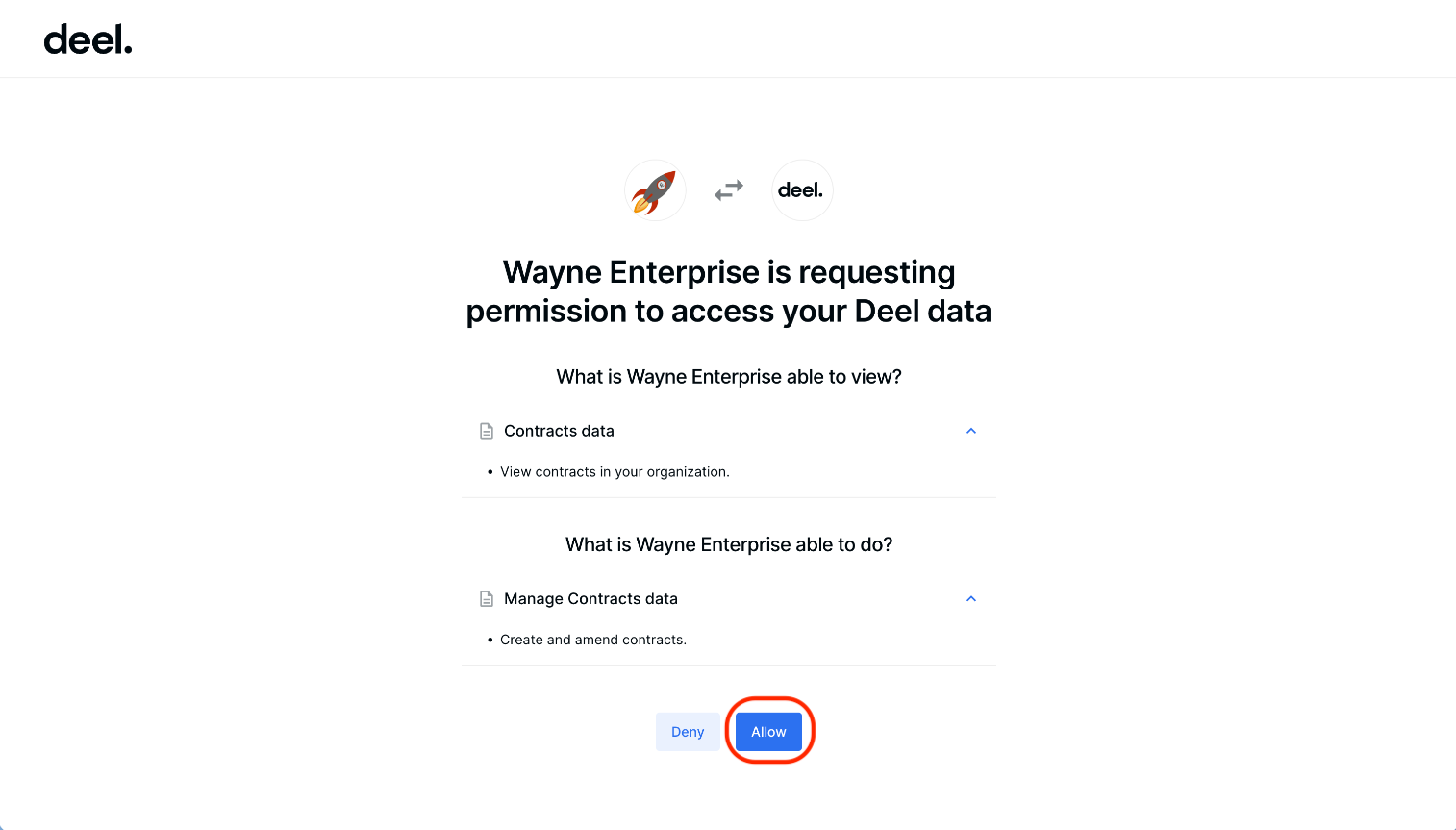
Congratulations, you’re all set! If you face any issues with the steps mentioned above, please contact us by emailing integrations@stackone.com. We’re always here to assist you!
Available data
This integration has the following HRIS Resources available from the provider:- Employees
- Employments
- Locations
- Companies
- Groups