Getting your Company Domain
1
Sign in to BambooHR
Sign in to your BambooHR instance and take note of your company domain as the URL’s prefix. In the example below, the Company Domain is 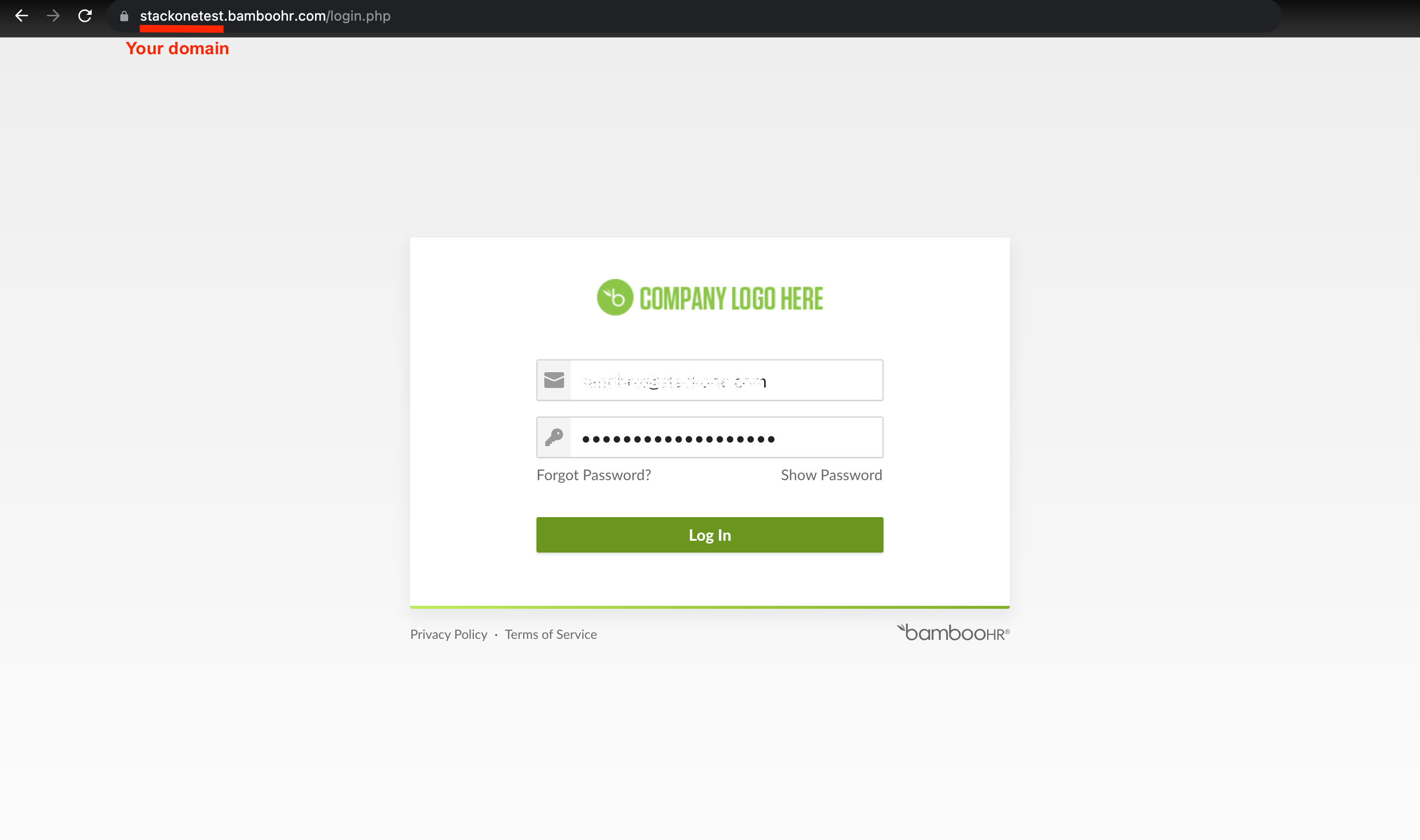
stackonetest.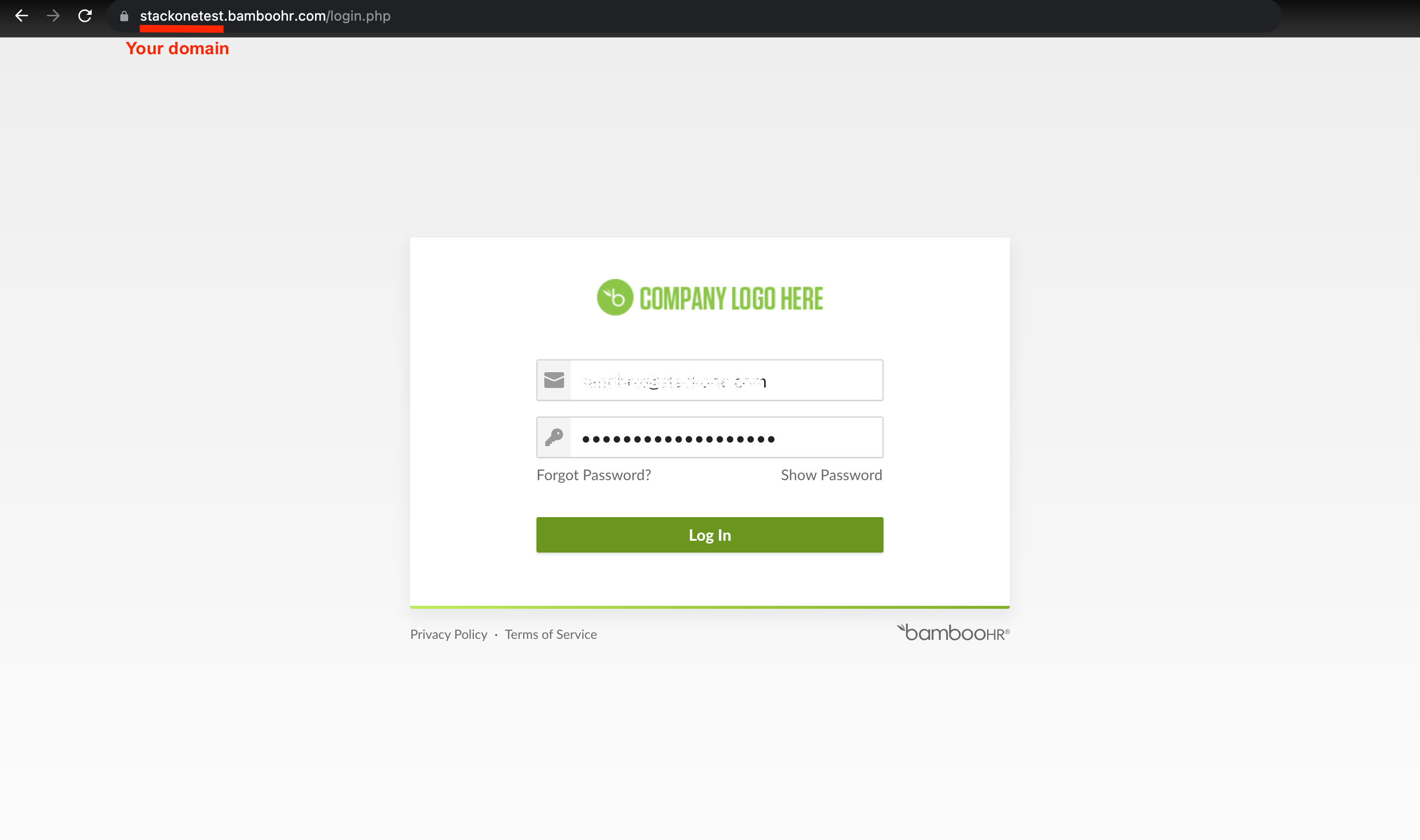
OpenID SSO Authentication
For SSO authentication, StackOne Hub requires specifying only your Company Domain from step 1.File Upload permission
If you want to allow the connection to upload files to Employee folders, you need to enable theEnable Employee Uploads setting via Account Settings > Account > General Settings.
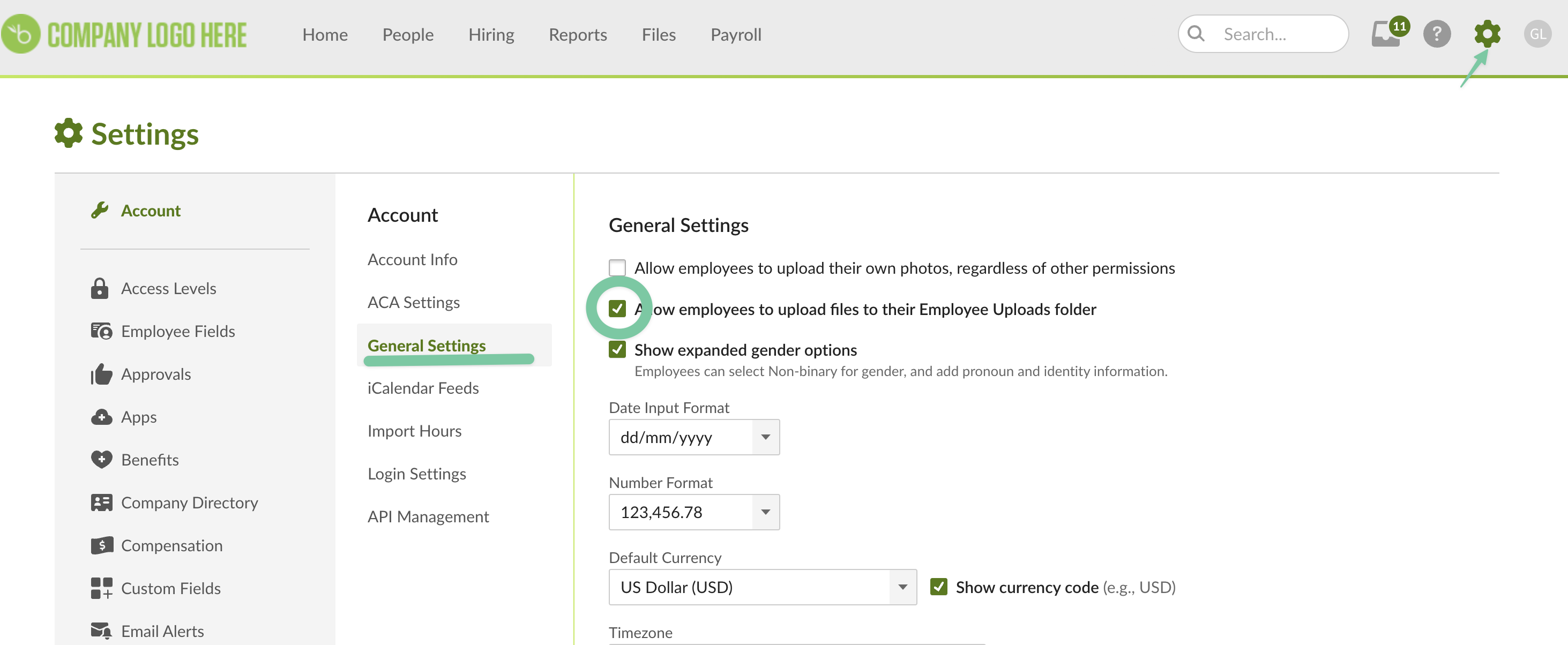
Generating your API Key
If the connection form requires an API Key, follow these steps to generate it:1
Navigate to API Keys
On the Home page, click on your Account avatar and select API Keys.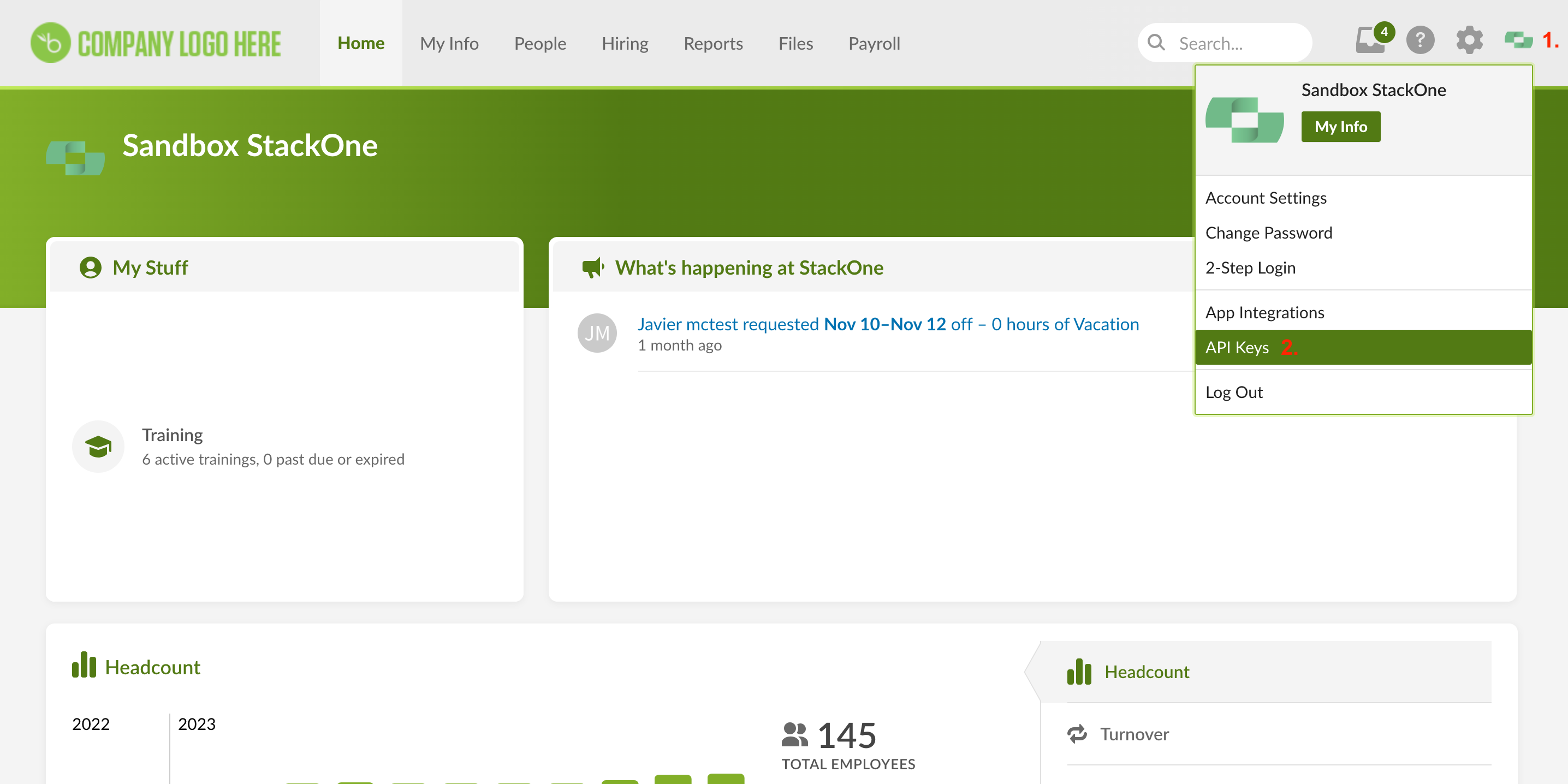
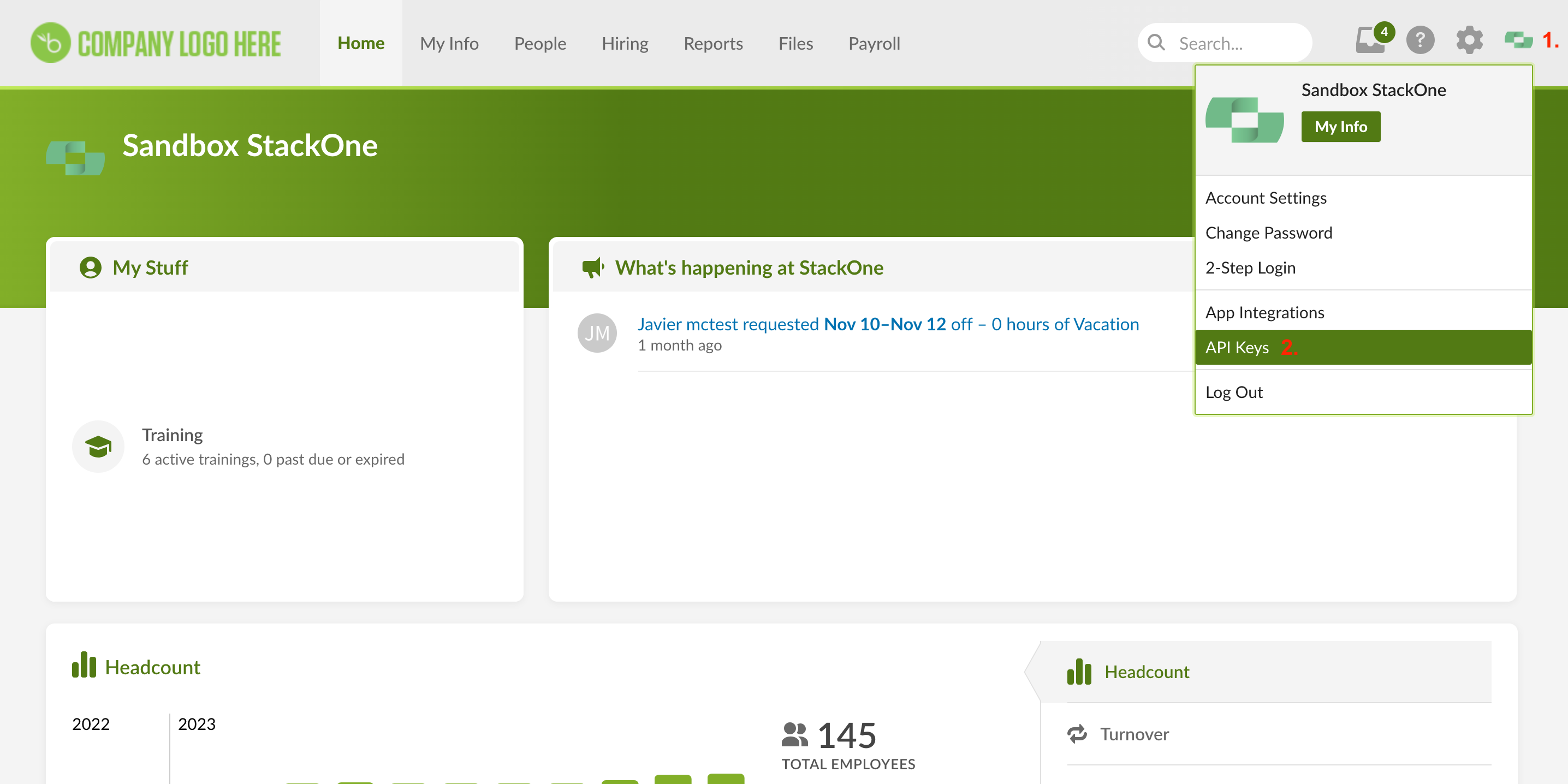
2
Add New Key
Click Add New Key.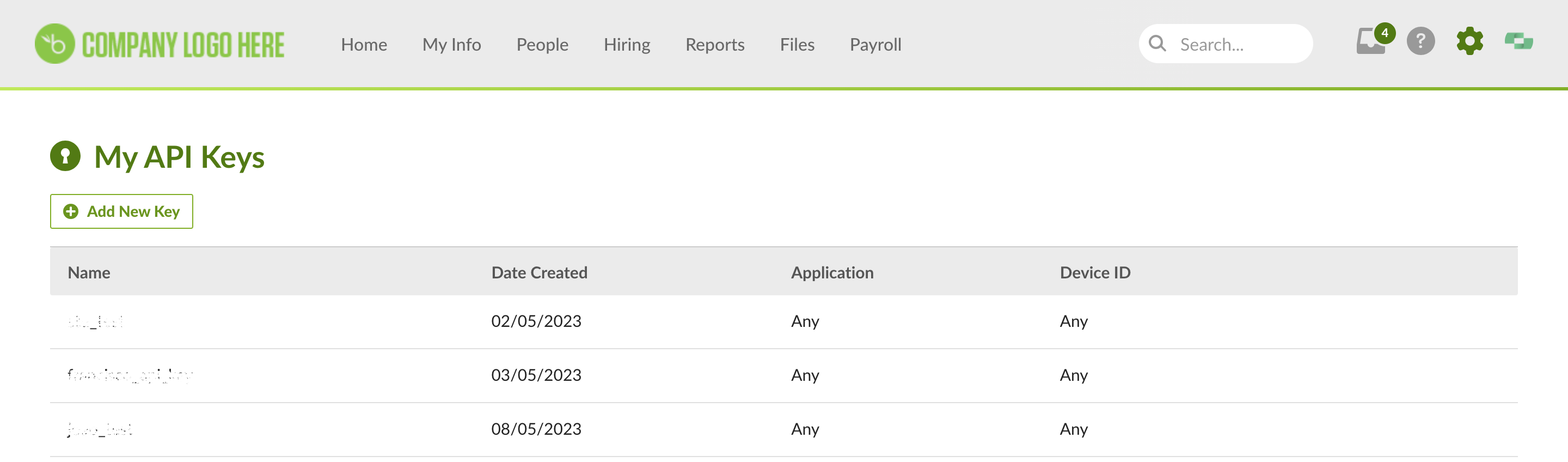
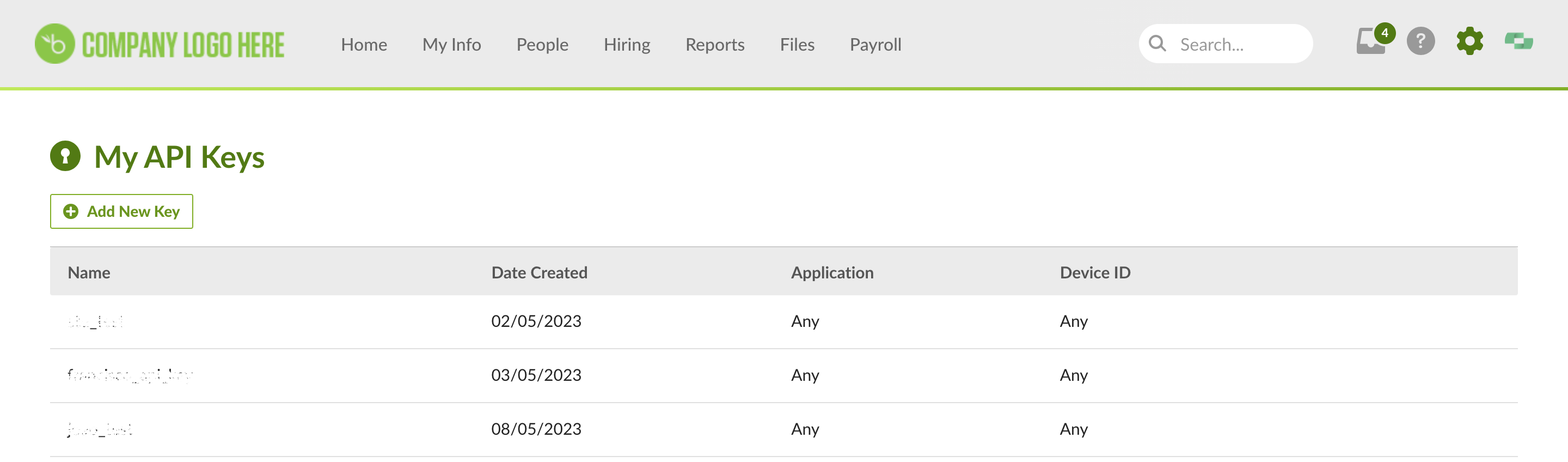
3
Enter a name
Enter a name for the API key.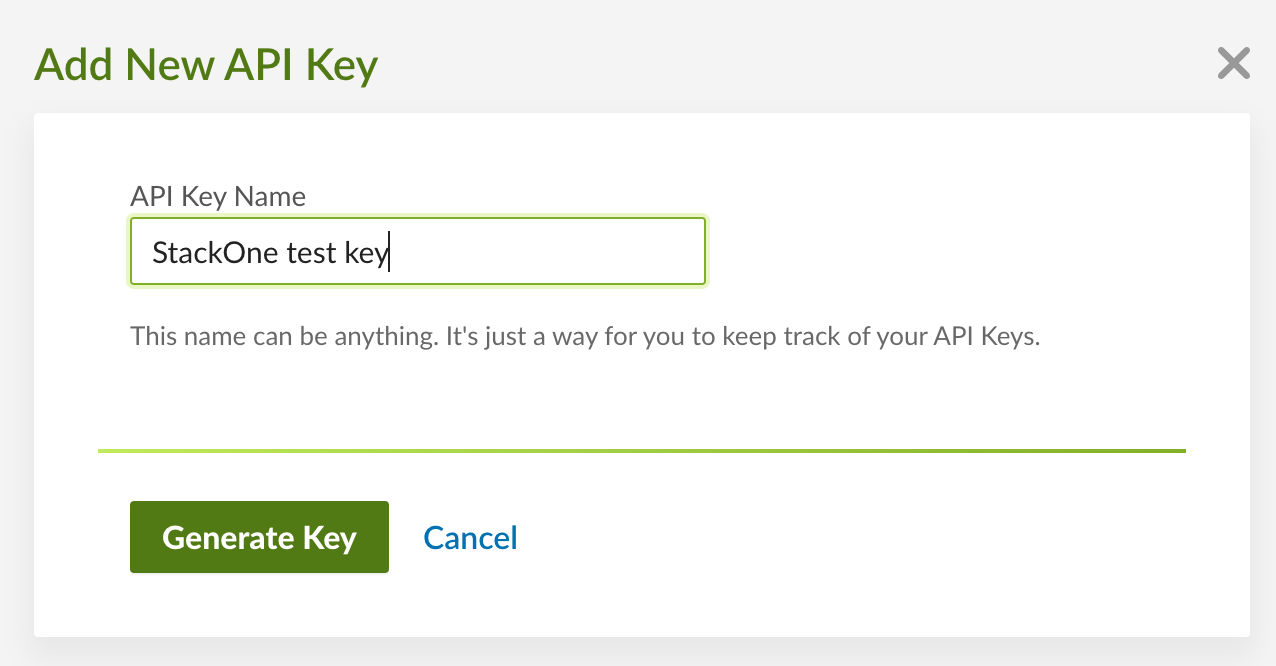
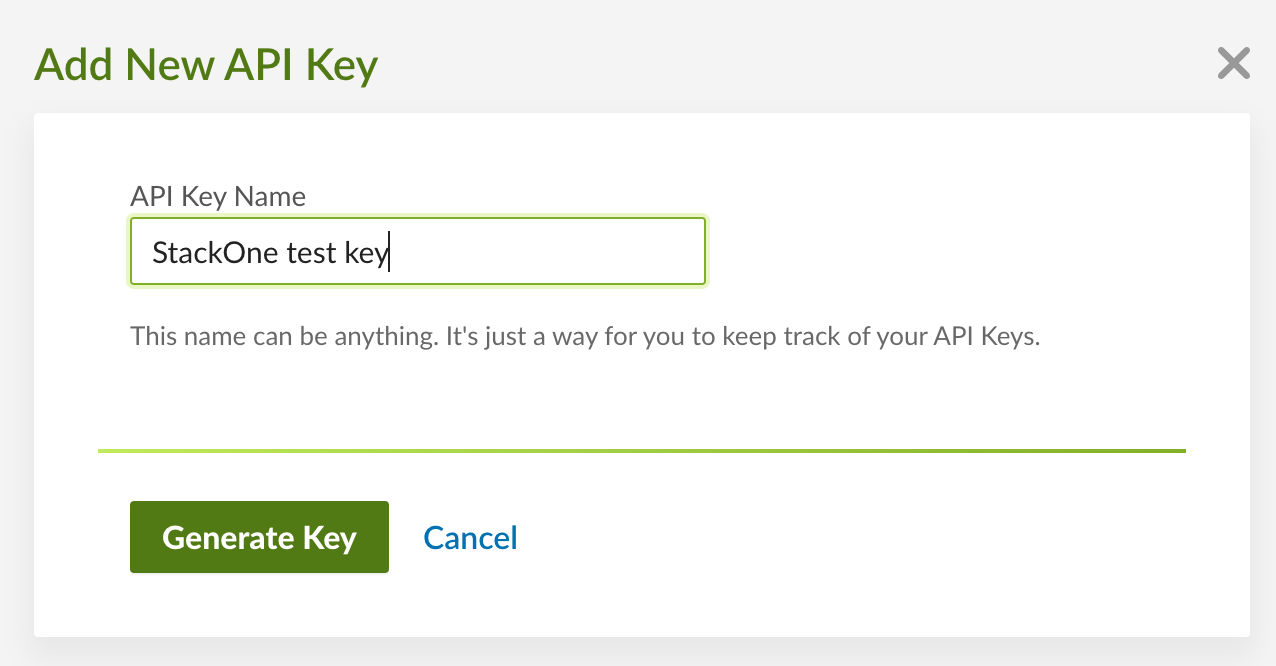
4
Generate Key
Click Generate Key.
5
Copy the Key
Click COPY KEY to copy the key to your clipboard (and then click Done).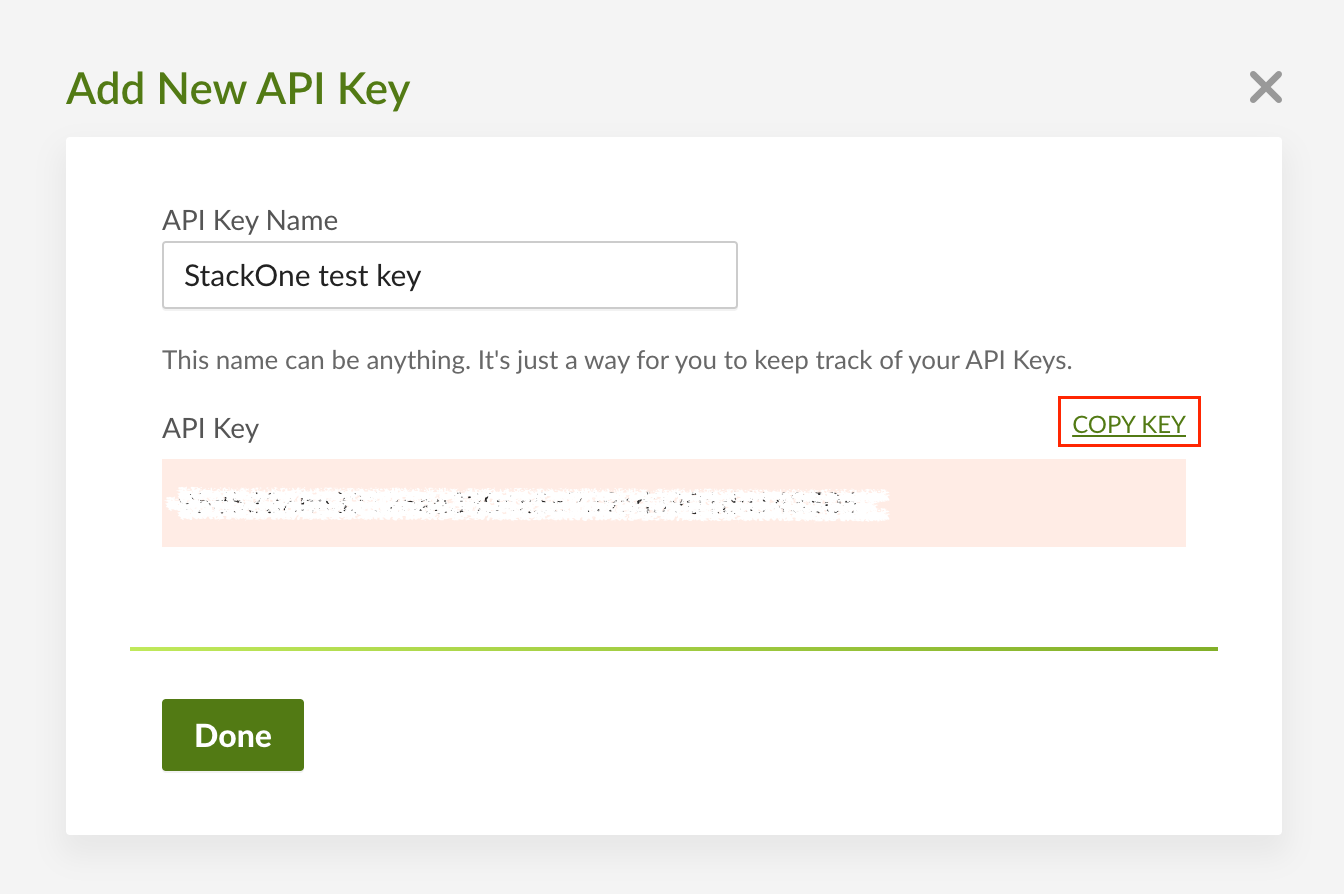
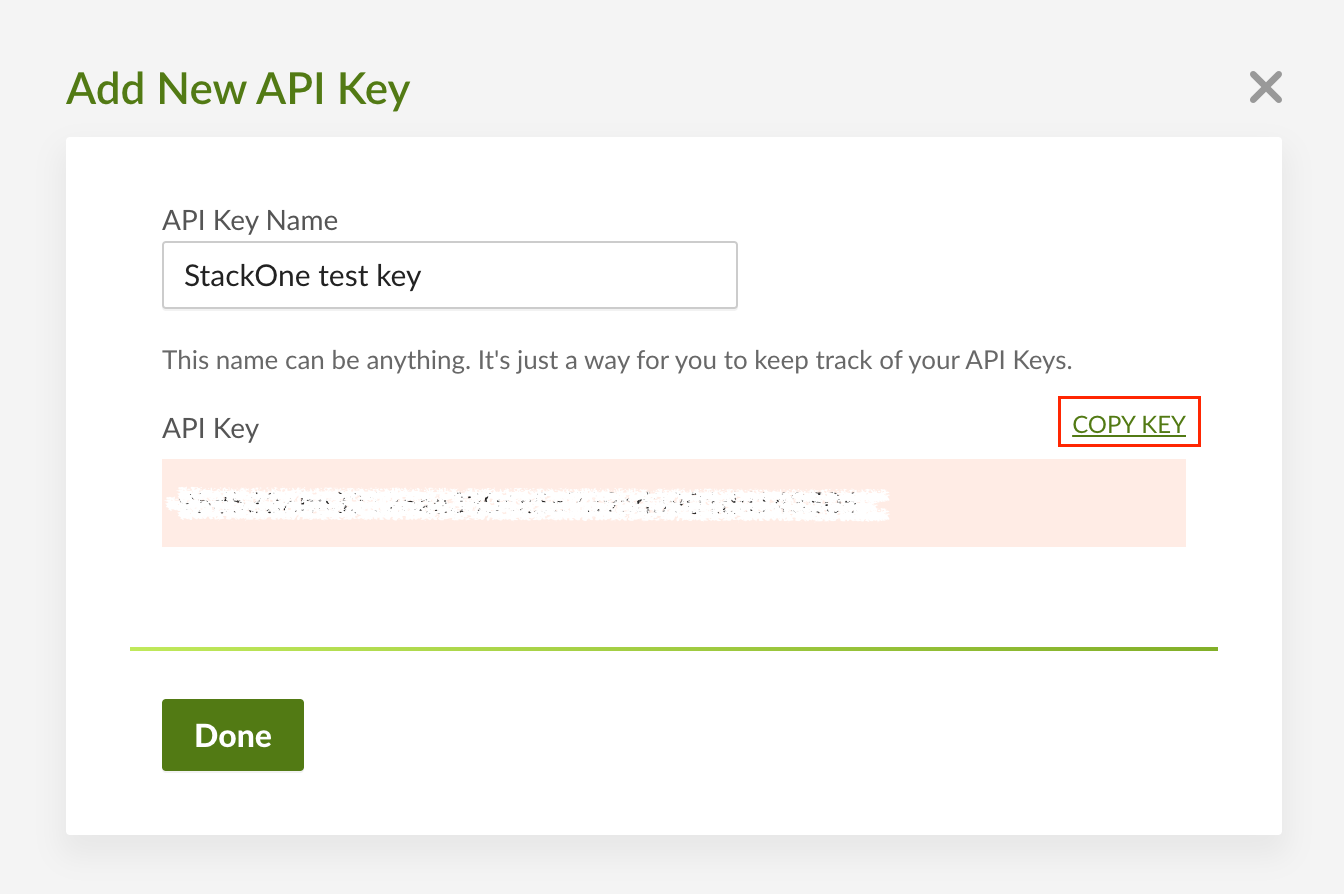
Connecting to StackOne
1
Enter API Key and Company Domain
Upon reaching the Link Account page, enter the API Key and Company Domain details and proceed by clicking the 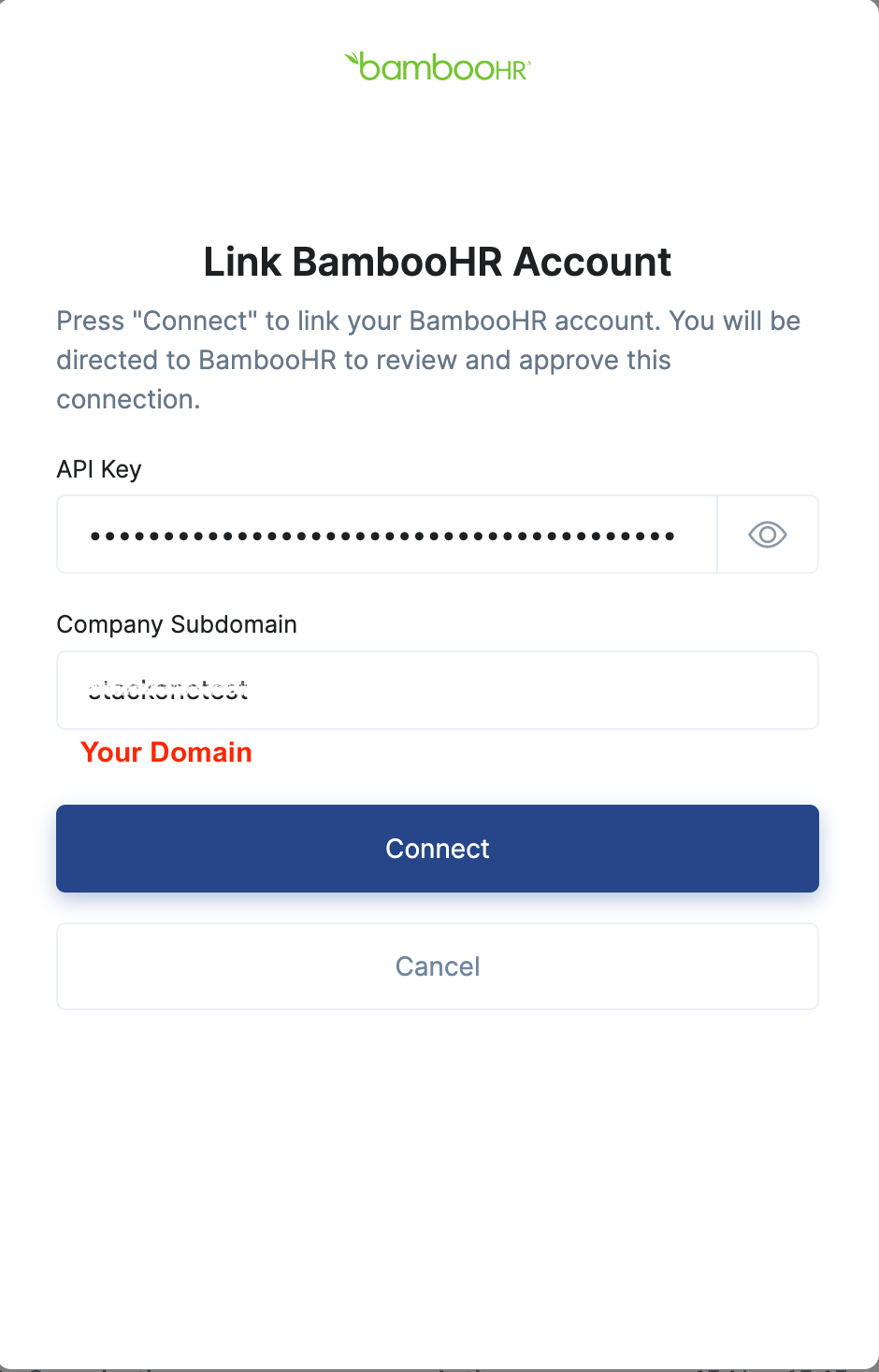
Connect button.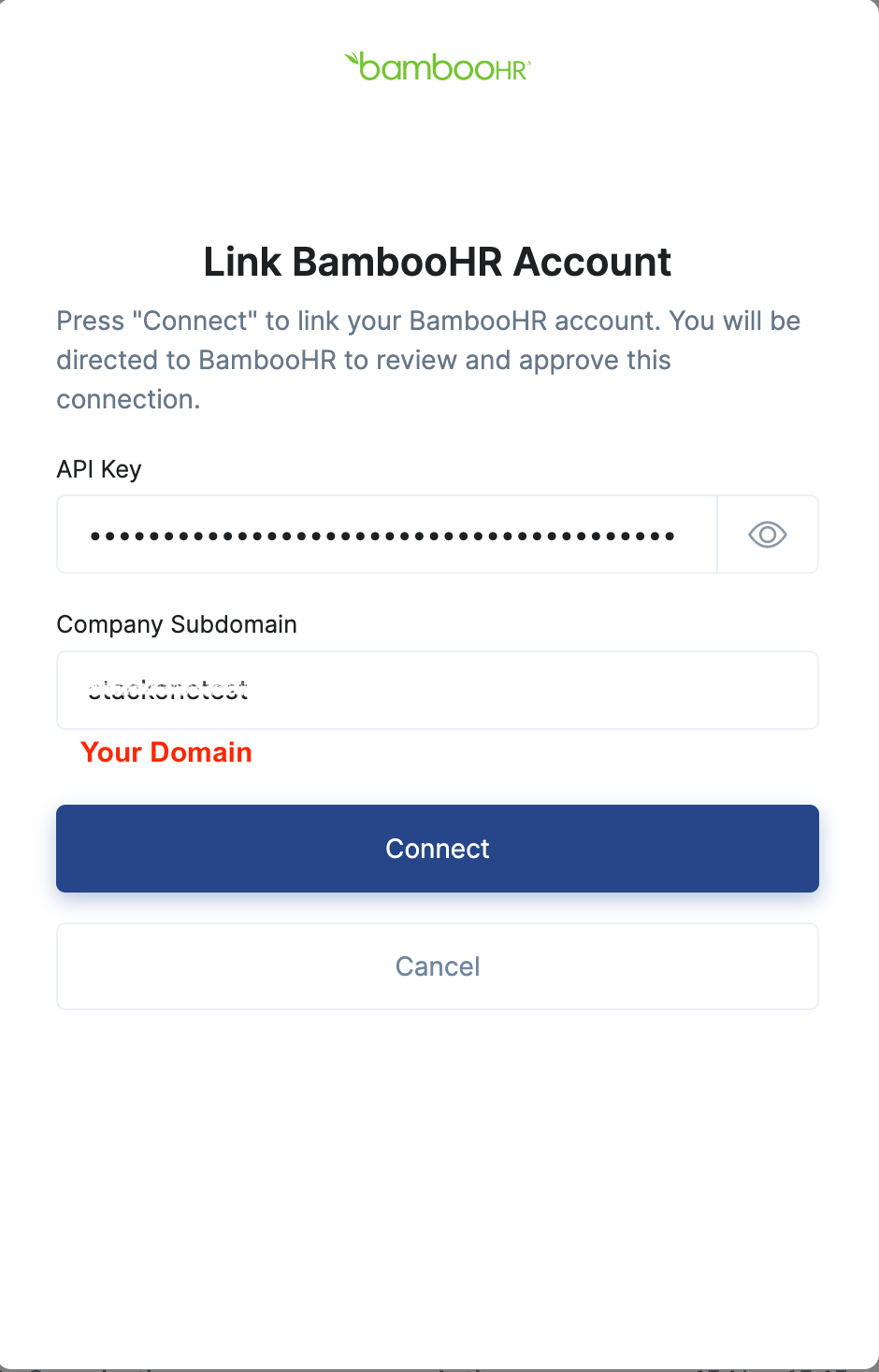
Congratulations, you’re all set! If you face any issues with the steps mentioned above, please contact us by emailing integrations@stackone.com. We’re always here to assist you!