Log in to Notion
Log in to your Notion account.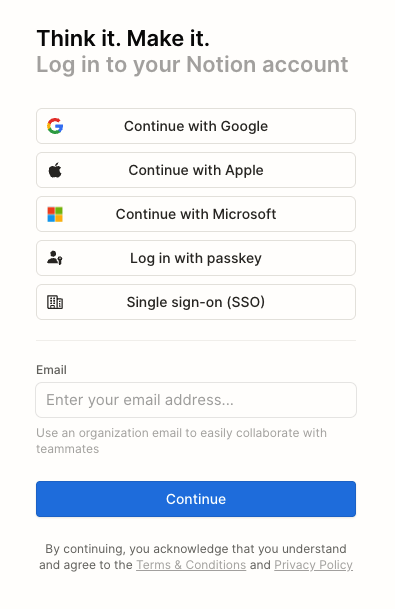
Create your Notion API Key
1
Navigate to Workspace Settings
Select your workspace and then click the 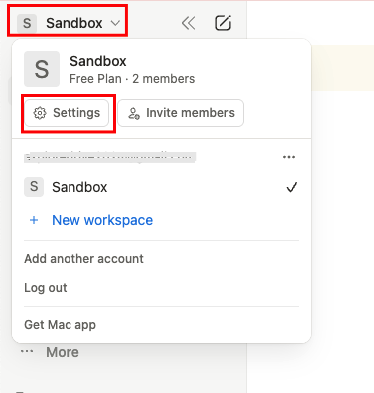
Settings button.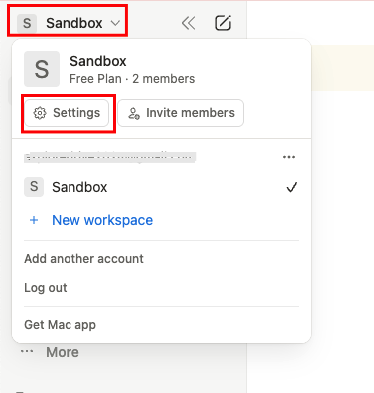
2
Navigate to Manage Integration
In the pop-up, select 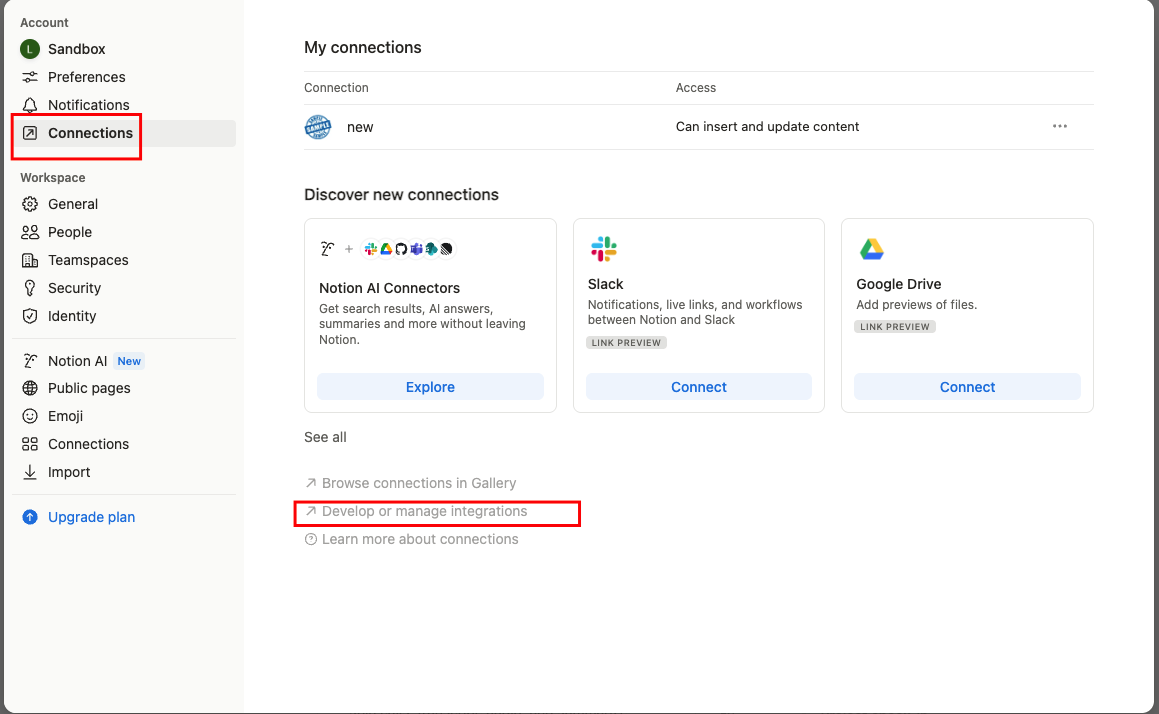
Account > Connections and click the Develop or manage integrations button to open the Manage Integration Page.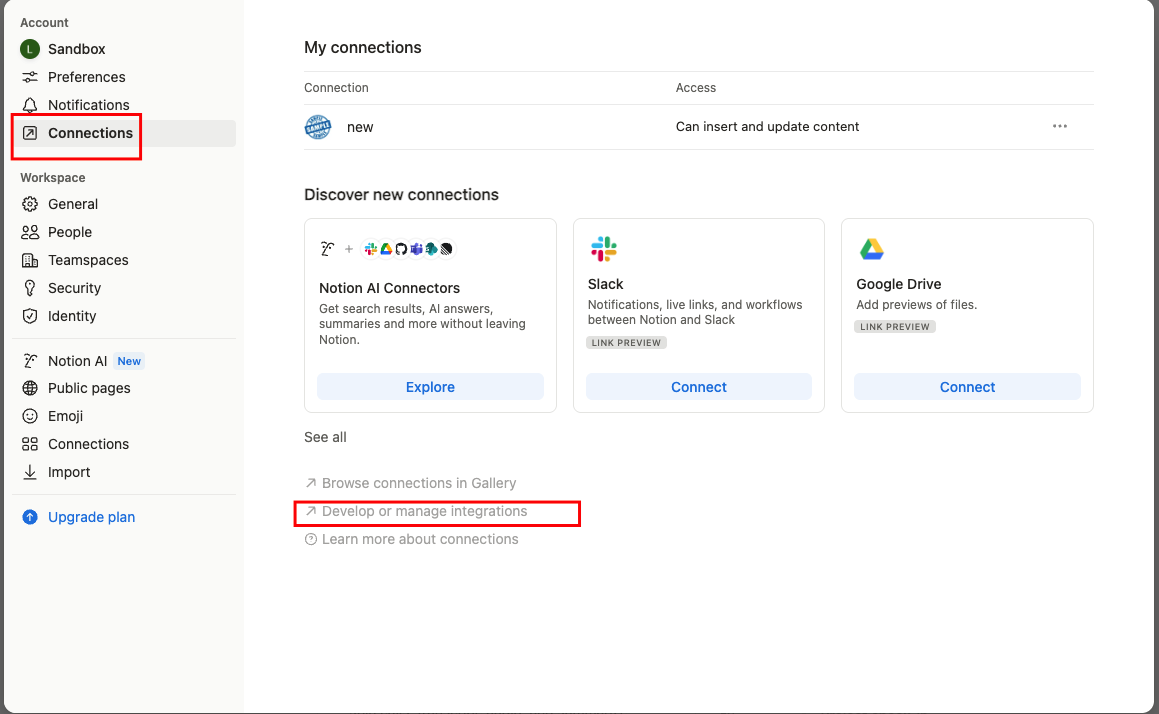
3
Create a new API Key
Click the 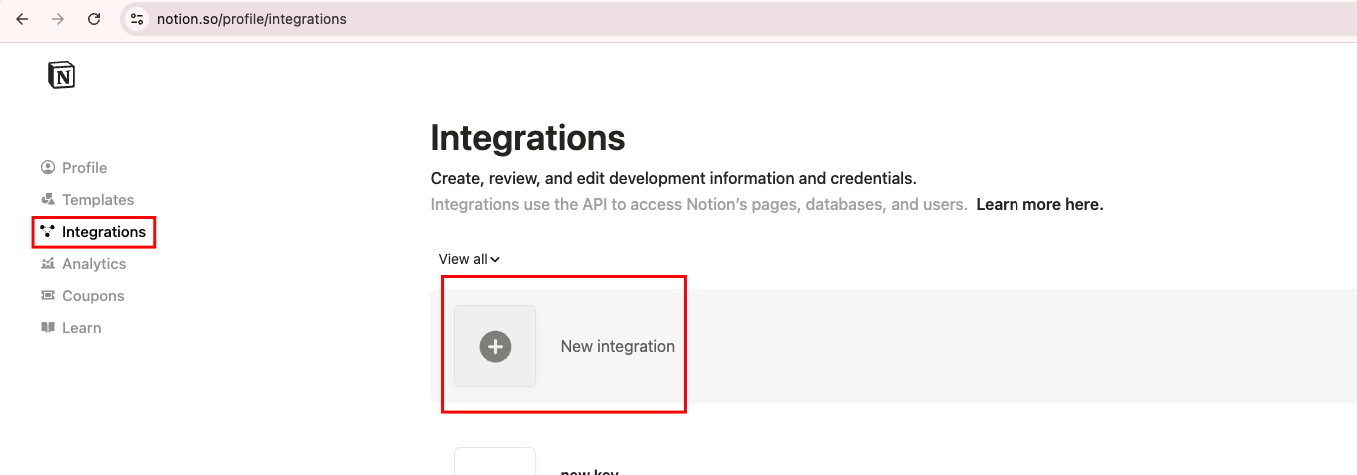
New integration button under the Integrations menu to create a new API Key integration.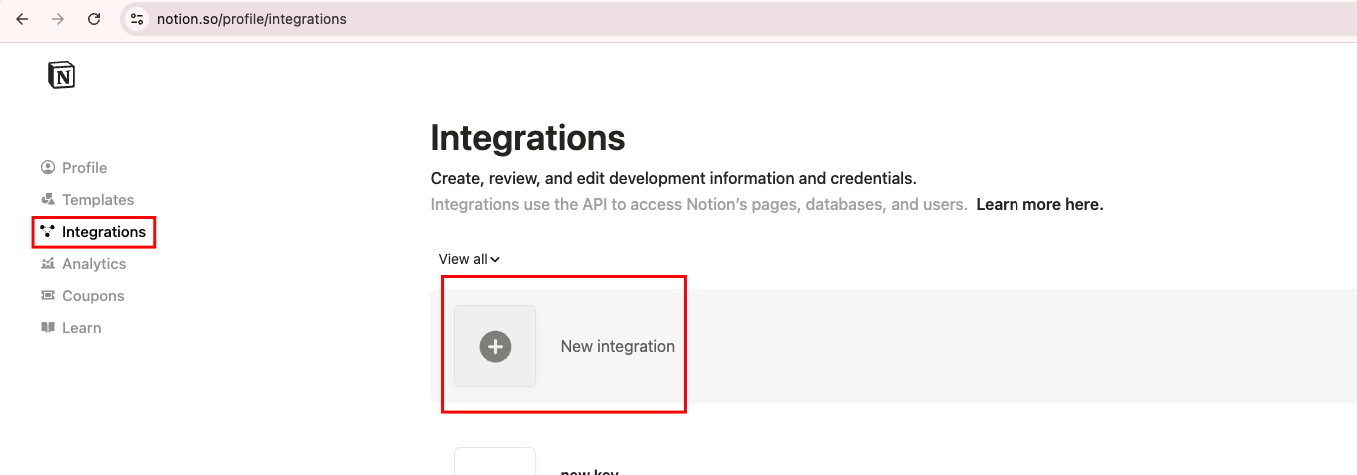
4
Enter API Key Details
Enter the API Key name, select the workspace, choose Type as 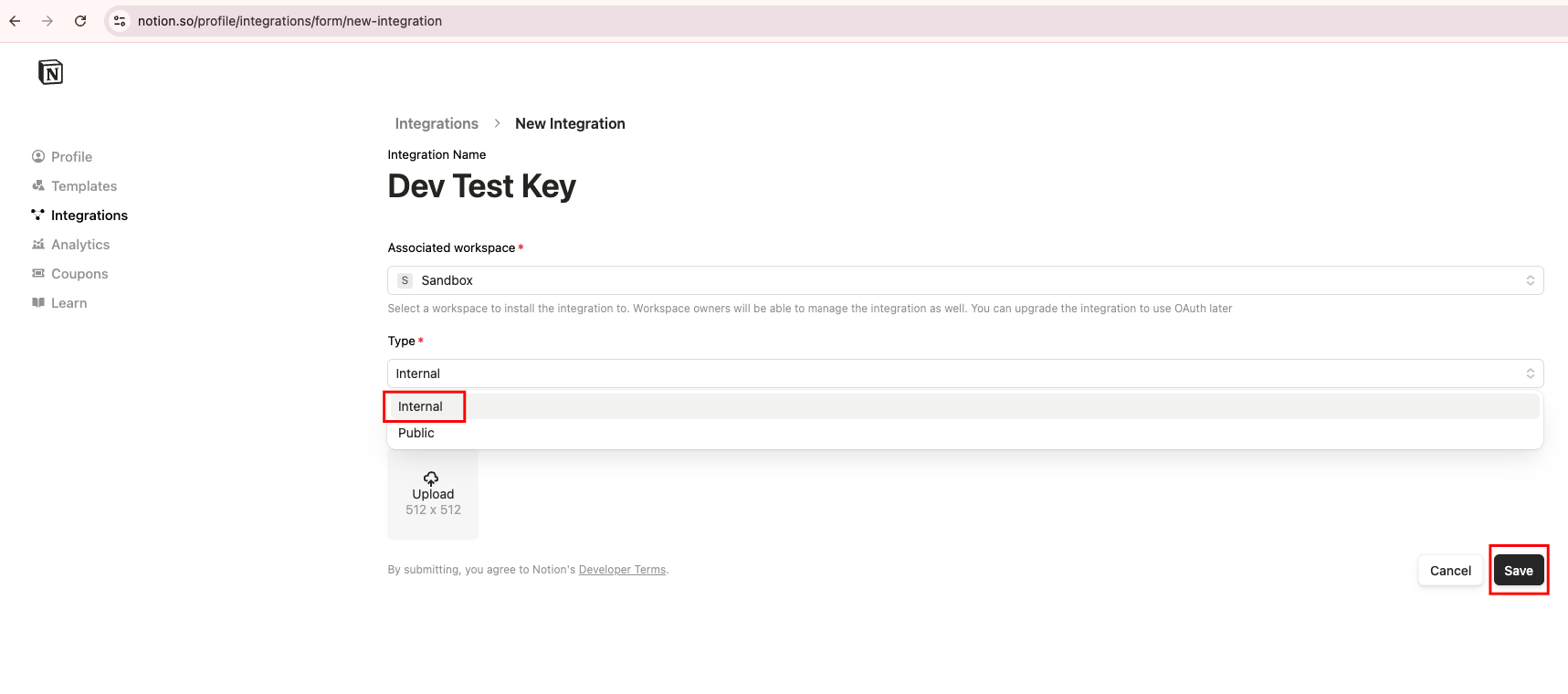
Internal from the dropdown, and click the Save button.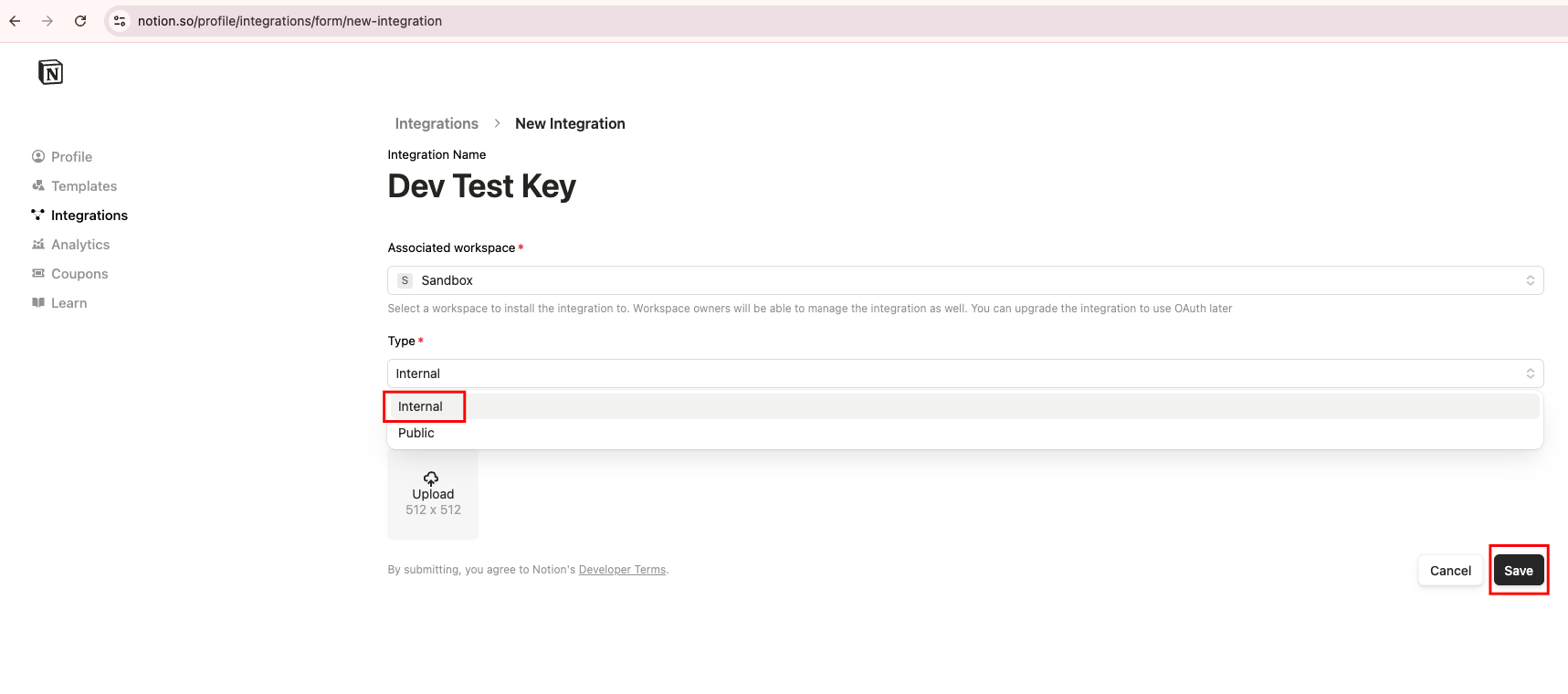
5
Navigate to Configure API Integration Settings
Click the 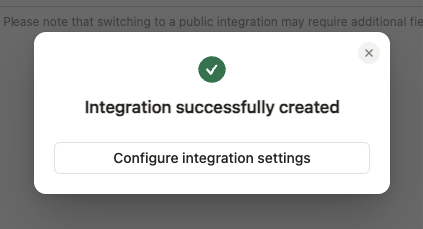
Configure integration settings button.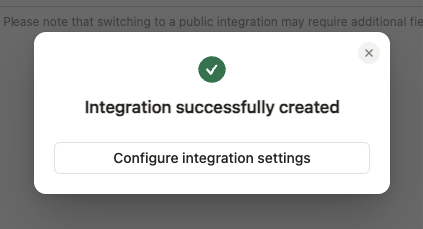
6
Configure API Integration Settings
Make sure you have checked the following permissions under the 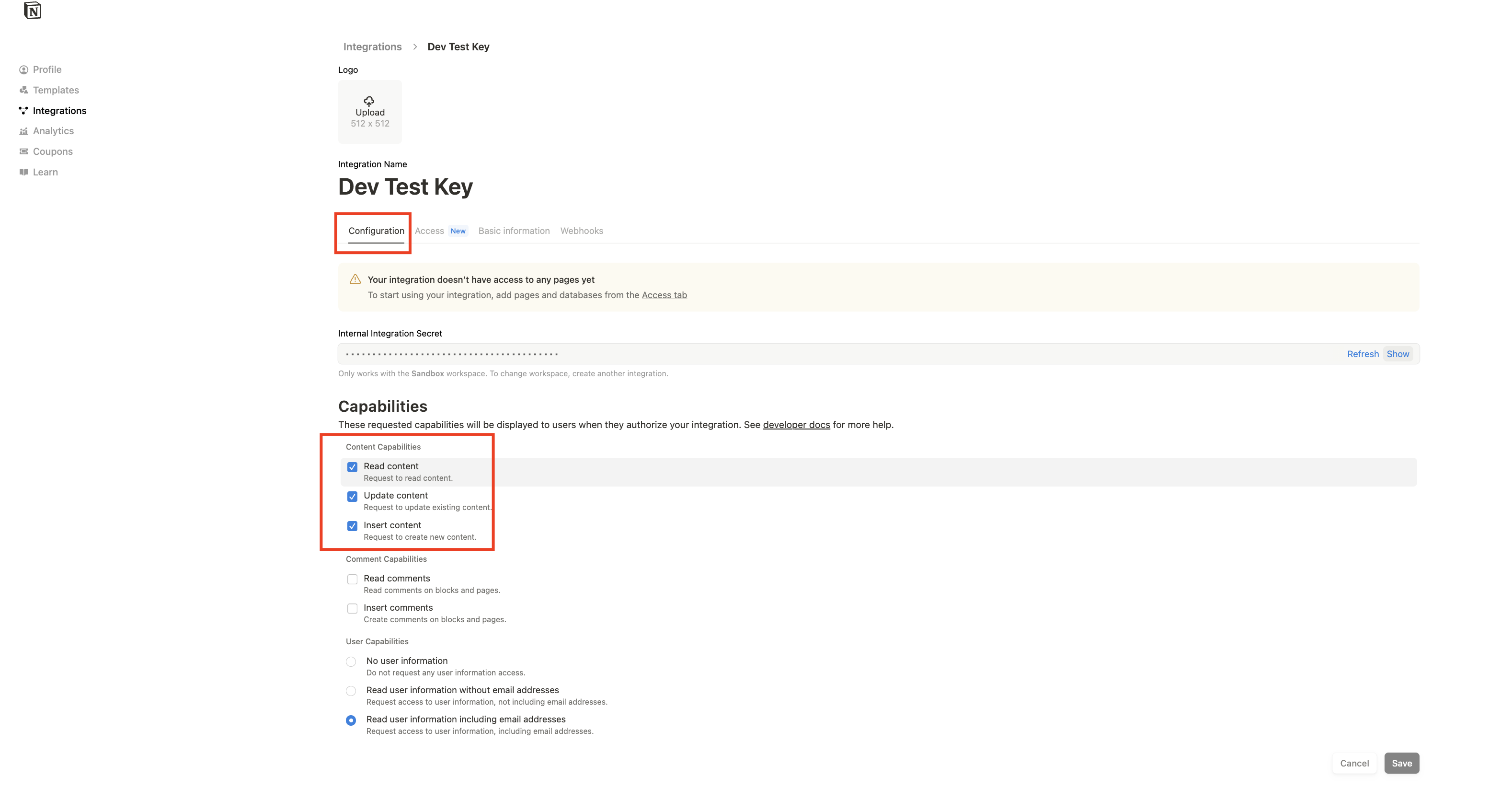
Configuration > Capabilities > Content Capabilities section:- Read content
- Update content
- Insert content
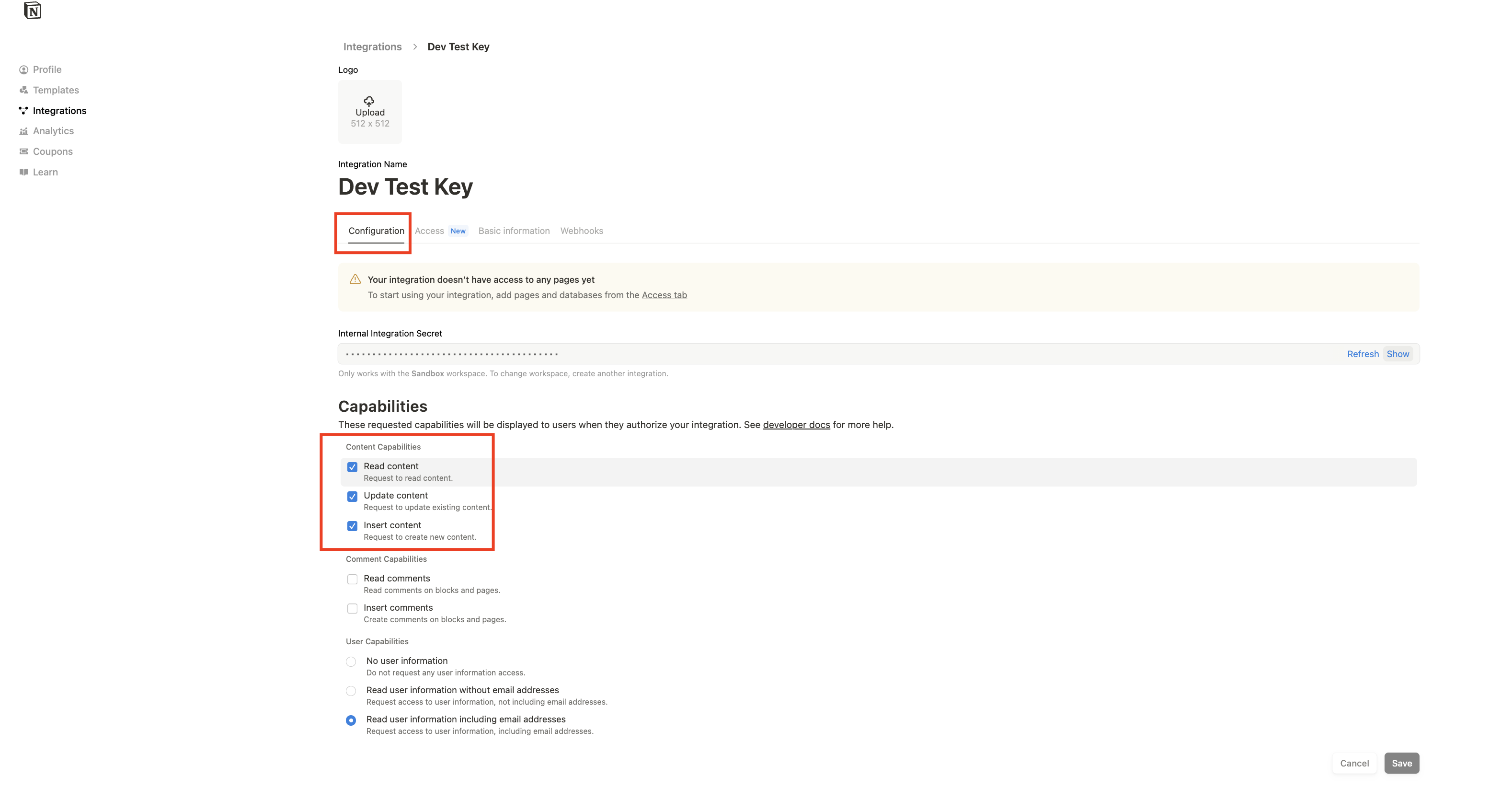
7
Copy the API Secret
Click the 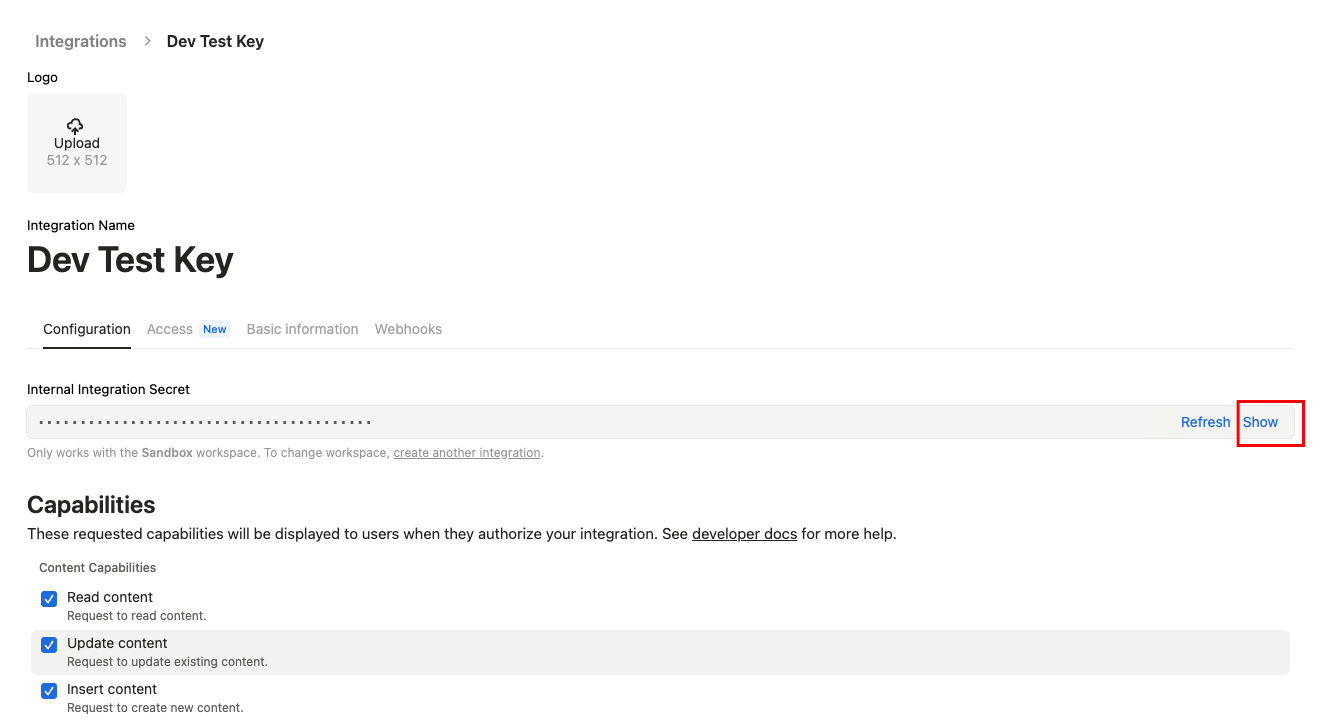
Show button and copy the API Secret to a safe place.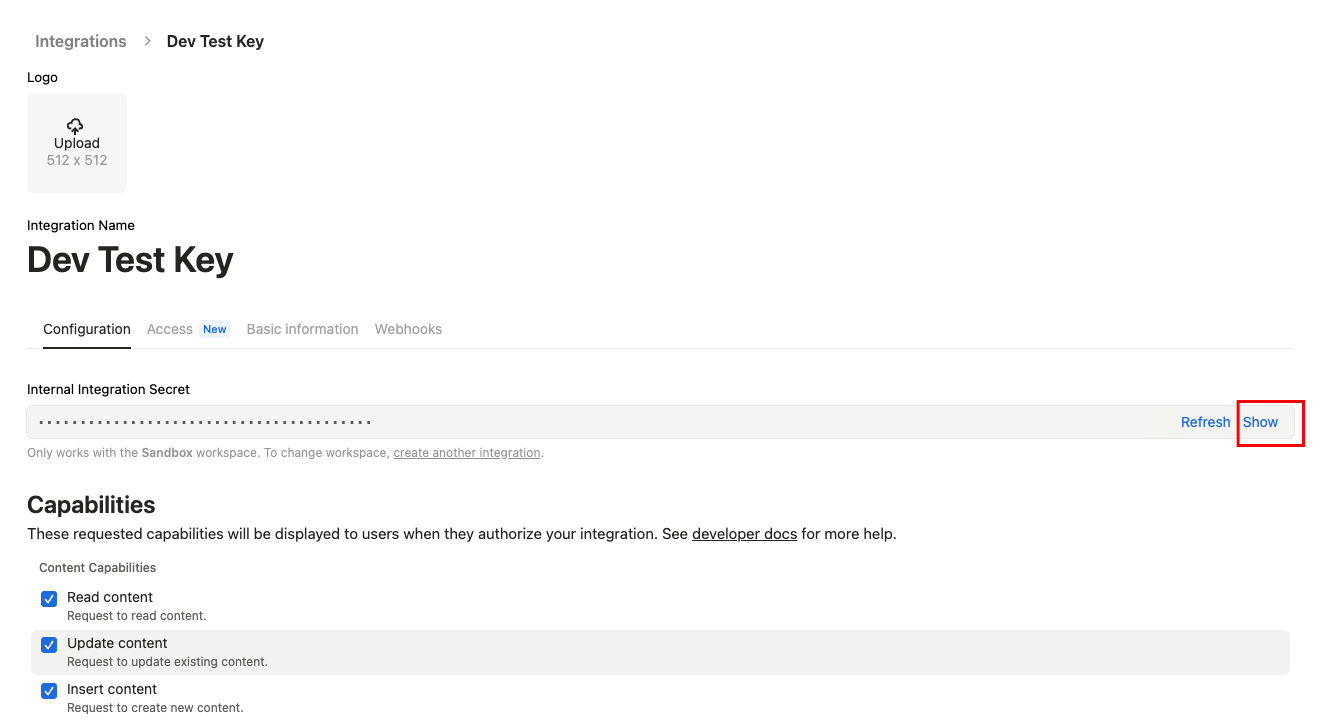
8
Navigate to Access Page
Go to the 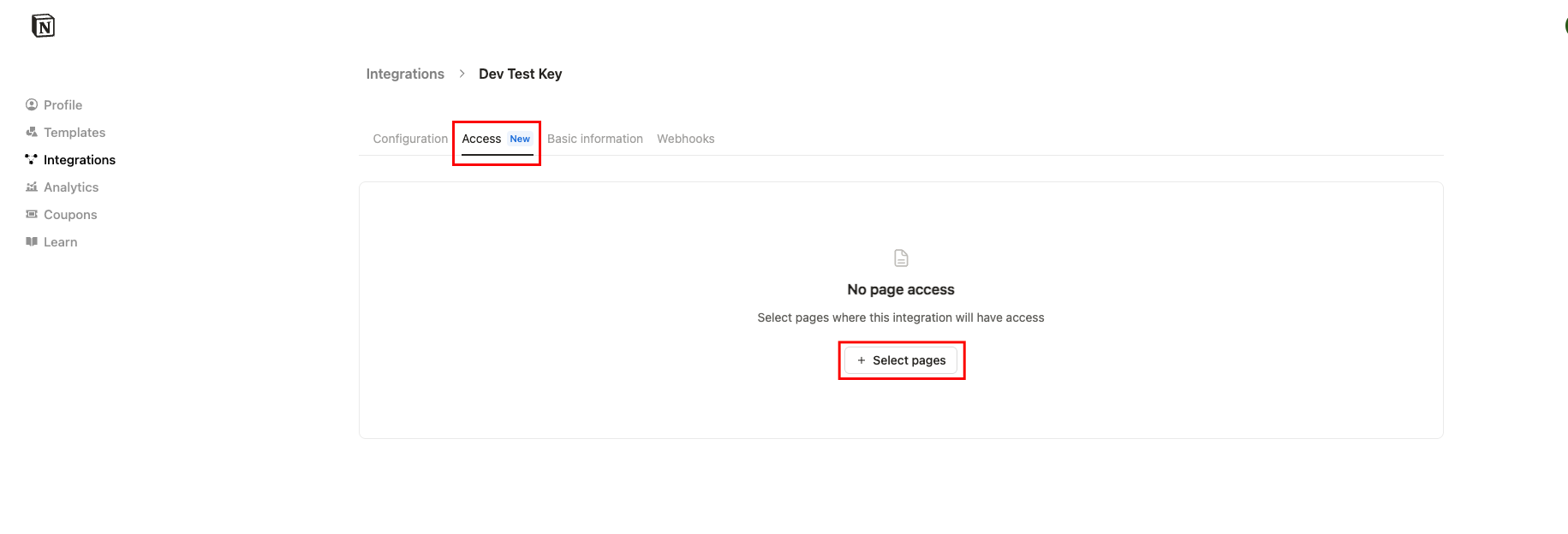
Access menu and click the Select pages button.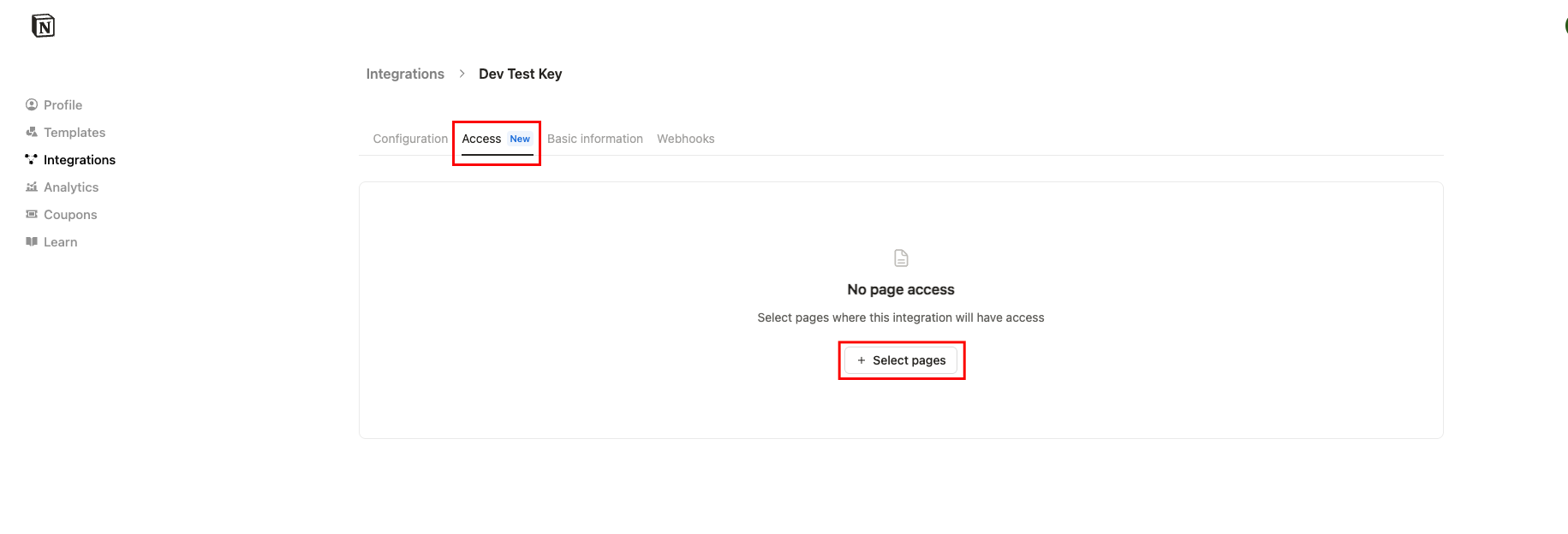
9
Select pages to access
Select all the pages you want to access via this API Secret and click the 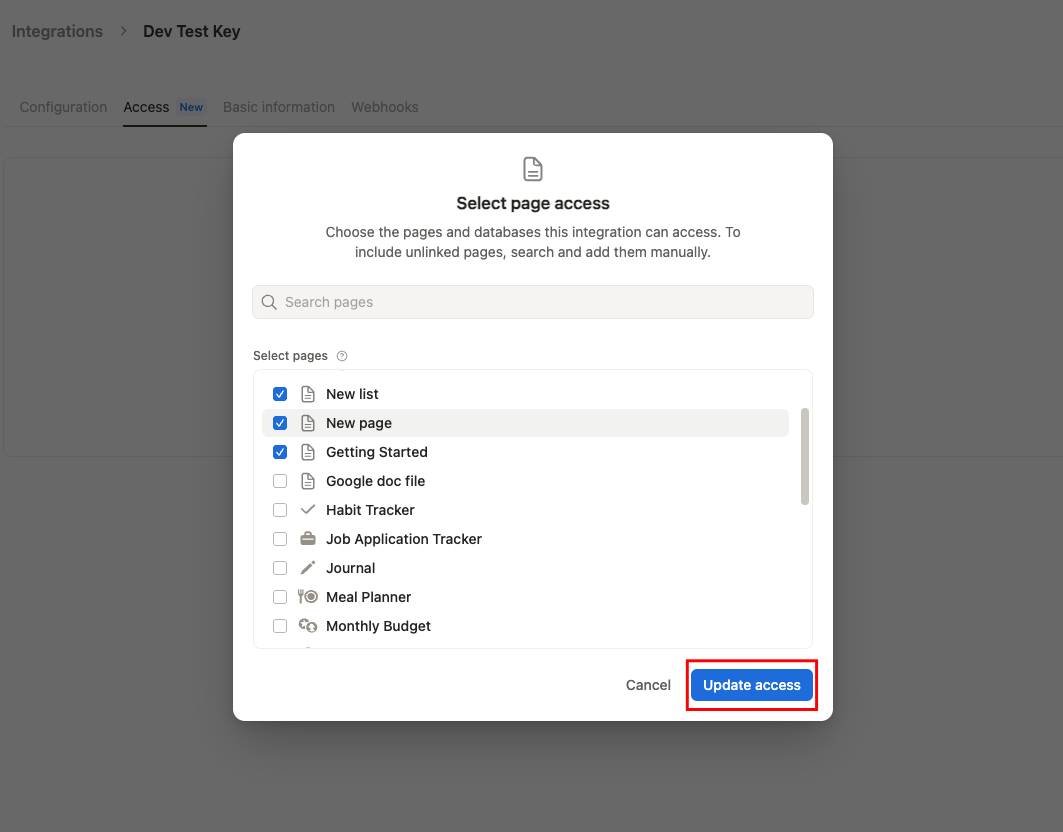
Update access button.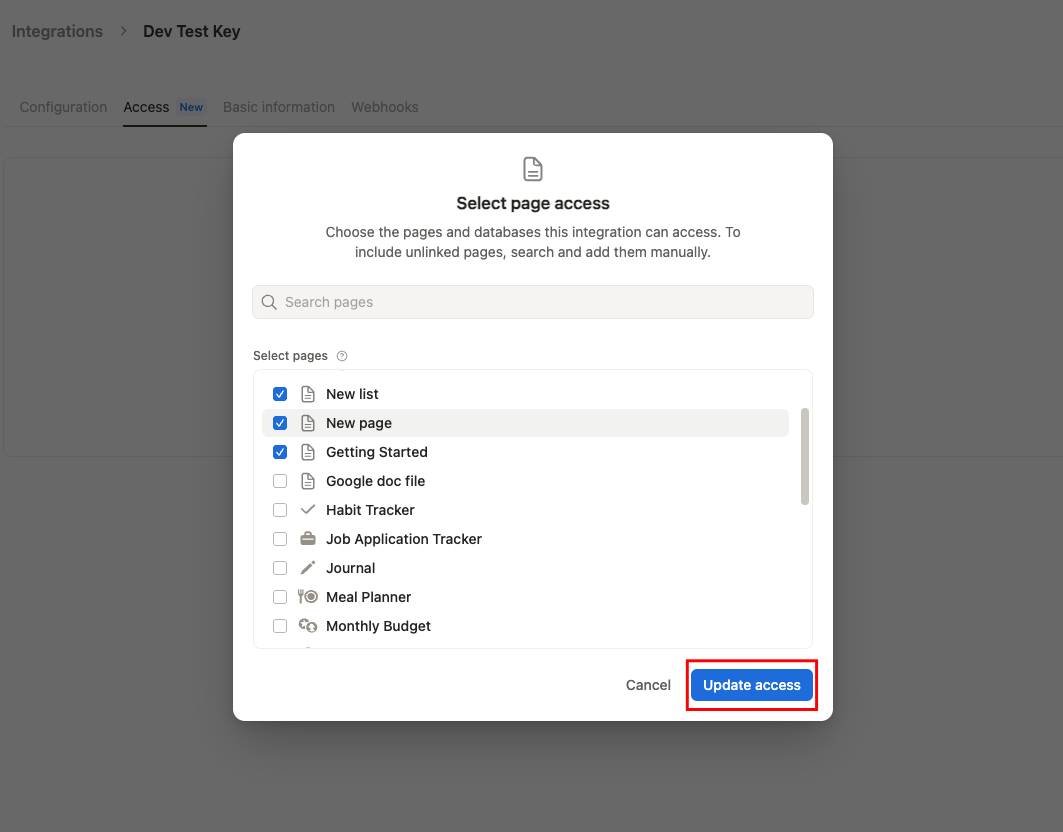
Find your Version
You can find your Version at https://developers.notion.com/reference/versioningLinking your Account
When you reach the Link Account page, select the Notion integration from the hub and enter the credentials from the previous steps:- API Key
- Version
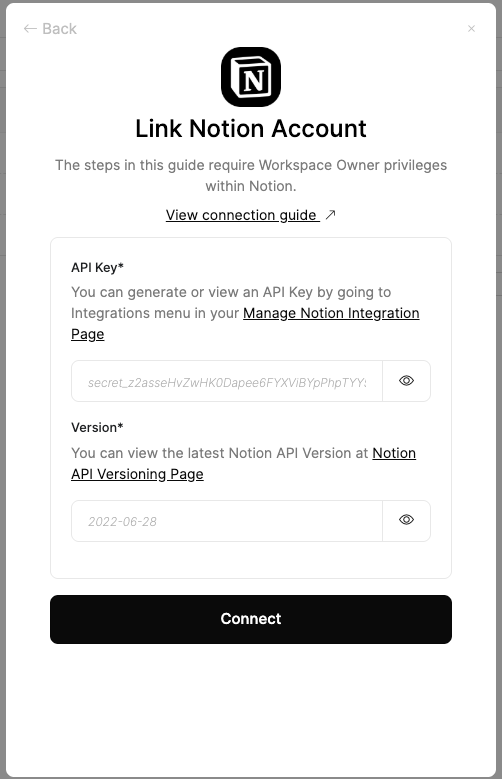
Congratulations, you’re all set! If you face any issues with the steps mentioned above, please contact us by emailing integrations@stackone.com. We’re always here to assist you!
Available data
This integration has the following DOCUMENTS Resources available from the provider:- Drives
- Files
- Folders