Generating your API credentials
1
Sign in to Salesforce
Sign in to the Salesforce Developer and click on the Setup ⚙️ icon on the top-right menu.

2
Navigate to App Manager
From the left navigation in the Platform Tools section, select Apps > App Manager, then click on the New Connected App button in the top-right corner.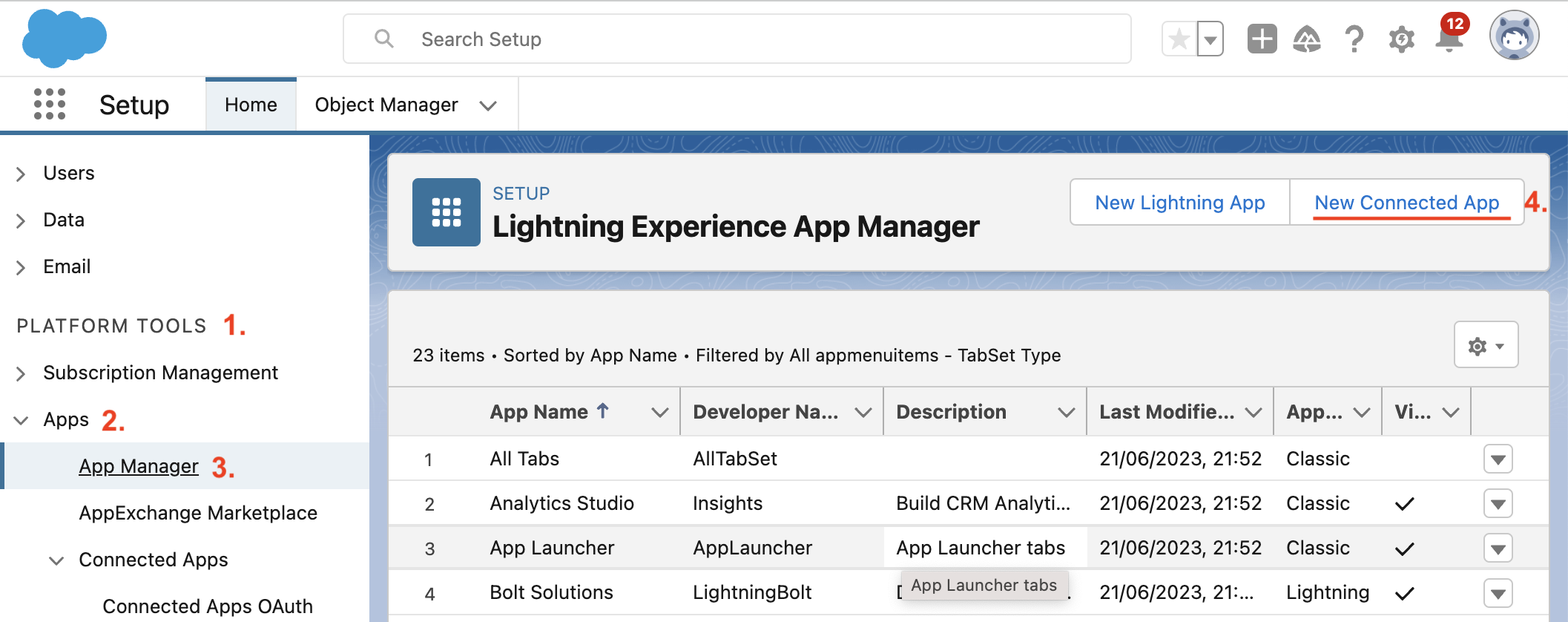
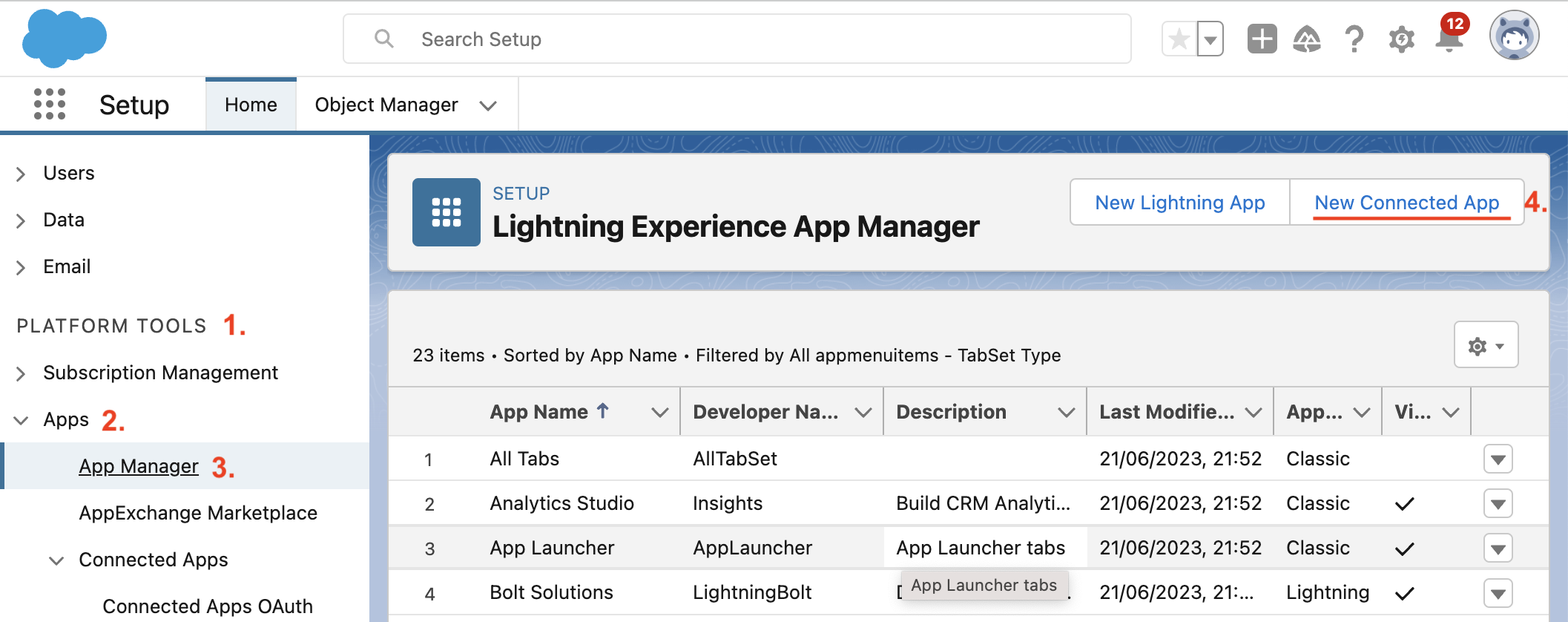
3
Enter Application Information
In the New Connected App Basic Information section, you can enter your application-specific information, such as: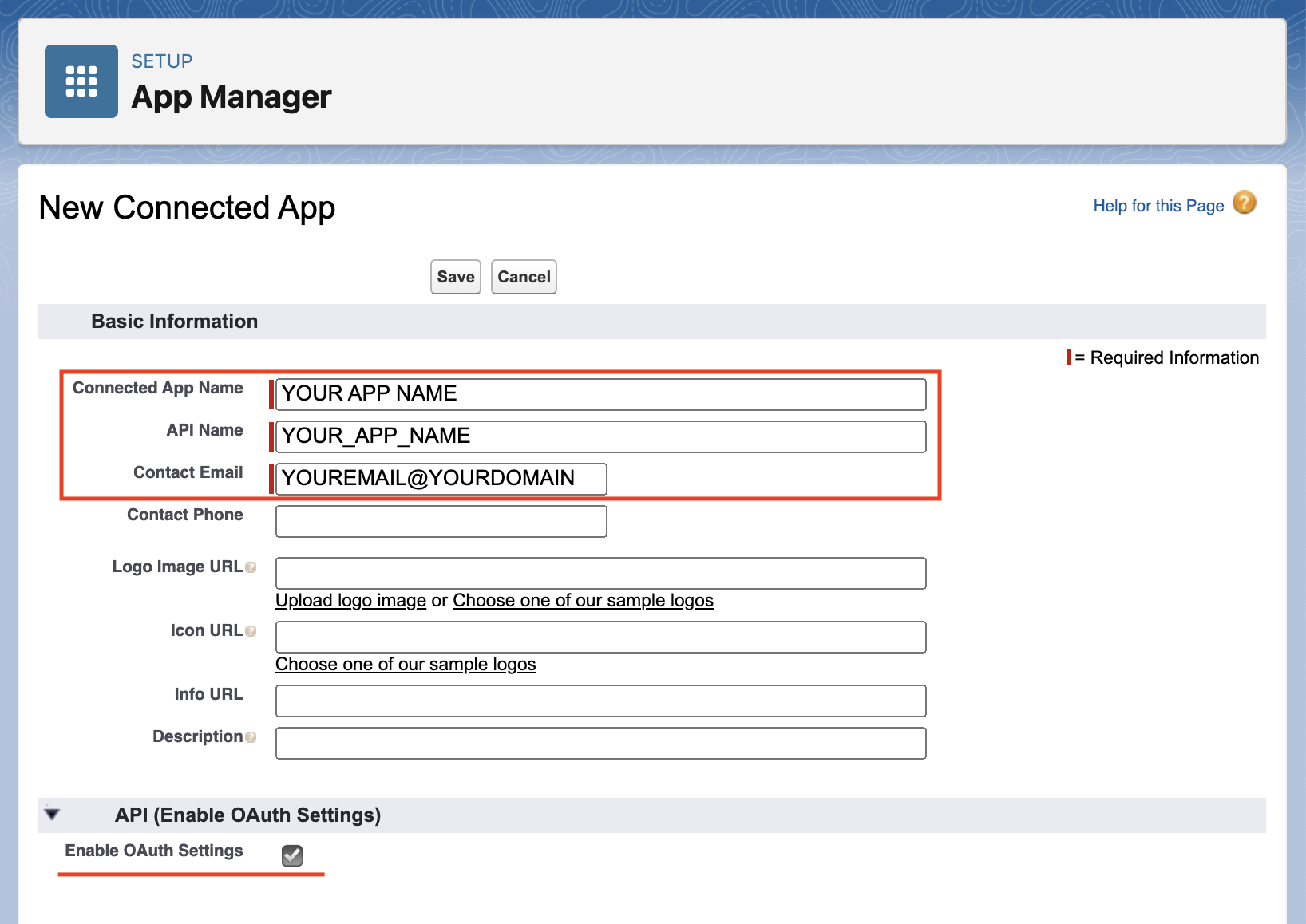
- Connected App Name
- API Name
- Contact Email
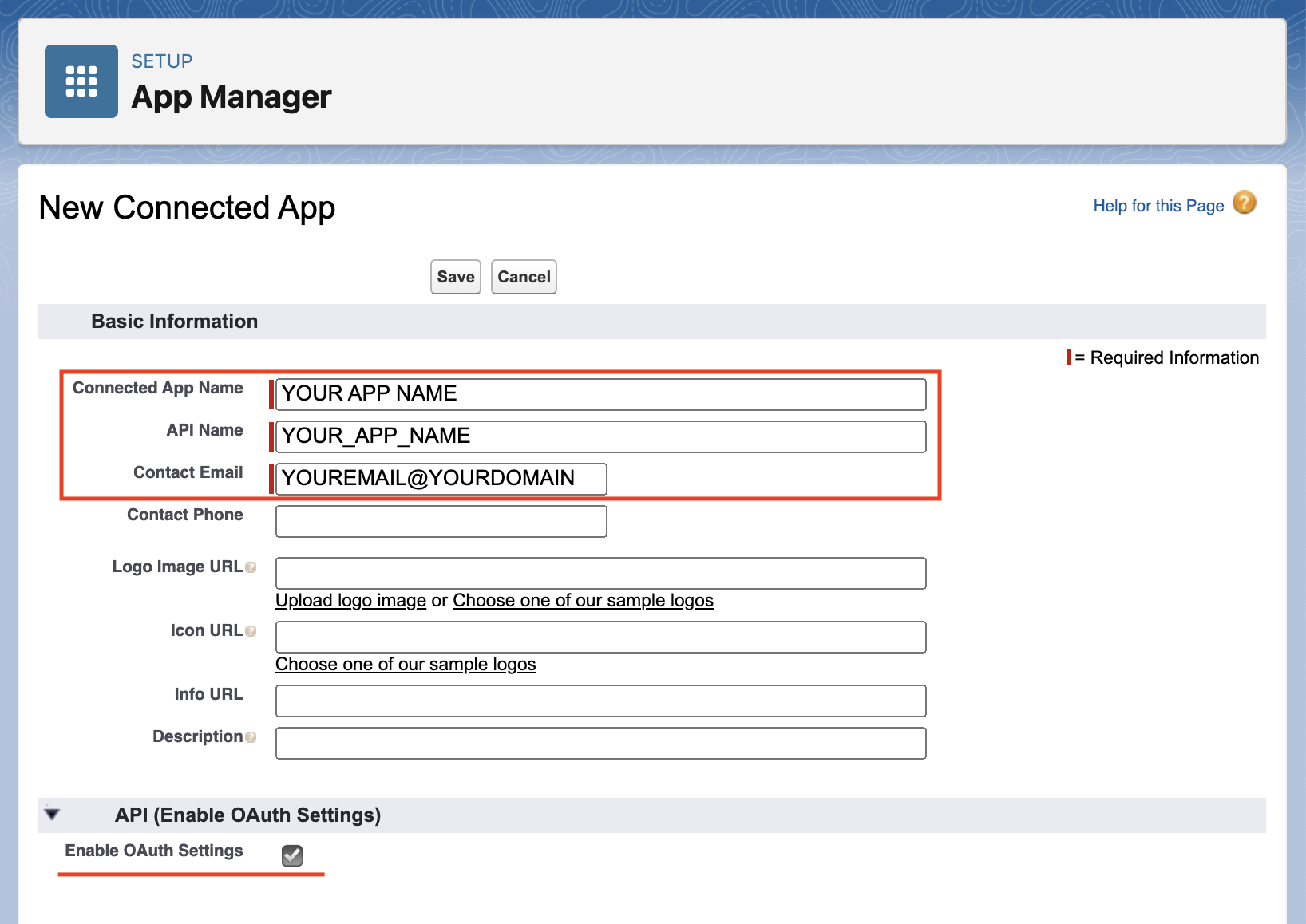
4
Enable OAuth Settings
Click on the checkbox for Enable OAuth Settings, which will open an additional section to configure your OAuth settings. In Callback URL, specify the StackOne OAuth2 URLs as follows:
https://api.stackone.com/connect/oauth2/salesforce/callback5
Select OAuth Scopes
Under Selected OAuth Scopes, you should select the following entries: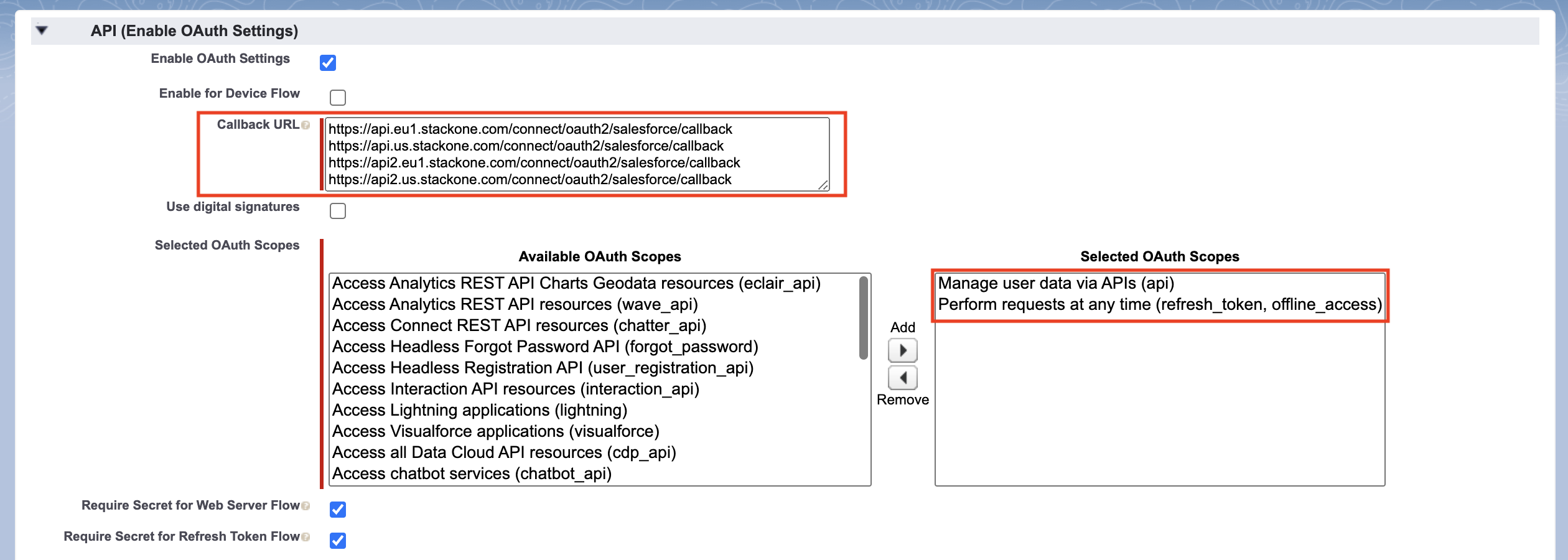
- Manage user data via APIs
- Perform requests at any time
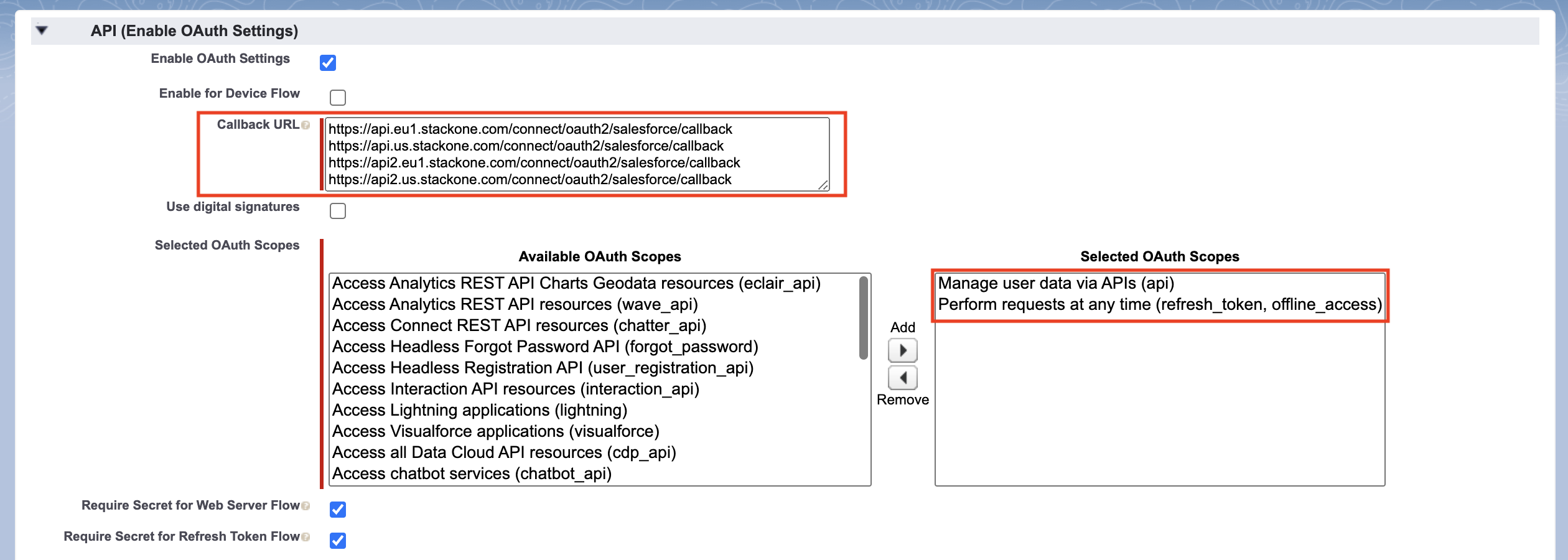
Note: You do not need to select or enable any of the subsequent options in the OAuth section
6
Save the Settings
Ensure to click Save. You will be taken to the connected app page, where you can use the Manage Consumer Details button to reveal your Client ID and Client Secret. You may be challenged to verify the logged-in account at this point. You will then be shown the consumer details, which you should copy and keep safe - these will be used in the StackOne Hub to configure your integration.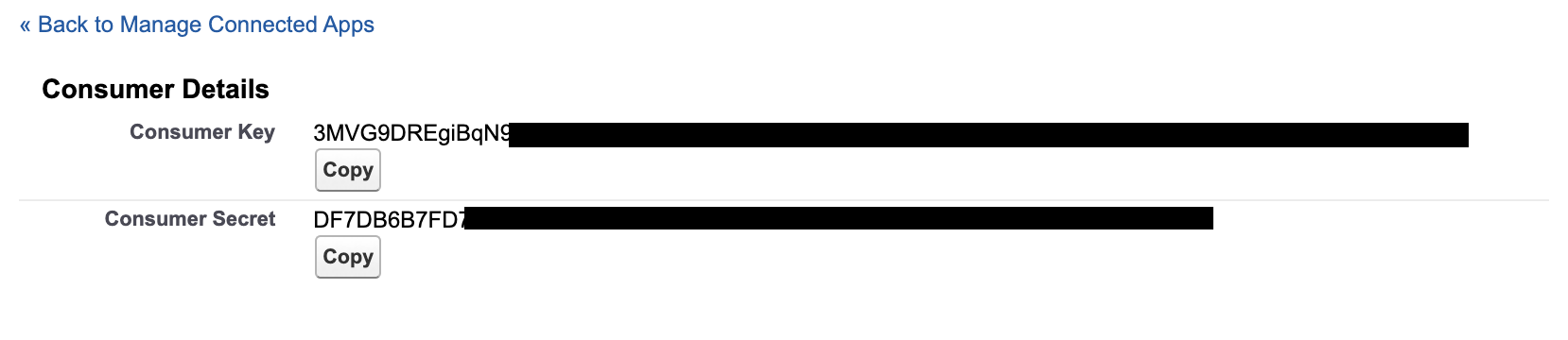
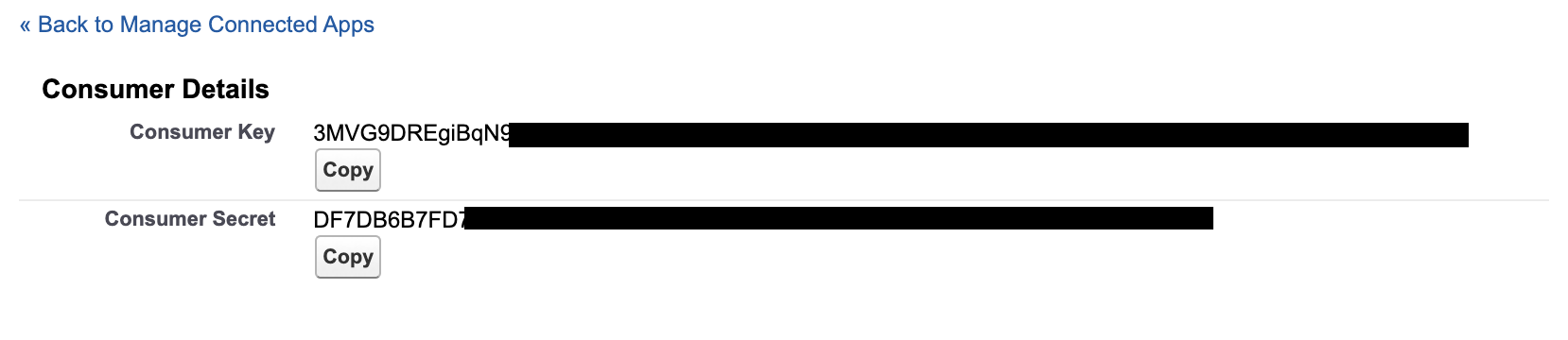
Connecting with StackOne Hub
1
Create a new Integration
Create a new Integration with Salesforce by selecting Salesforce as your CRM provider.
2
Enter Credentials
Paste the Client ID and Client Secret into the Credentials box and your Salesforce URL that looks something like:
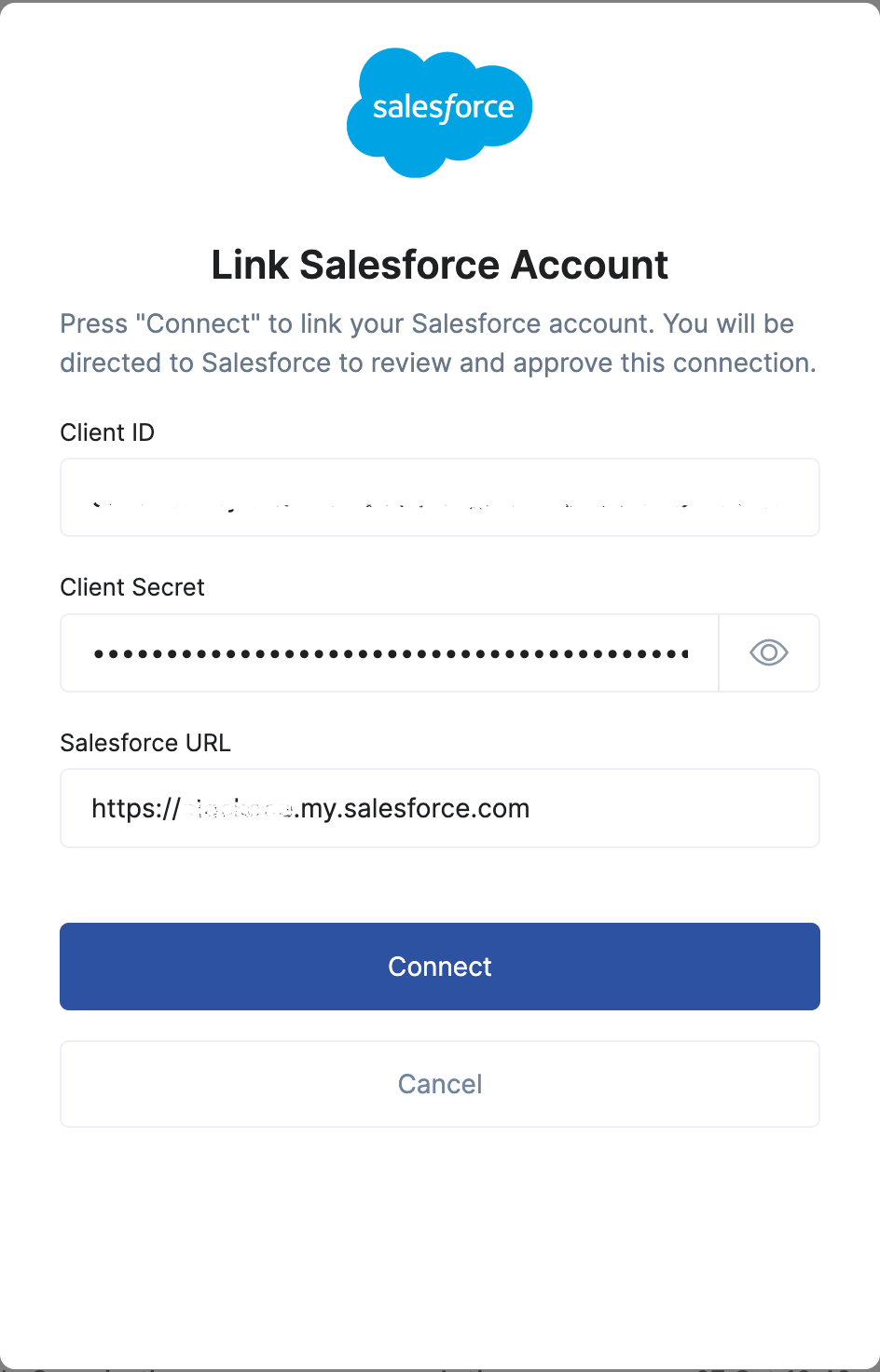
https://acme.my.salesforce.com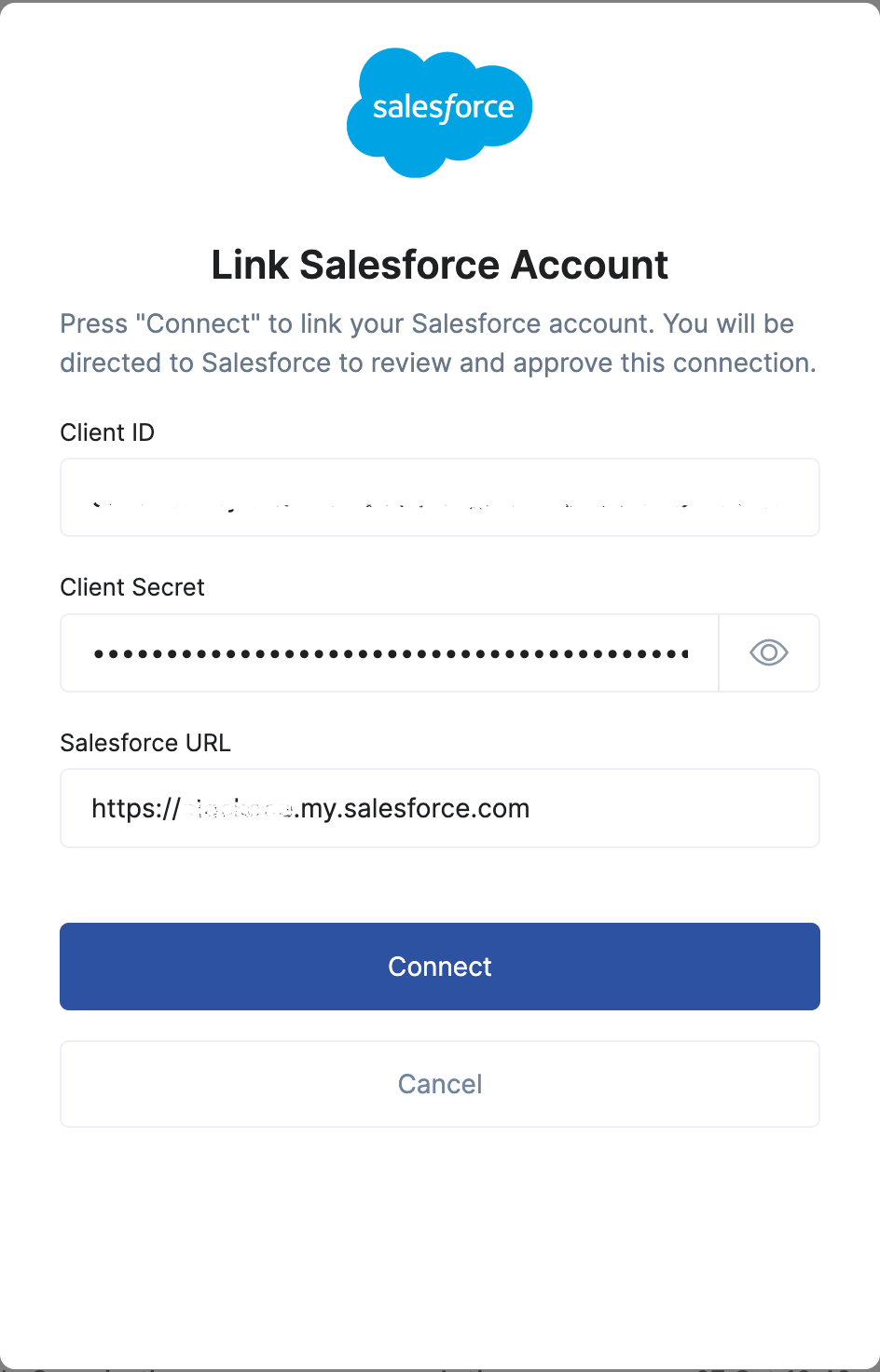
3
Connect
Then click the Connect button. The Salesforce tab will open to review and approve the connection.
Congratulations, you’re all set! If you face any issues with the steps mentioned above, please contact us by emailing integrations@stackone.com. We’re always here to assist you!
Useful Links
Troubleshooting
Error: The REST API is not enabled for this Organization
This error message indicates that the account you have used to connect to Salesforce does not have API access enabled. This is based on the edition you are using (see here for a description of the editions). The Developer Edition has API access, and an account with this profile should be used.Error: invalid_client_id when linking the account
If you receive an error when linking accounts similar to the following:error=invalid_client_id&error_description=client%20identifier%20invalid
It can indicate that the Salesforce side still needs to be updated. Although Salesforce quotes up to 10 minutes after generating credentials for this to work, we have observed this taking up to 20 minutes to take effect. Please wait and try again.
Error: redirect_uri must match configuration
If you receive an error when linking accounts similar to the following:error=redirect_uri_mismatch&error_description=redirect_uri%20must%20match%20configuration
This indicates that the redirect URI you have used in the Salesforce Connected App is not correct. This should be set to the StackOne OAuth2 URL https://api.stackone.com/connect/oauth2/salesforce/callback as described in the section Enable OAuth Settings above.