Create your Client ID and Client Secret
1
Login to Developer Portal
Go to the JobAdder Developer Portal and log in with your account.
If you don’t yet have an account, create one by following the registration process.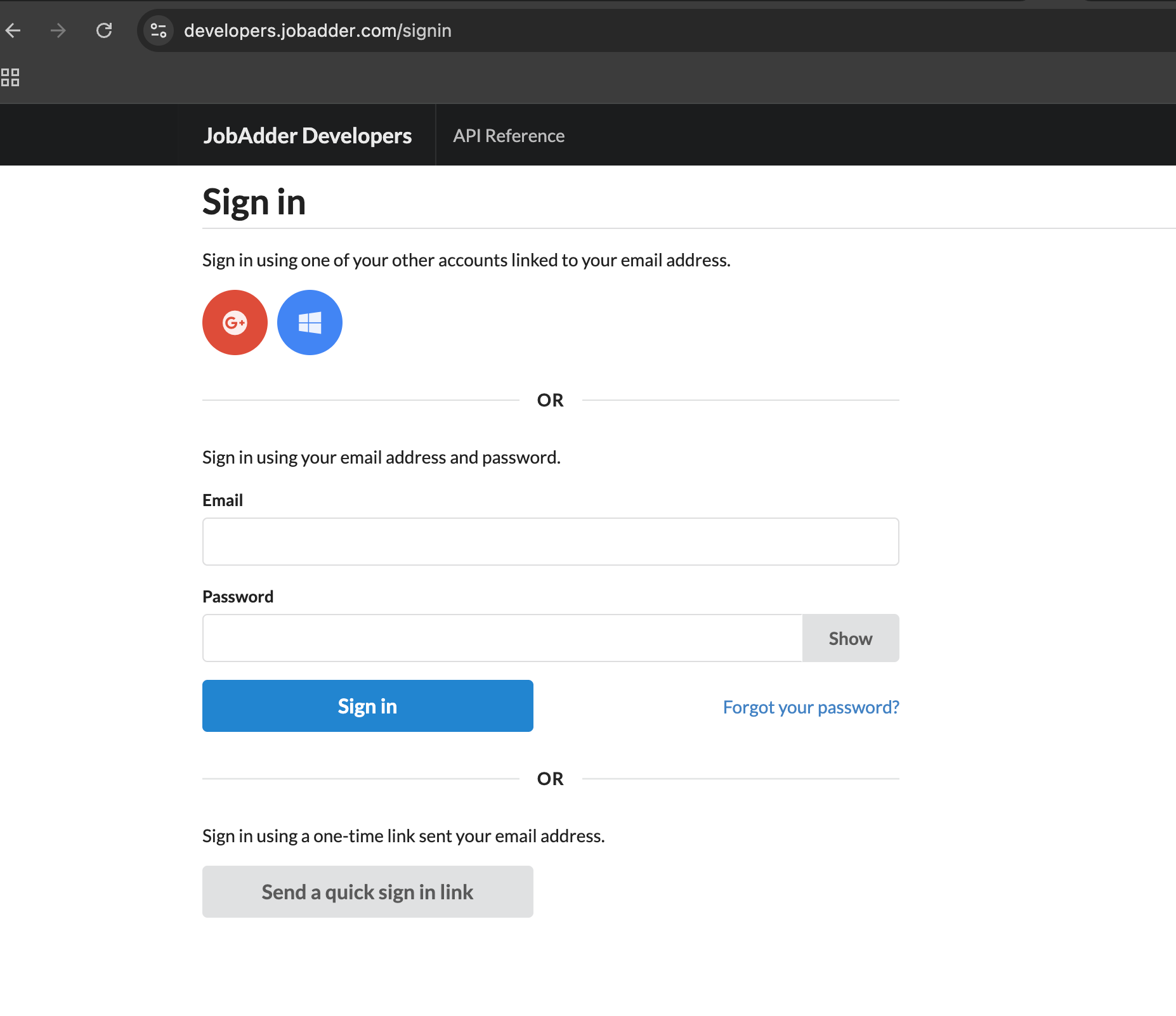
If you don’t yet have an account, create one by following the registration process.
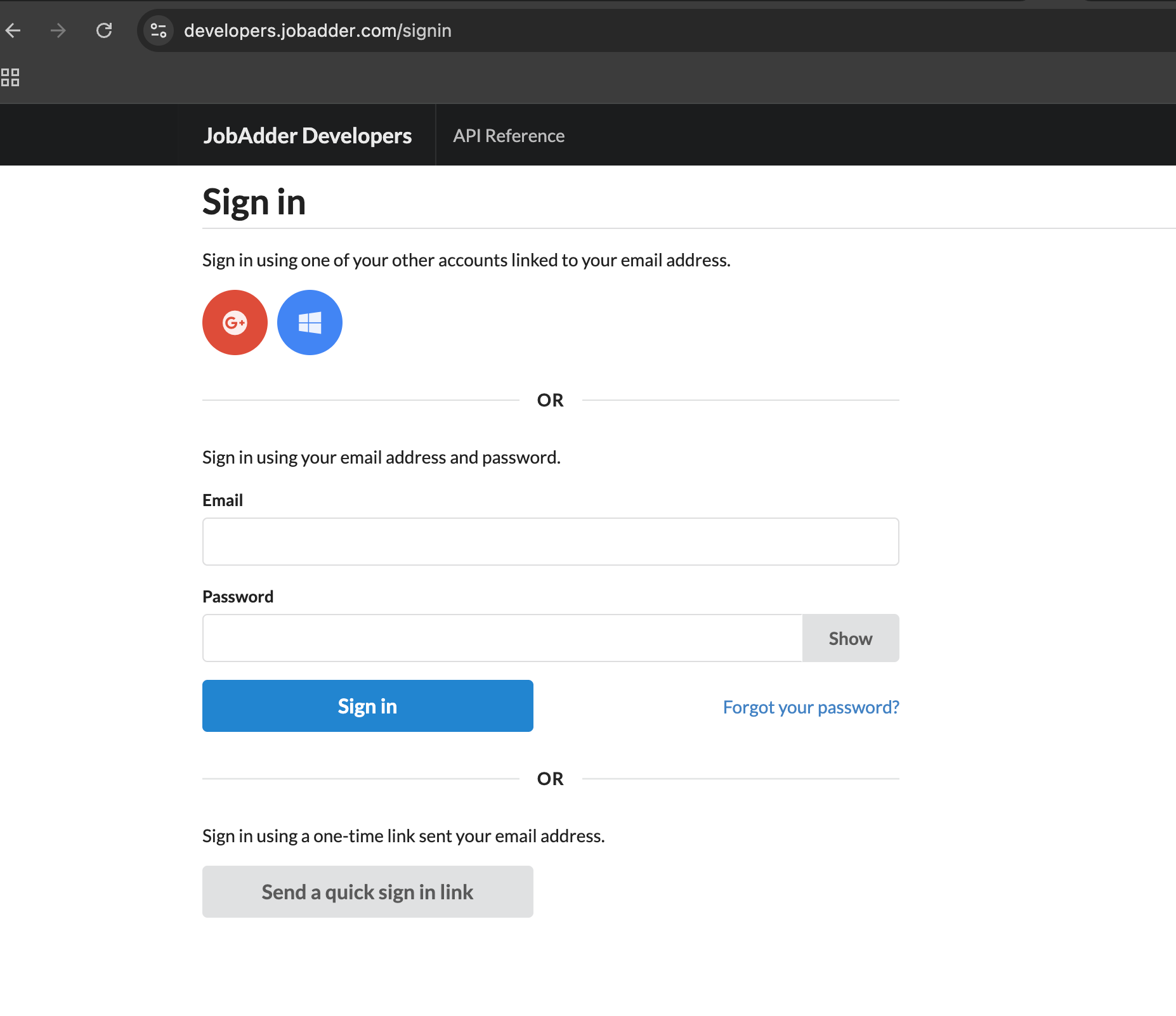
2
Register a New Application
Click Register a New Application to create a new application.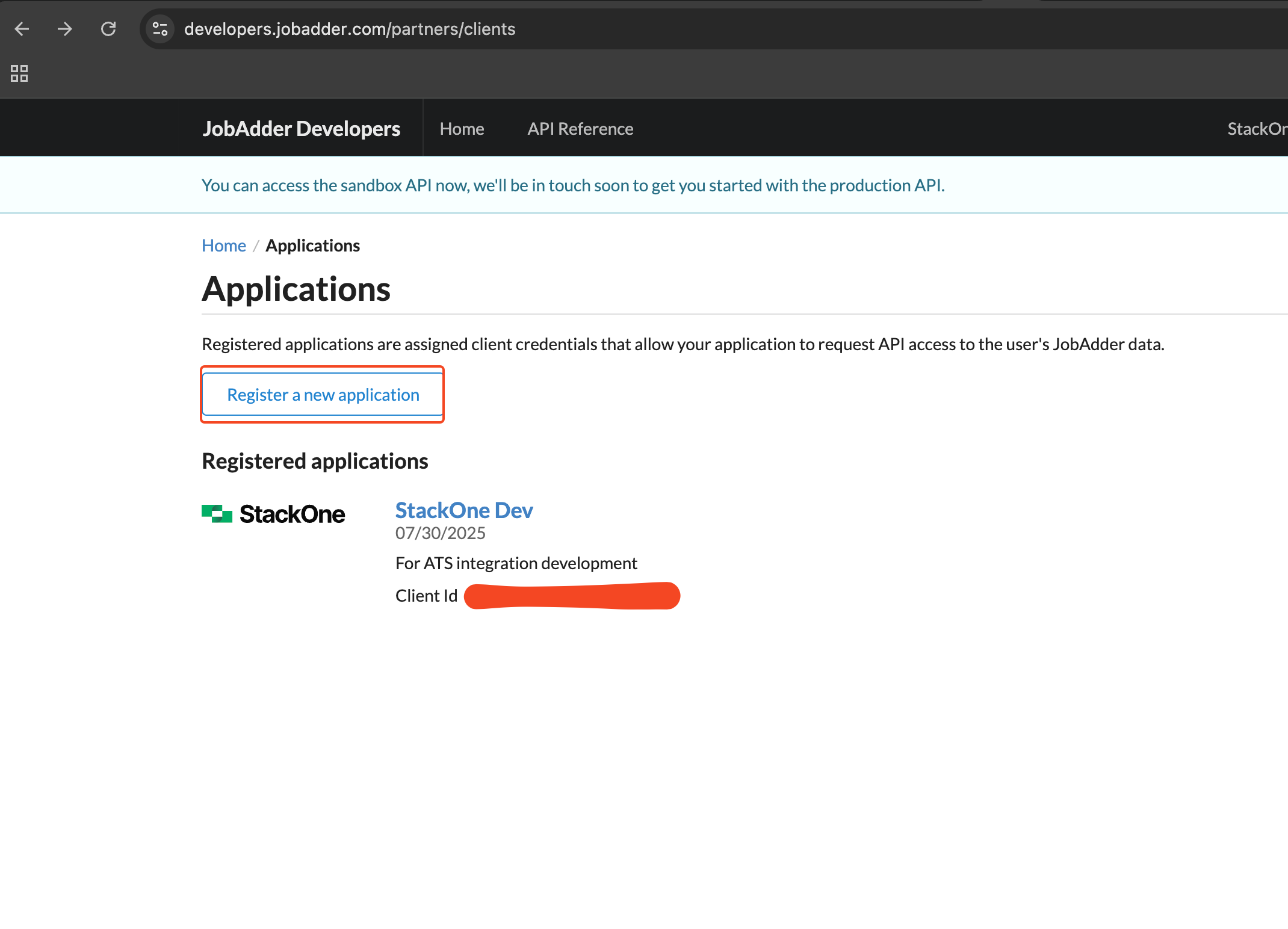
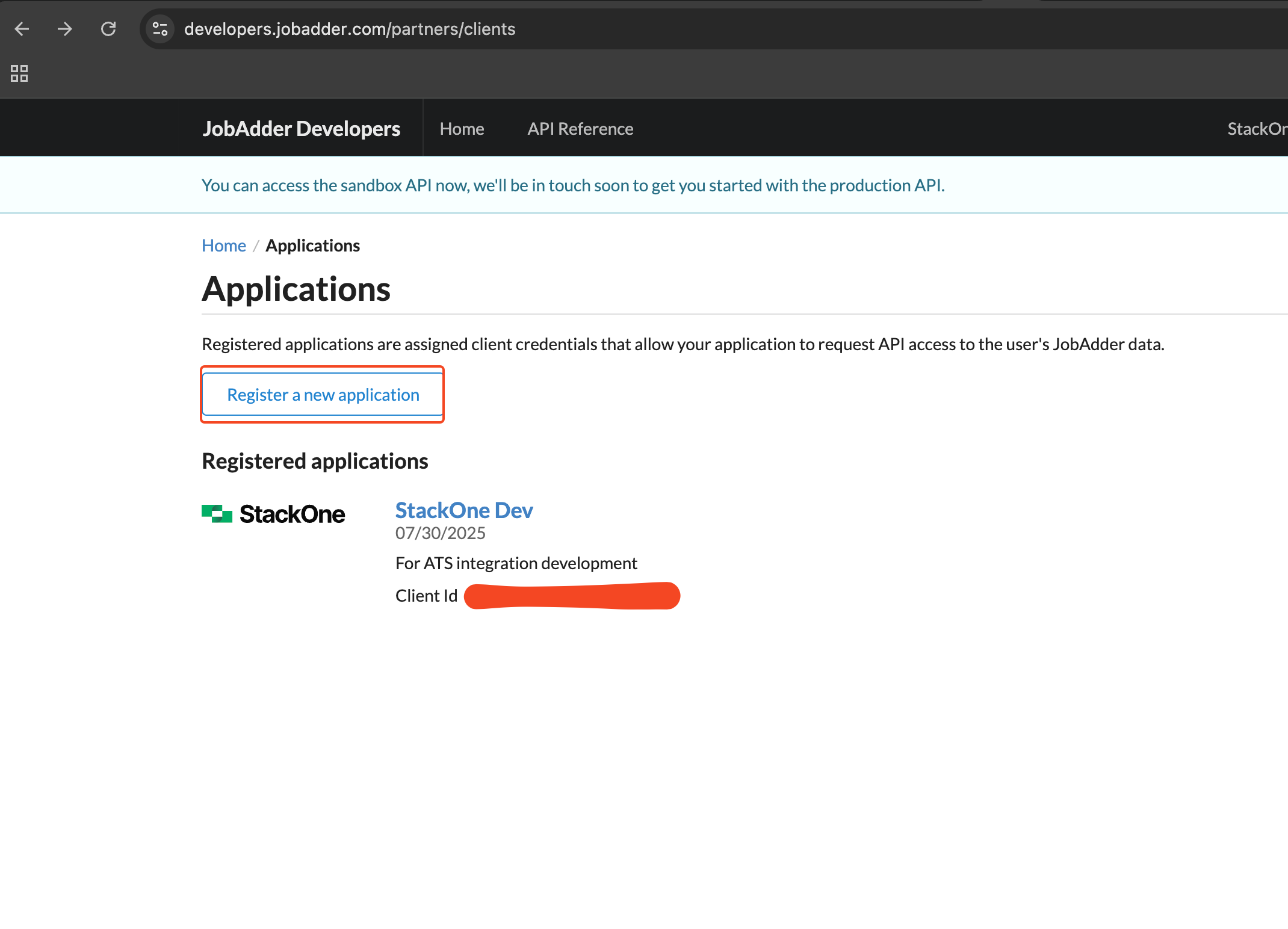
3
Configure the Application Details
Enter the application details and then click the Create button: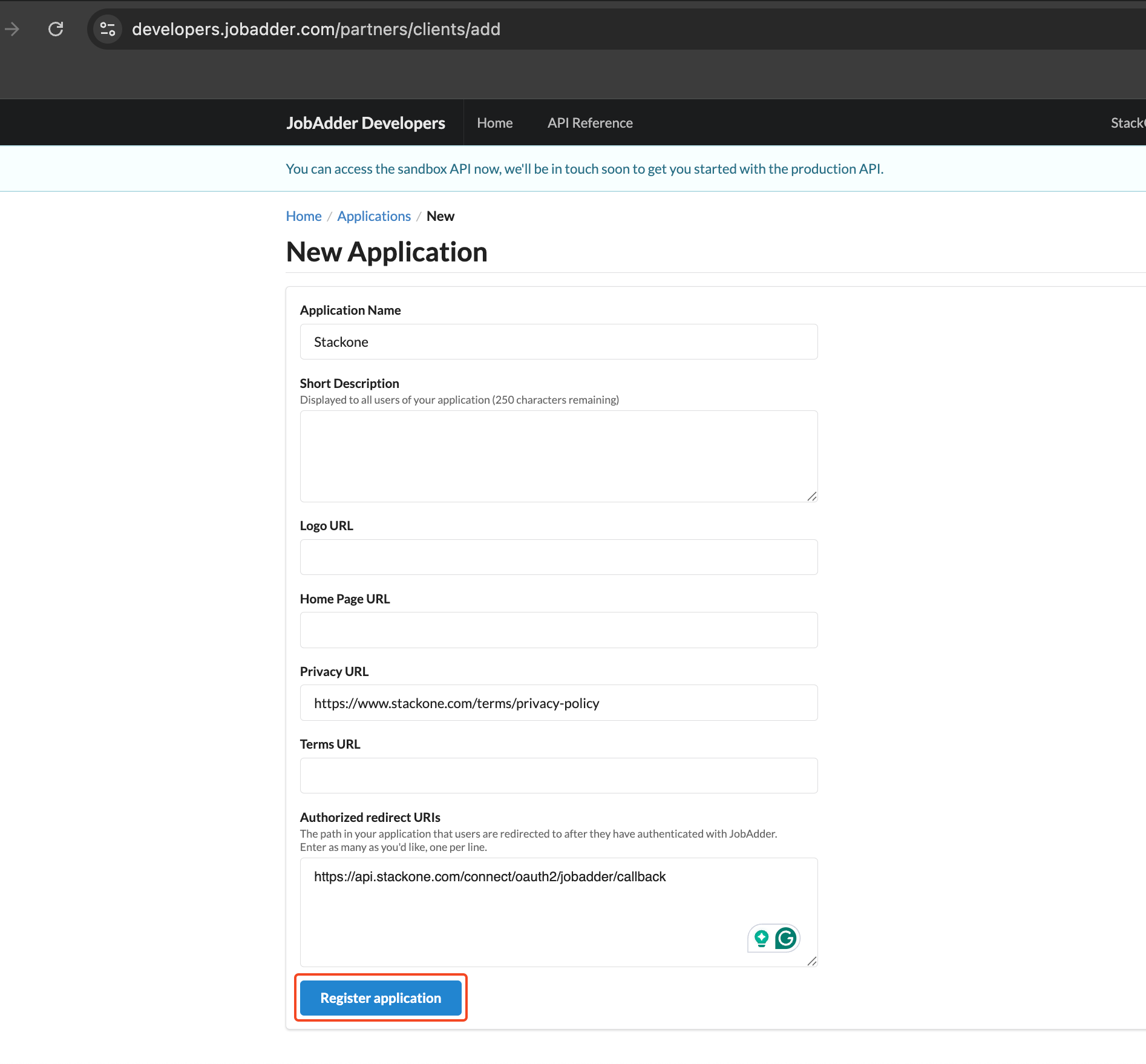
- Application Name: e.g. StackOne
- Redirect URL:
https://api.stackone.com/connect/oauth2/jobadder/callback - Privacy URL: e.g.
https://www.stackone.com/terms/privacy-policy
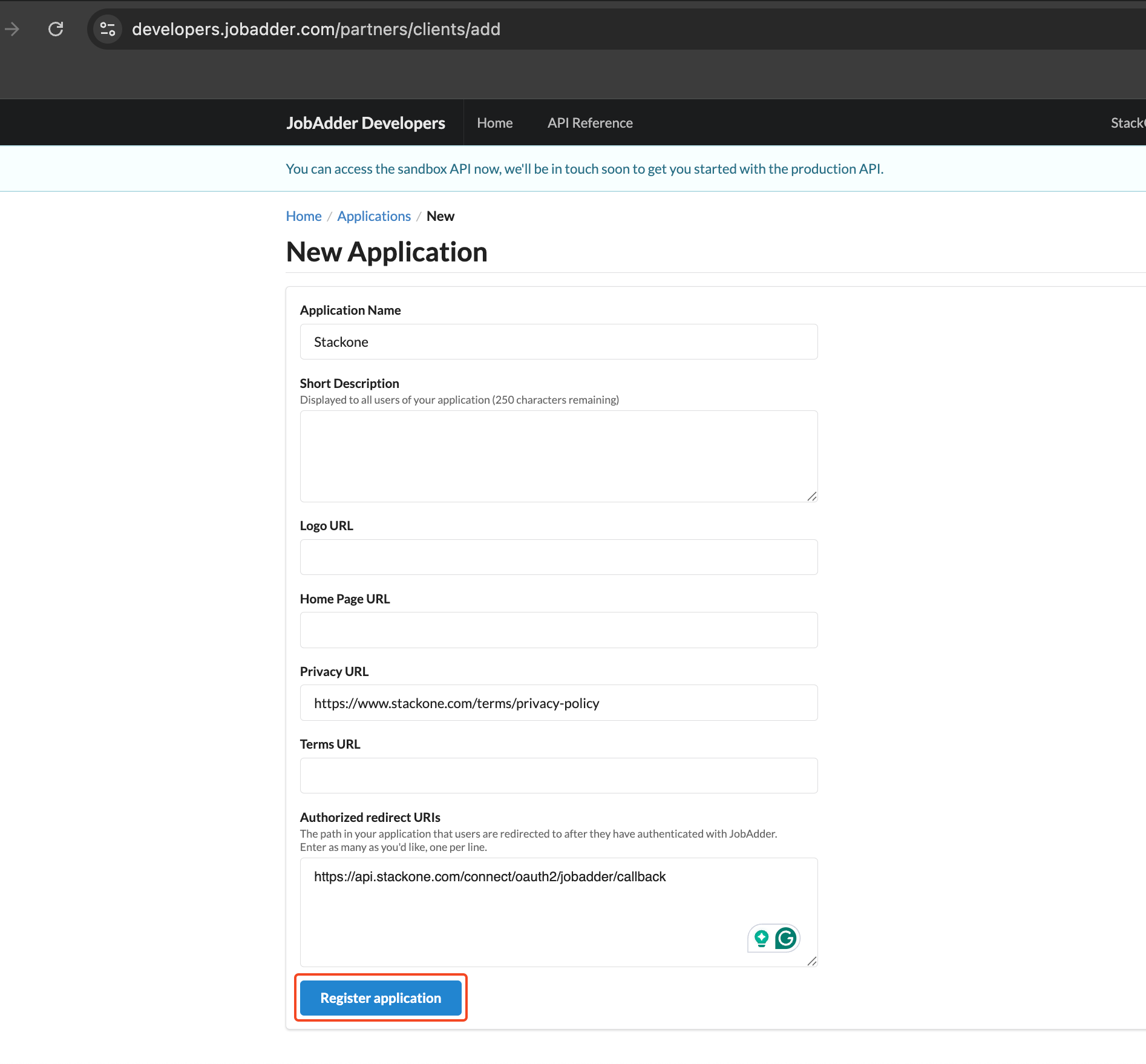
4
Retrieve Client ID and Client Secret
You will now see the Client ID and Client Secret. Copy and store them securely.
You can also access them at any time from your developer account.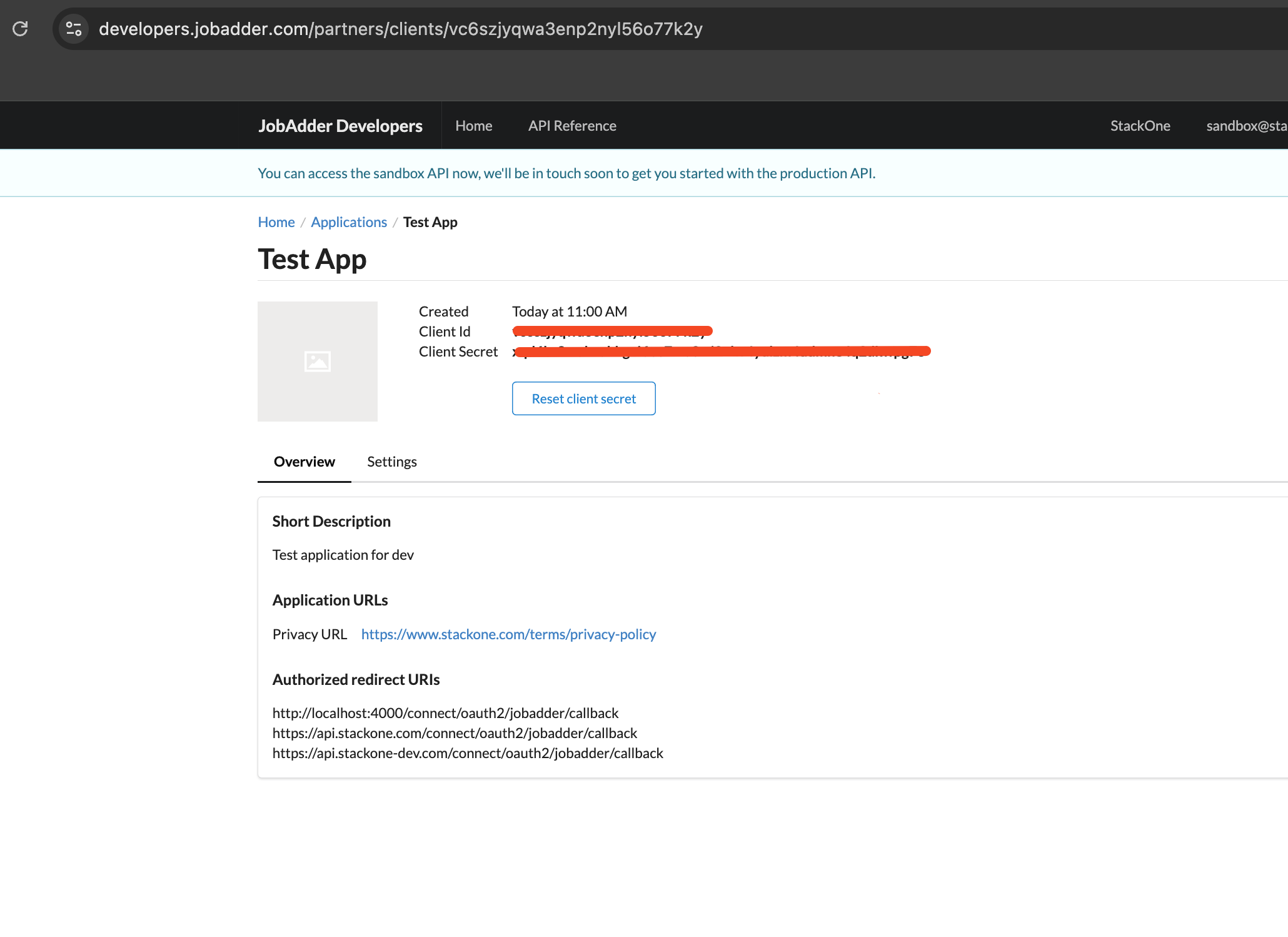
You can also access them at any time from your developer account.
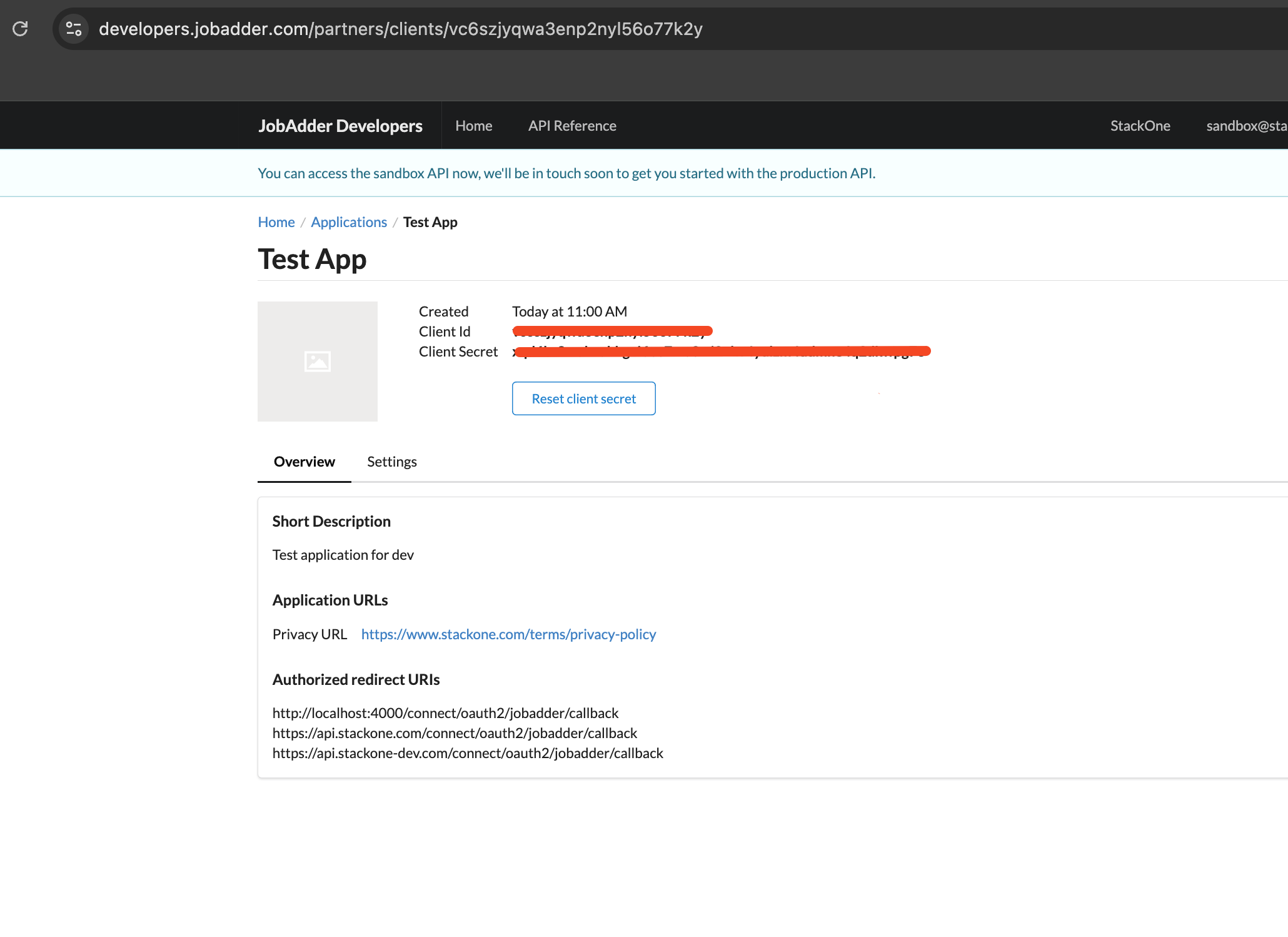
Connecting with StackOne
1
Upon reaching the Link Account page, enter the credential(s) from the previous steps:Proceed by clicking the Connect button.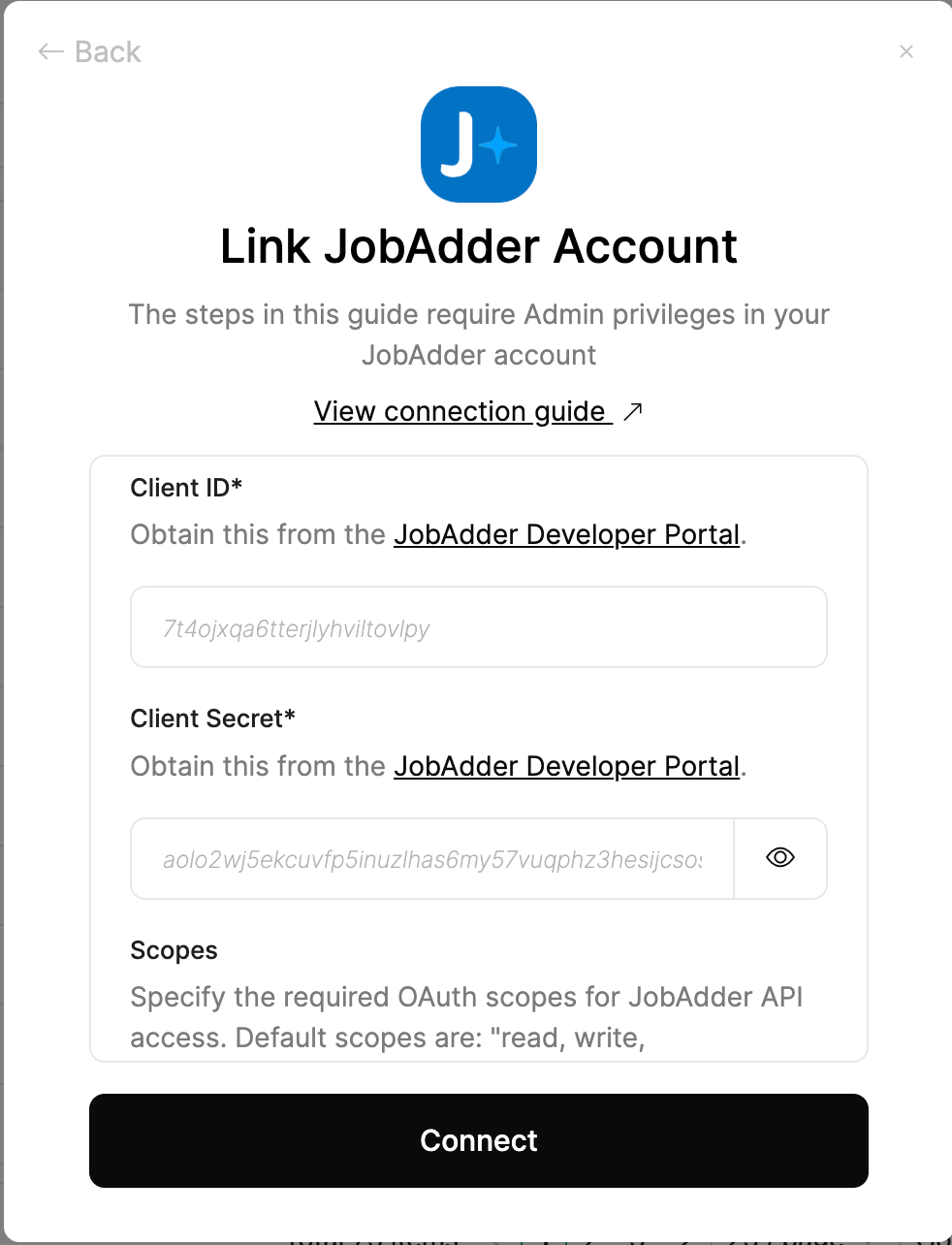
- Client ID
- Client Secret
- Scopes (optional)
In the Scopes field, you can enter a space-separated list of scopes.
The full list of available scopes can be found at JobAdder API Scopes.
If no scopes are provided, the following defaults will be applied: read, write, offline_access.
The full list of available scopes can be found at JobAdder API Scopes.
If no scopes are provided, the following defaults will be applied: read, write, offline_access.
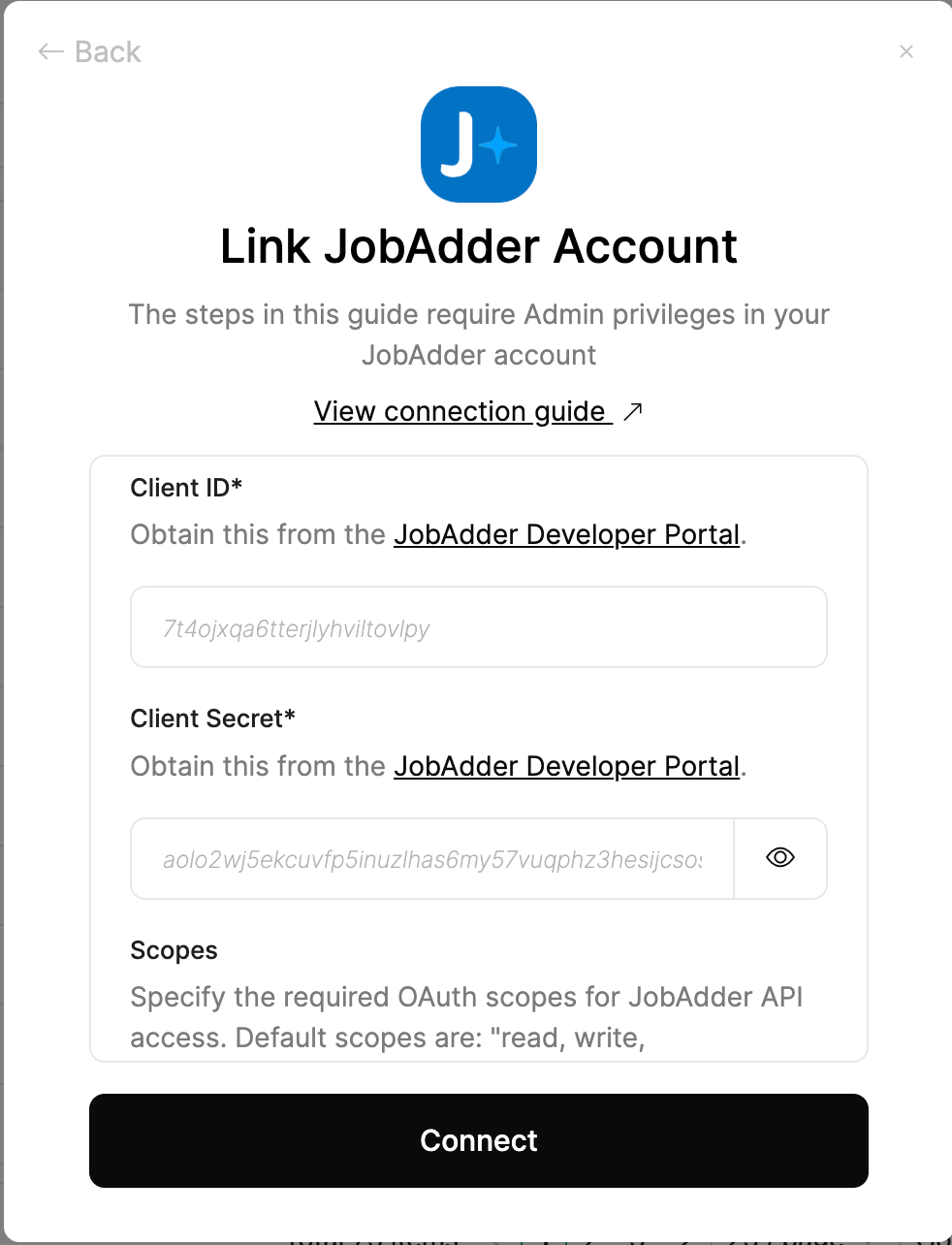
2
Login to JobAdder
If you are not already logged in, you will be prompted with the JobAdder login window.
Enter your JobAdder credentials and click Sign In.
This step is automatically skipped if you are already logged in.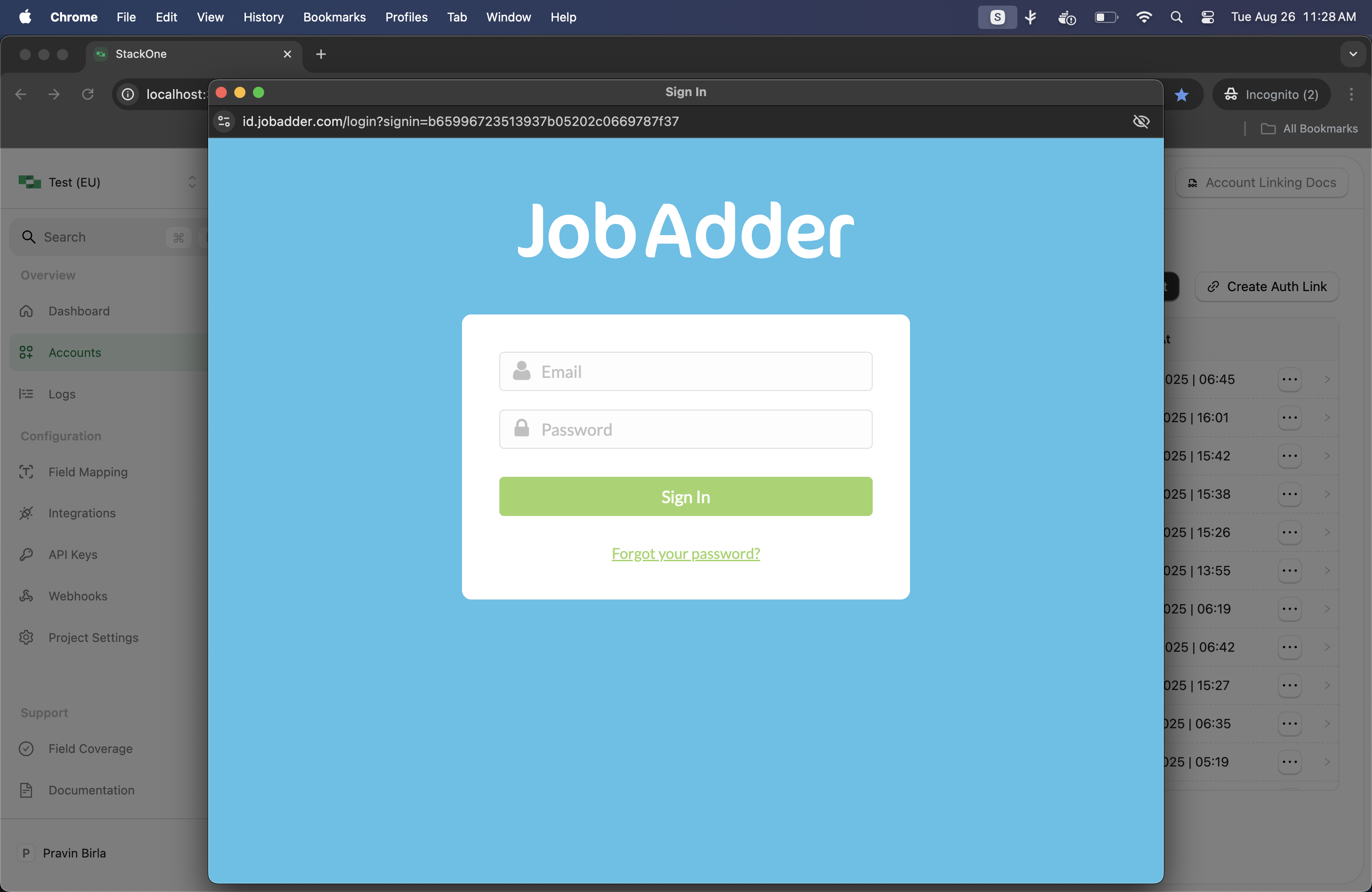
Enter your JobAdder credentials and click Sign In.
This step is automatically skipped if you are already logged in.
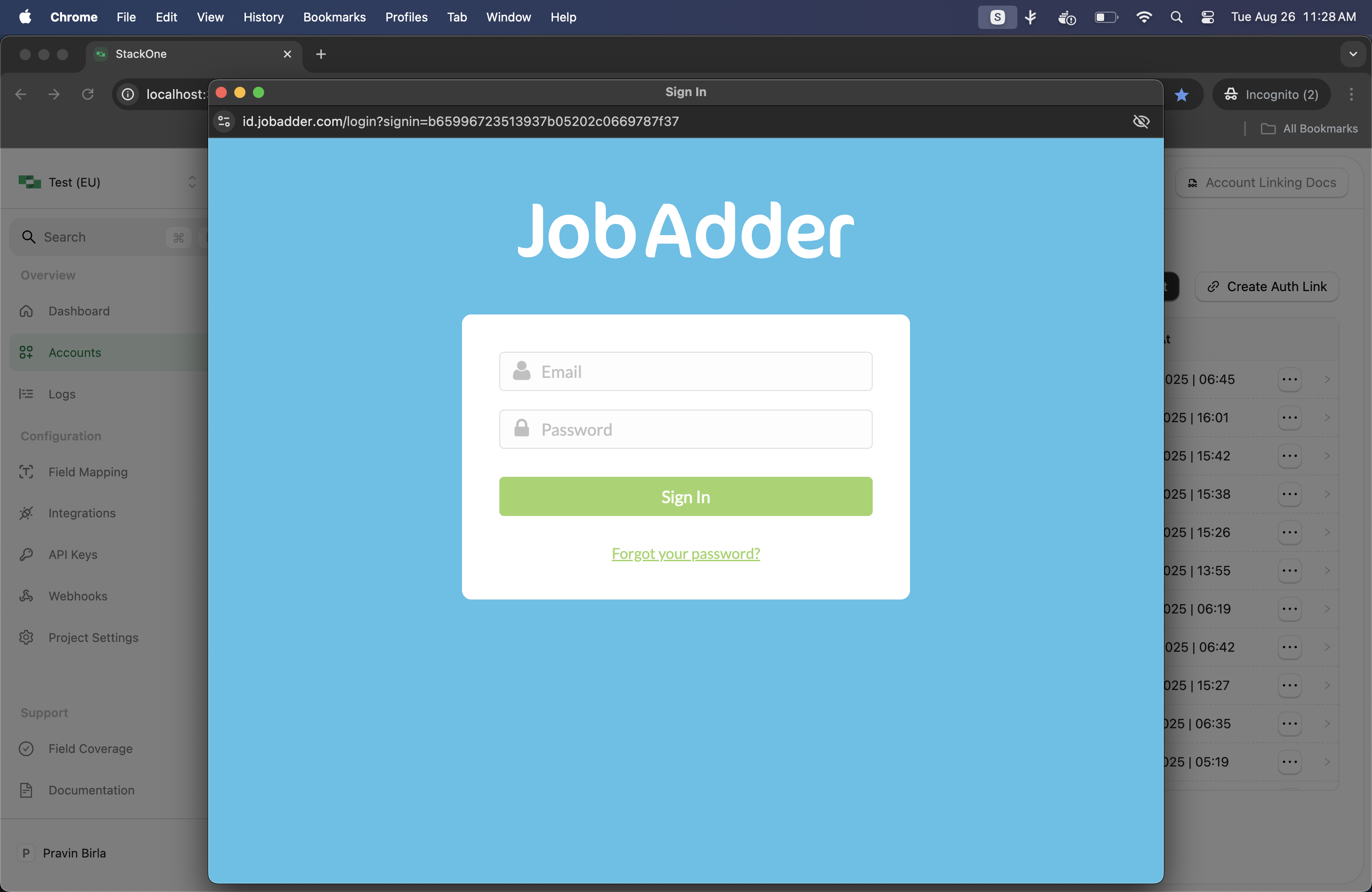
3
Authorize Application
A window will appear with details of the specified application. Click Accept to authorize the application for this integration.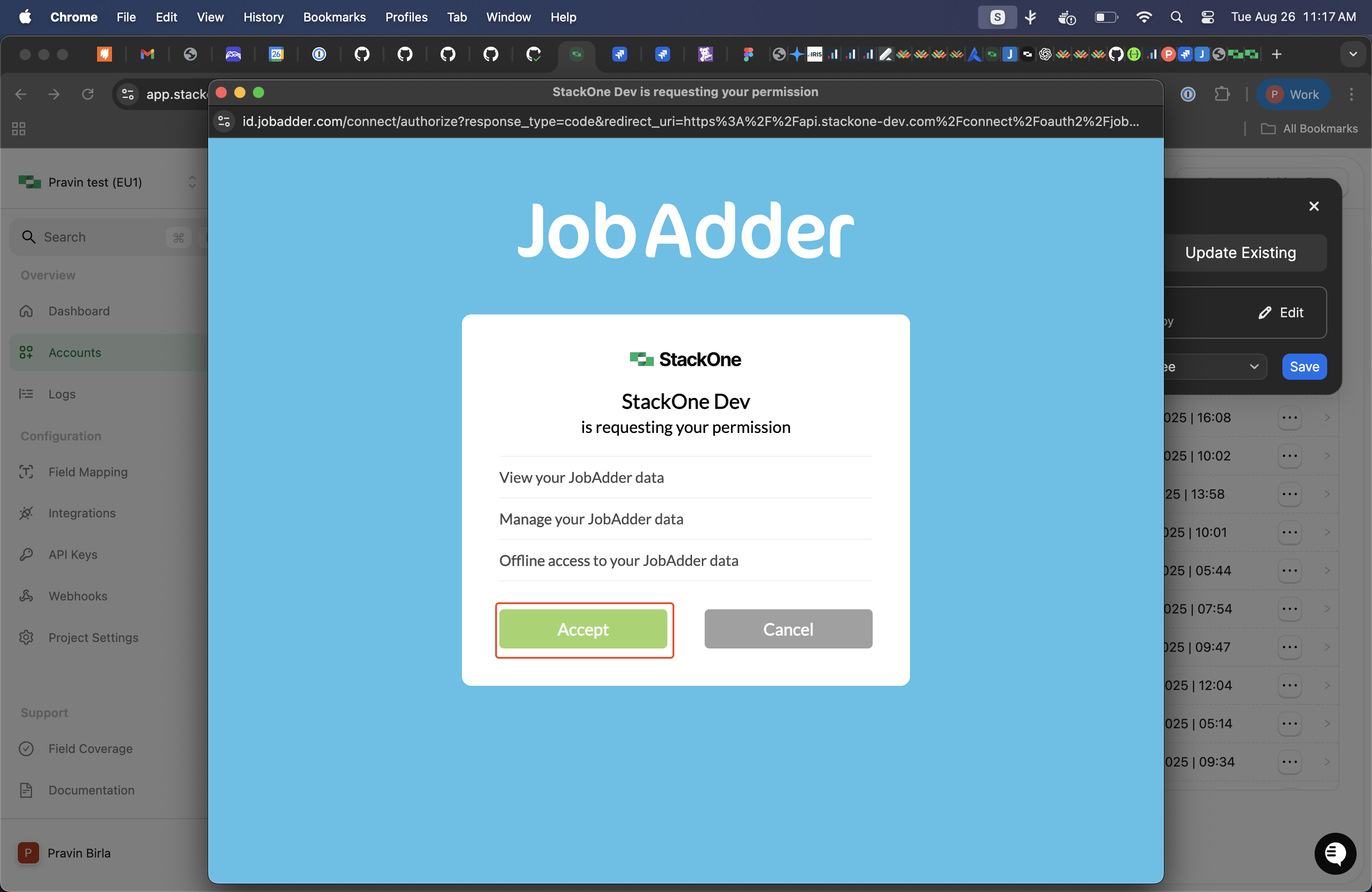
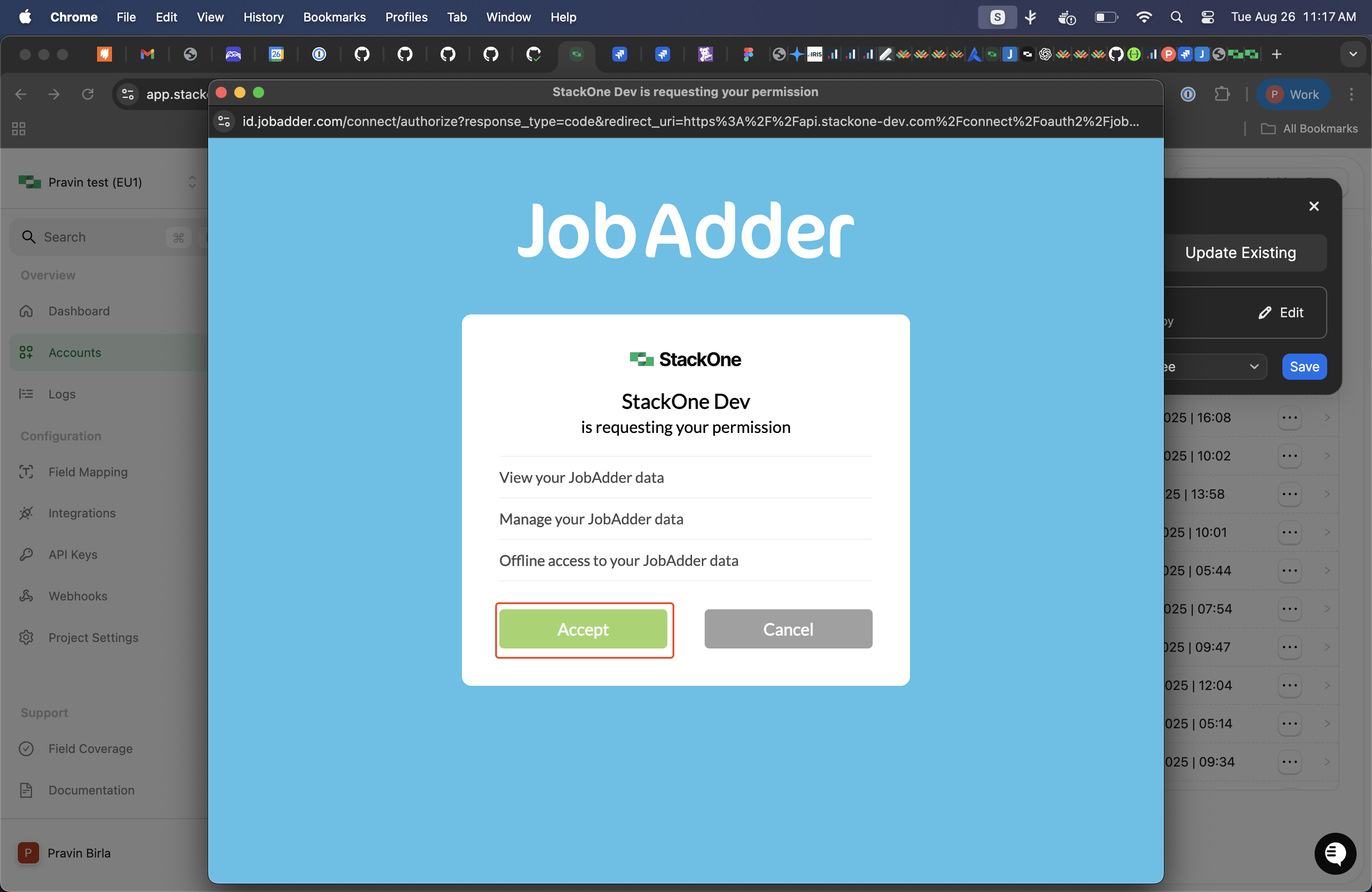
Congratulations, you’re all set! If you face any issues with the steps mentioned above, please contact us by emailing integrations@stackone.com. We’re always here to assist you!
Available data
This integration has the following ATS Resources available from the provider:- Applications
- Candidates
- Interview Stages
- Job Postings
- Jobs
- Rejected Reasons