Getting your Subdomain
1
Find the Subdomain
You can find the subdomain in the URL of your Eploy account by taking the portion that appears before 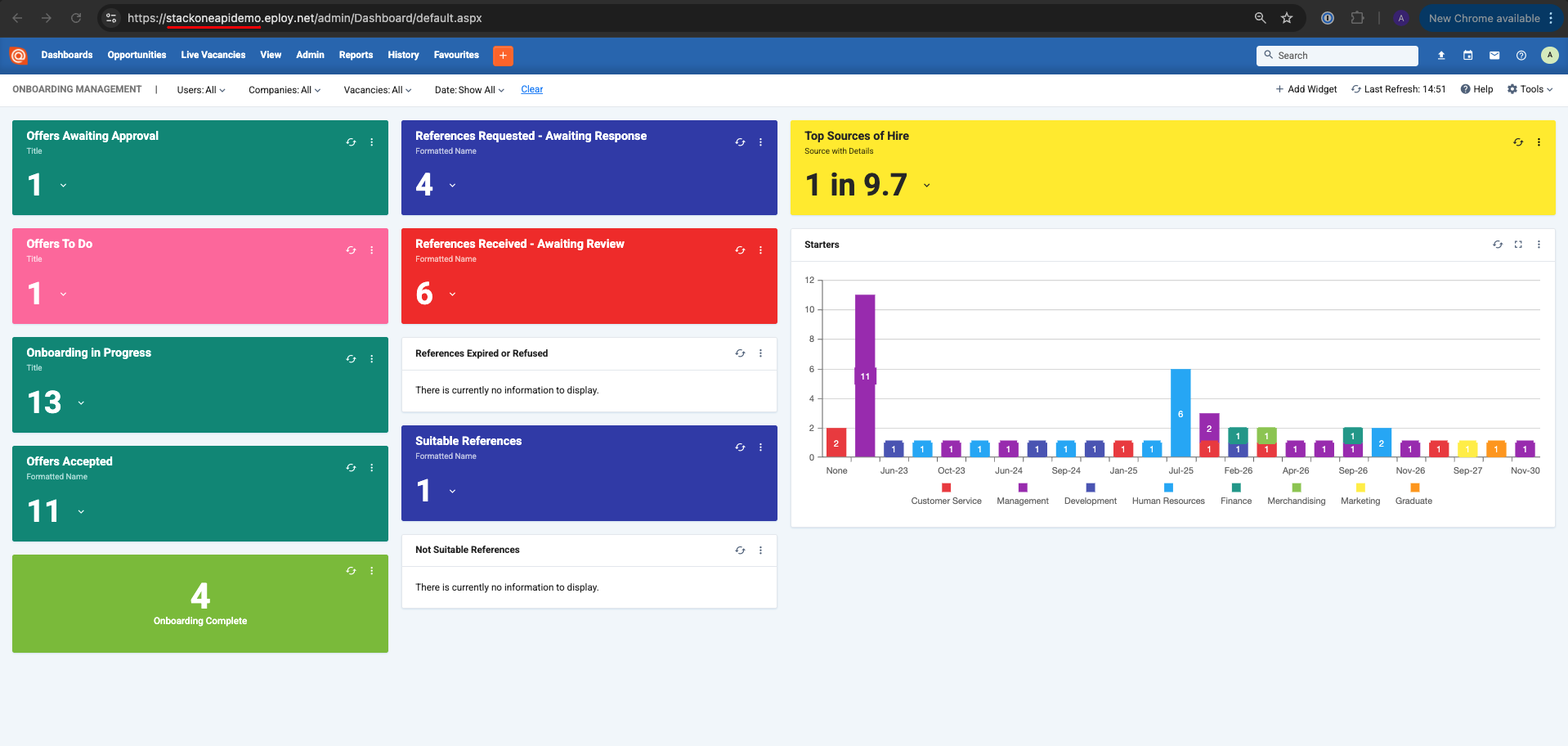
.eploy.net and after https://.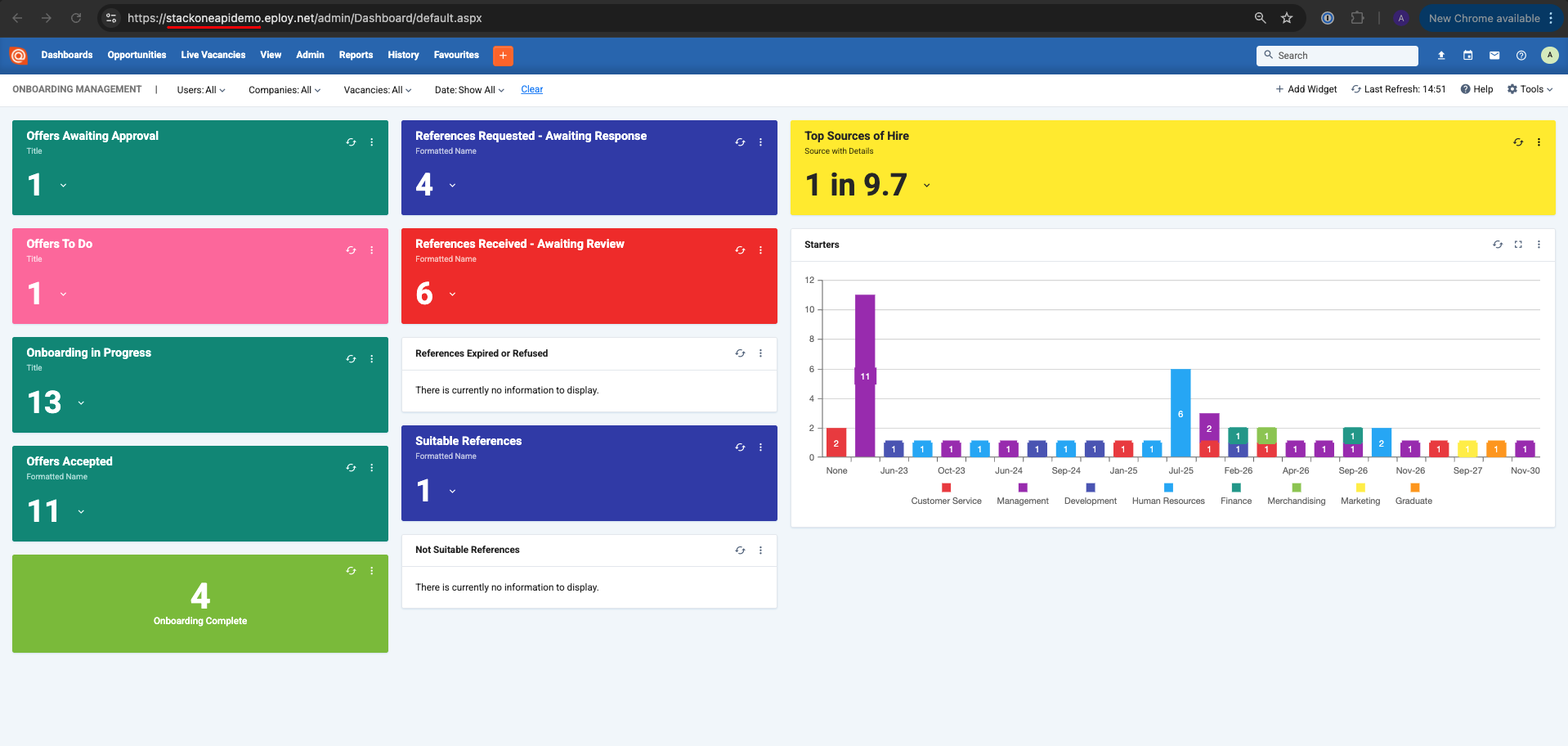
Generating Client Id and Client Secret
1
Navigate to API Keys
In the top navigation bar go to 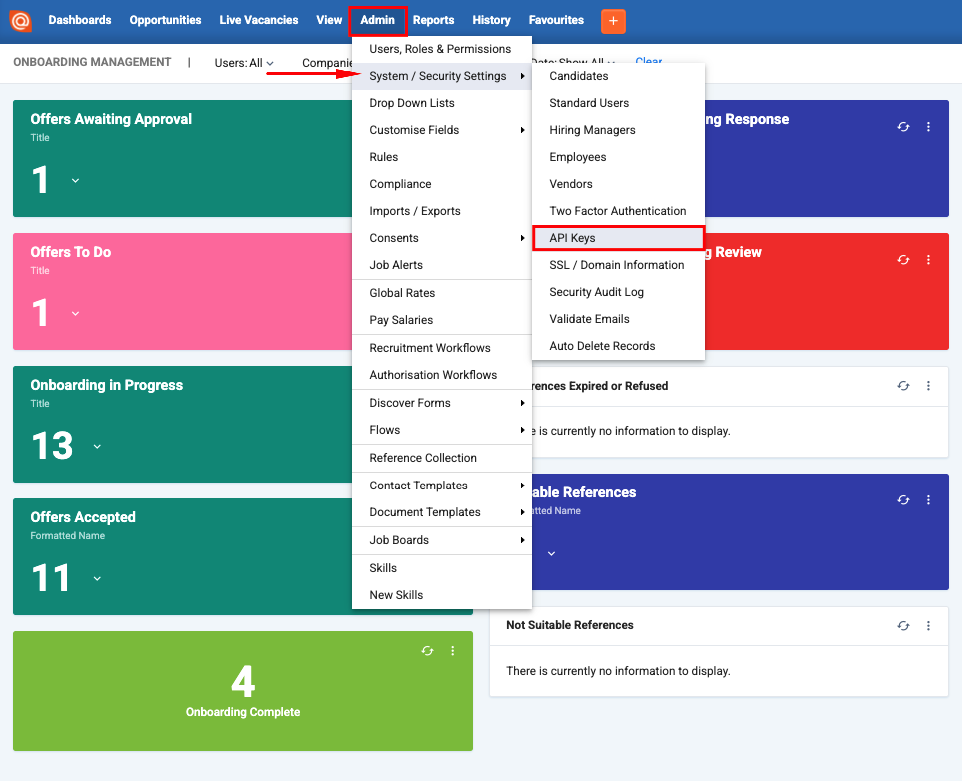
Admin → System / Security Settings → API Keys.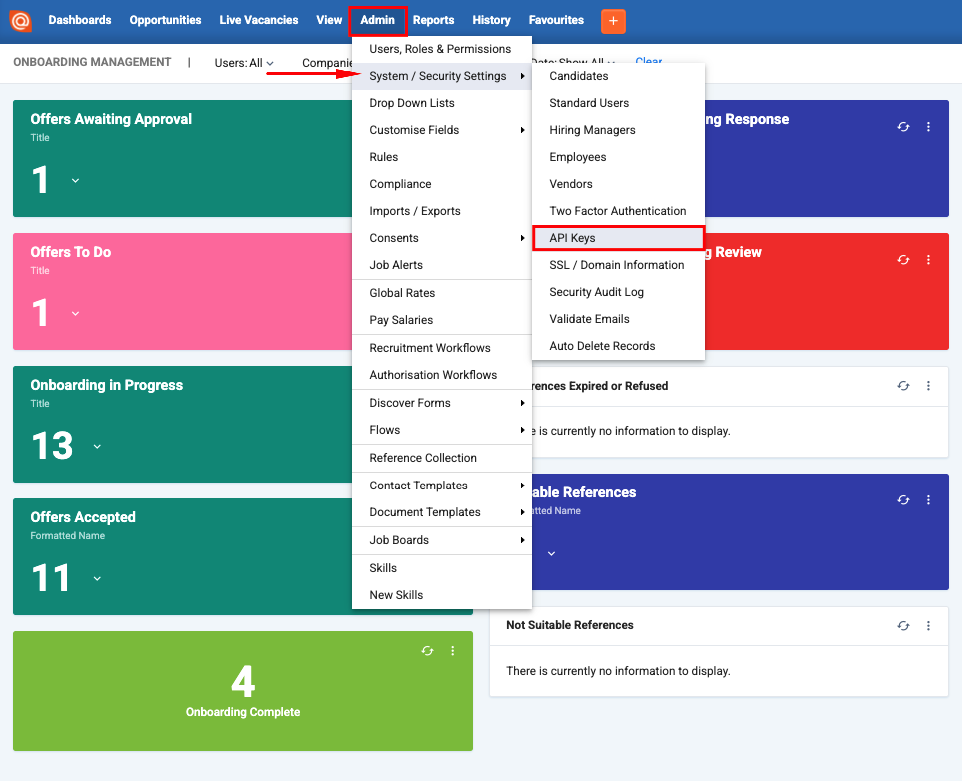
2
Create a New API Key
On the top-right select 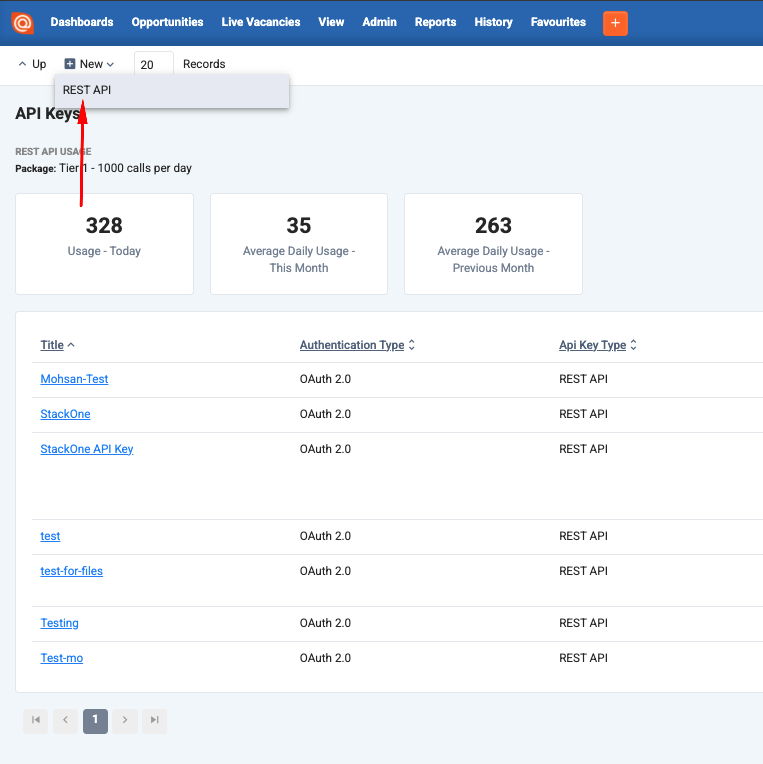
New → Rest API.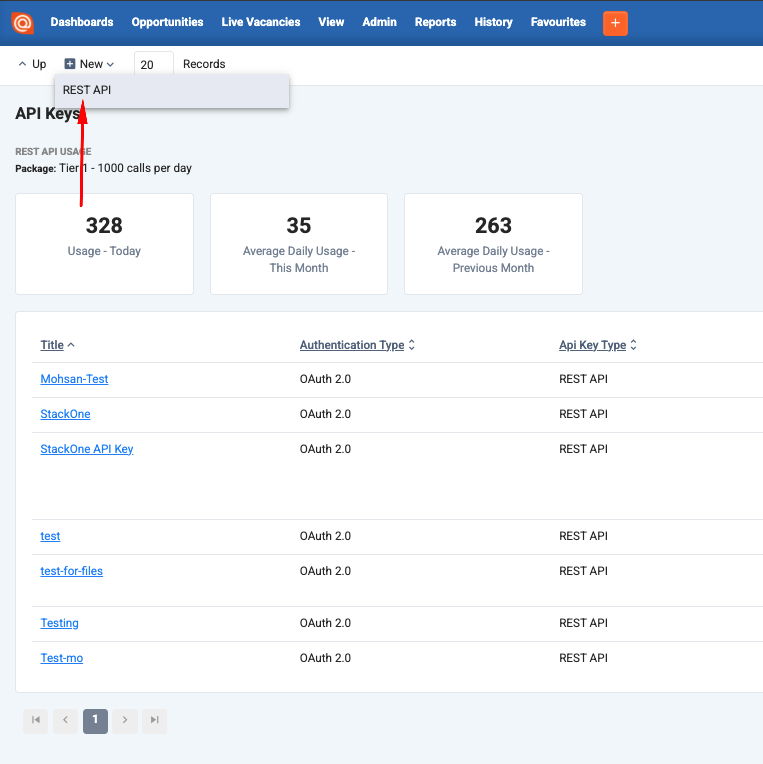
3
Name the API Key
Enter 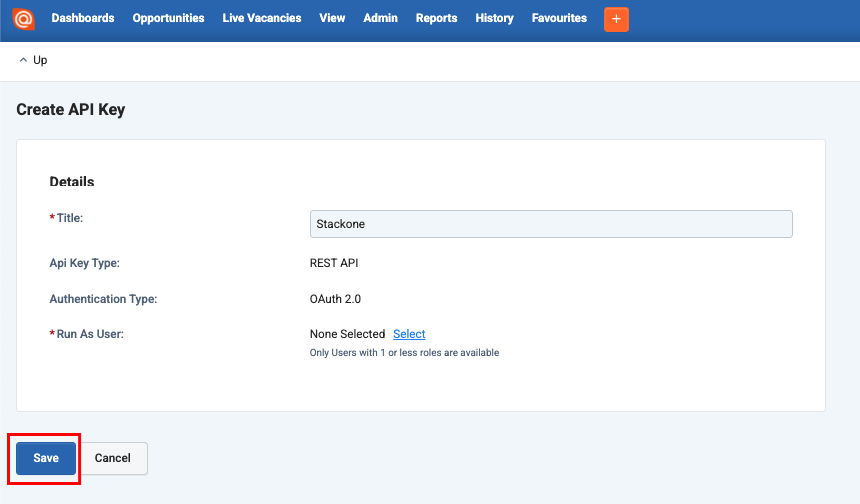
title for the API Key, for example: StackOne.Select an API User for your API Key to use and click Save.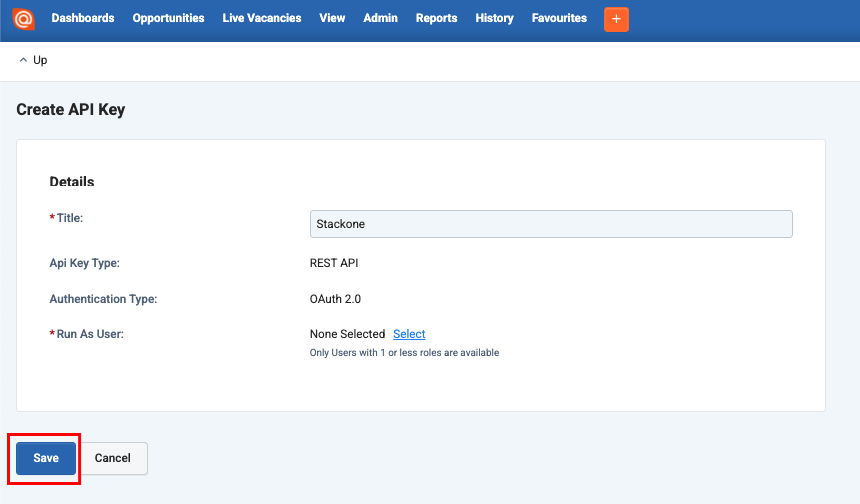
4
Record Client ID, Client Secret and Assign Permissions
Your 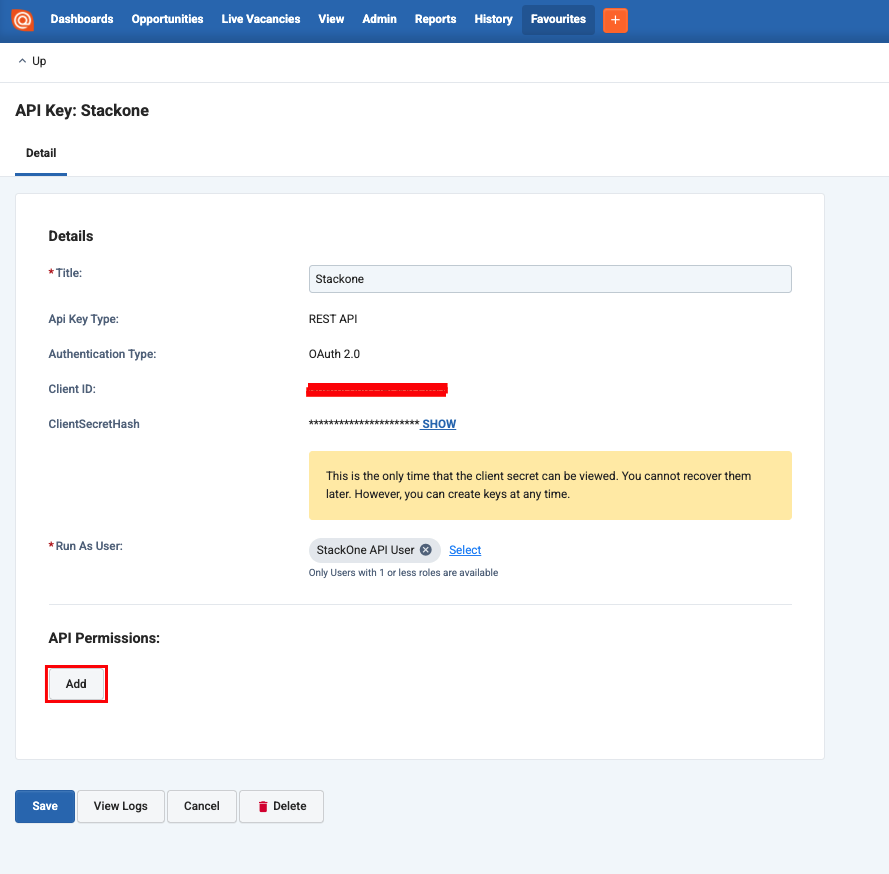
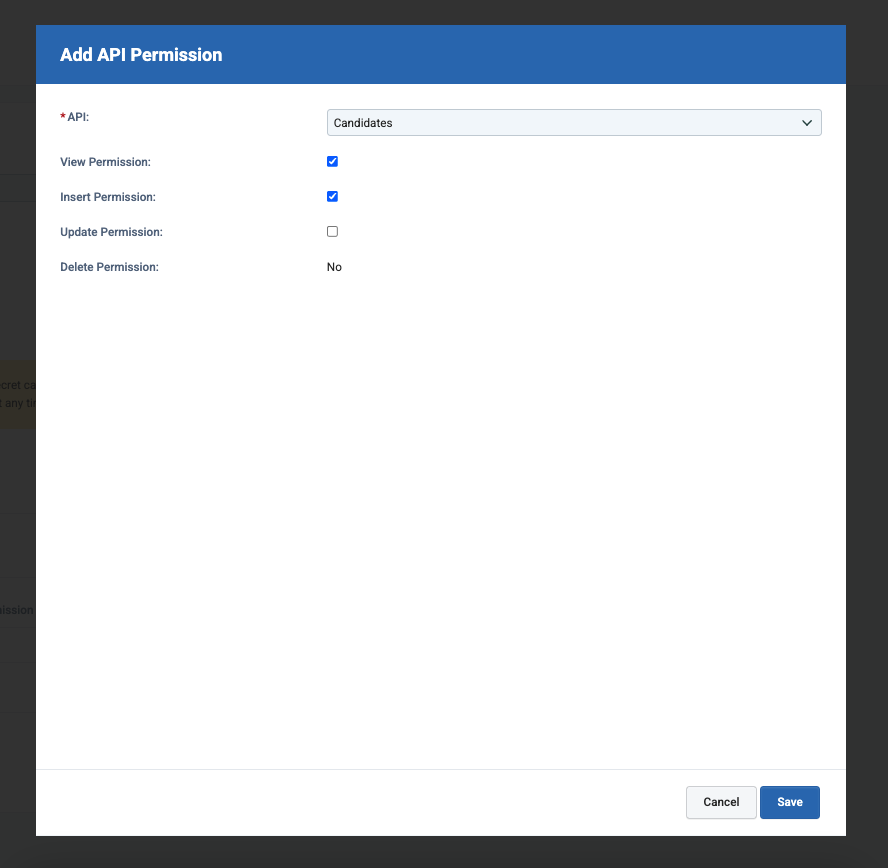
Client ID and Client Secret will be generated and displayed to you. Copy them to a safe place.Assign API permissions based on the integration requirements by clicking on Add button.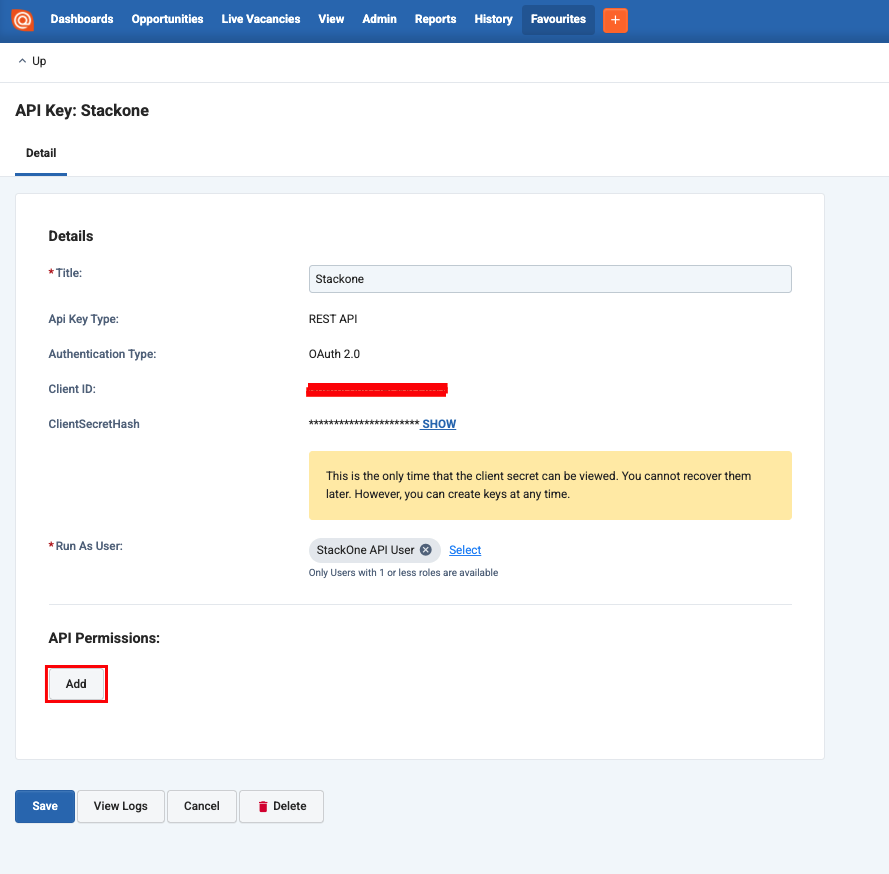
Save for each.API Key Permissions
API Key Permissions
- Actions
- Insert
- View
- Update
- Applications
- Insert
- View
- Update
- Candidates
- Insert
- View
- Update
- Companies
- Insert
- View
- Update
- Contacts
- Insert
- View
- Update
- Export
- View
- Insert
- Files
- View
- Pay Rates
- View
- Pay Salaries
- View
- Placements
- Insert
- View
- Update
- Purchase Orders
- View
- Timesheets
- Insert
- View
- Update
- Users
- Insert
- View
- Update
- Vacancies
- Insert
- View
- Update
- Vacancy Templates
- View
- Workflows
- View
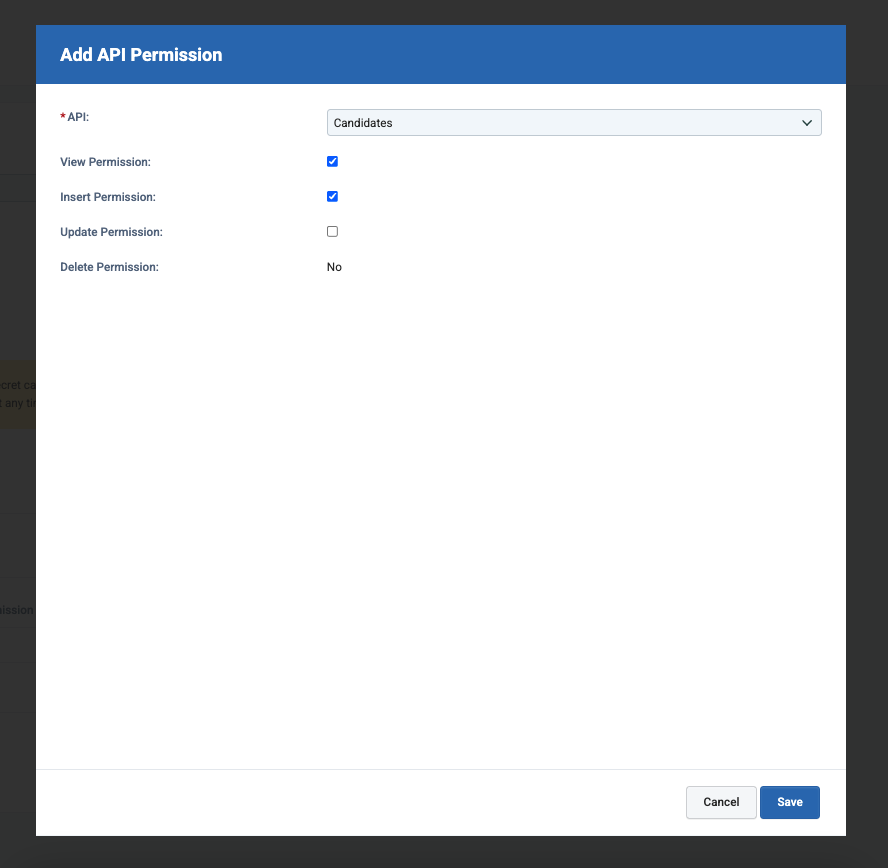
Save.Connecting with StackOne
1
Enter the Details
Upon reaching the Link Account page, enter the 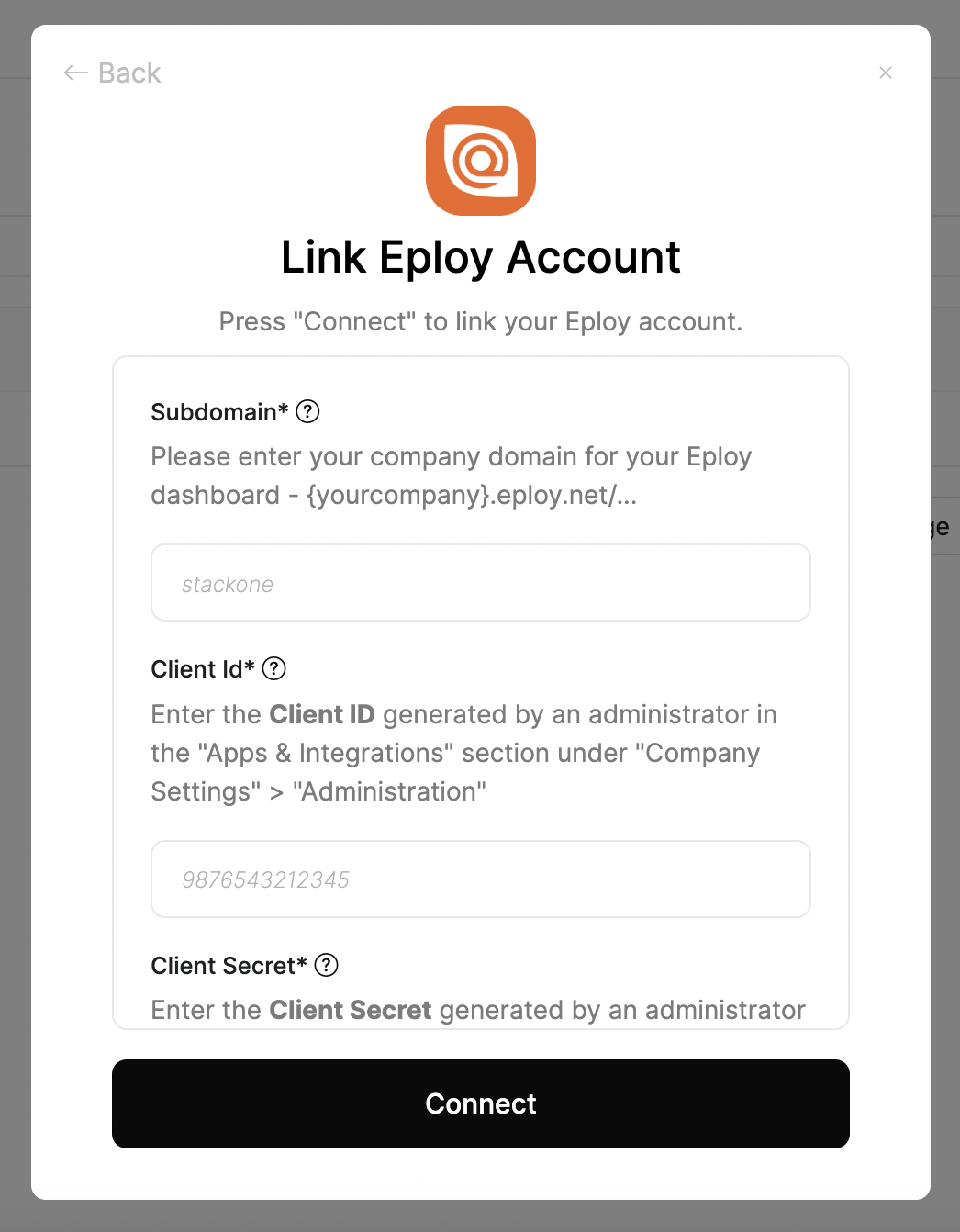
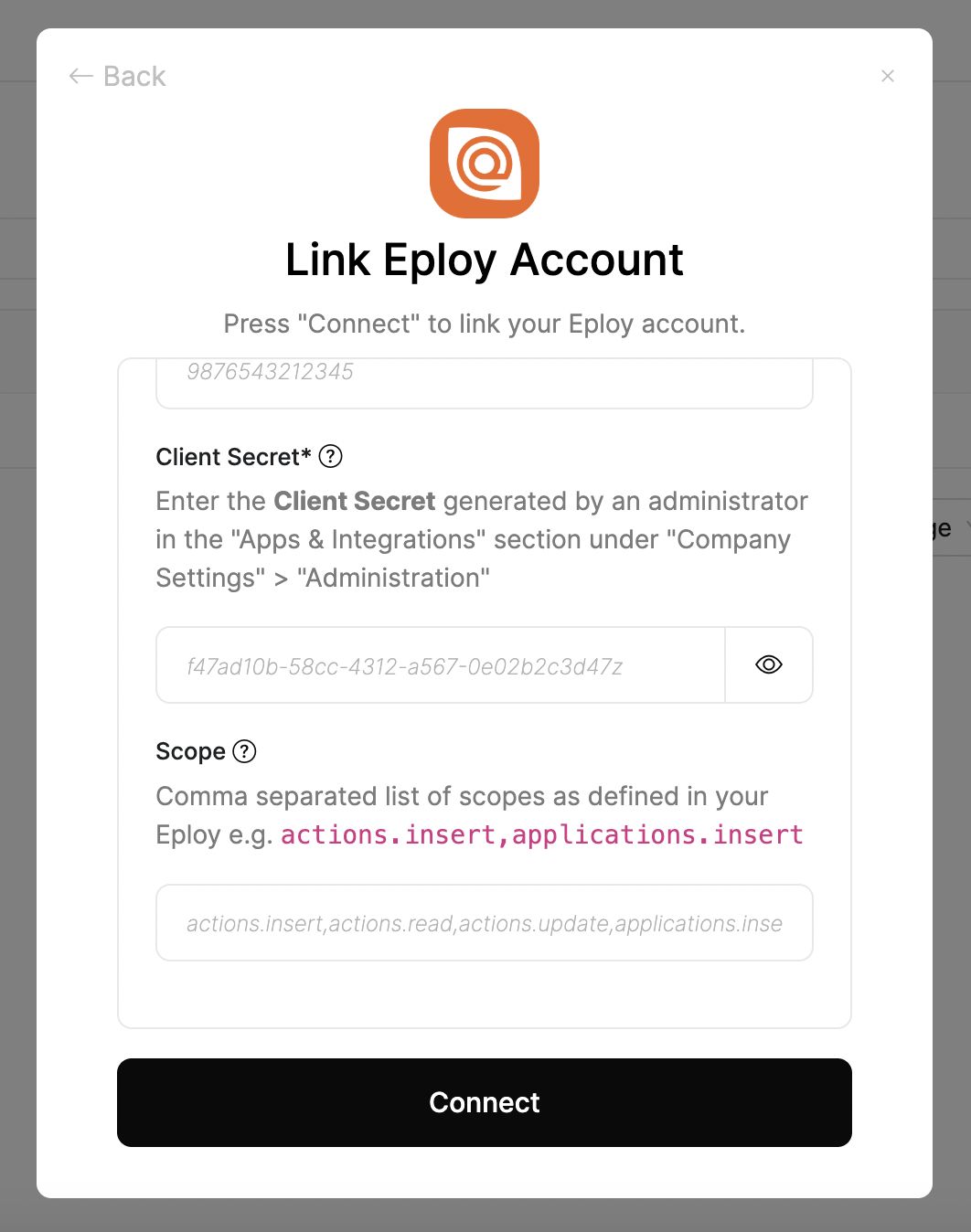
Subdomain, Client ID, and Client Secret gathered from the steps above.Enter scopes to optionally restrict this API key’s access.Only the scopes assigned above during API key configuration will be allowed — see the full list here.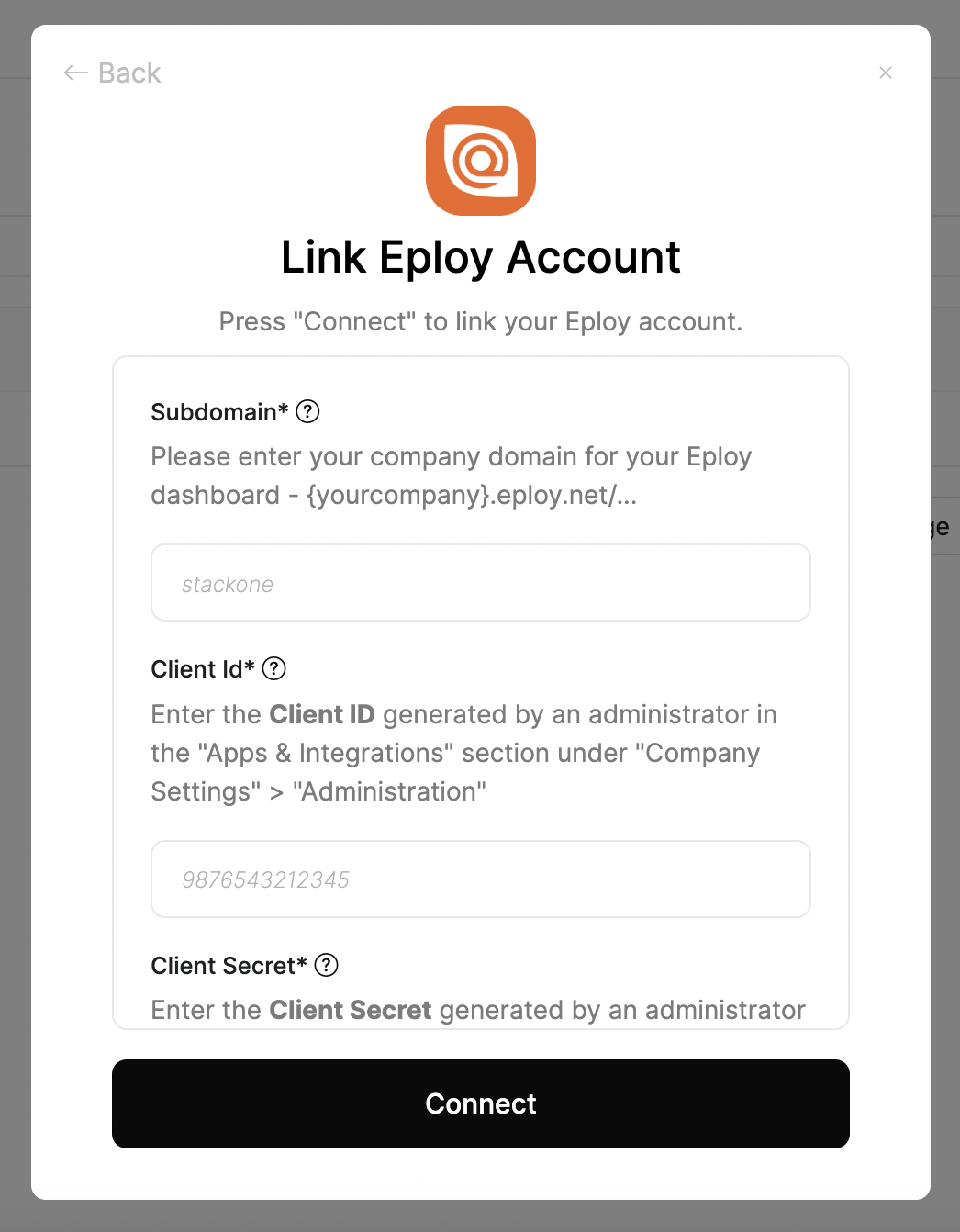
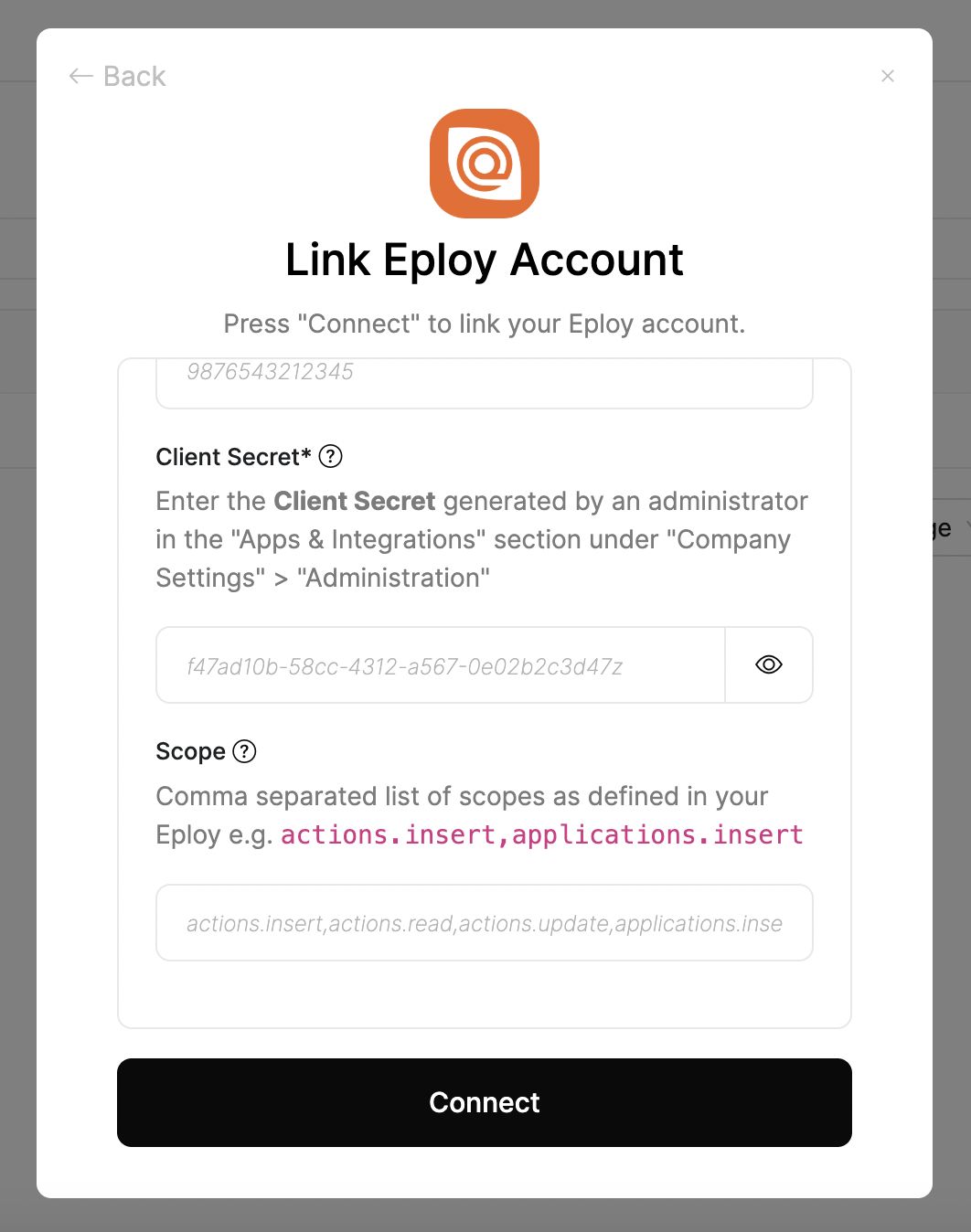
Connect.Congratulations, you’re all set! If you face any issues with the steps mentioned above, please contact us by emailing integrations@stackone.com. We’re always here to assist you!