Generate Client ID and Secret key
1
Login to your Cornerstone portal.
2
Navigate to Admin > Tools > Edge > API Management.
3
On the Manage Applications tab, click Register New Application.
4
Enter your Application Name.
5
Enter the User ID of an active user in your portal.
6
In the Scopes section, select the scopes you want to associate with your application.
The following scopes are required to access the complete StackOne ATS integrations.
- jobrequisition:read
- jobapplicant:read
- vw_rpt_applicant:read
- vw_rpt_requisition_location:read
- vw_rpt_user:read
- vw_rpt_requisition_posting:read
- vw_rpt_requisition:read
- vw_rpt_job_requisition_local:read
- vw_rpt_applicant_interview_management:read
- vw_rpt_job_requisition_applicant_status_local:read
7
Click Register Application.
8
If the User ID entered is valid, the page refreshes and displays a client ID and client secret. Copy both values to a safe place to be used in the next step
Connecting with StackOne
1
Enter Credentials
Upon reaching the Link Account page, enter the credentials from the previous steps and proceed by clicking the Connect button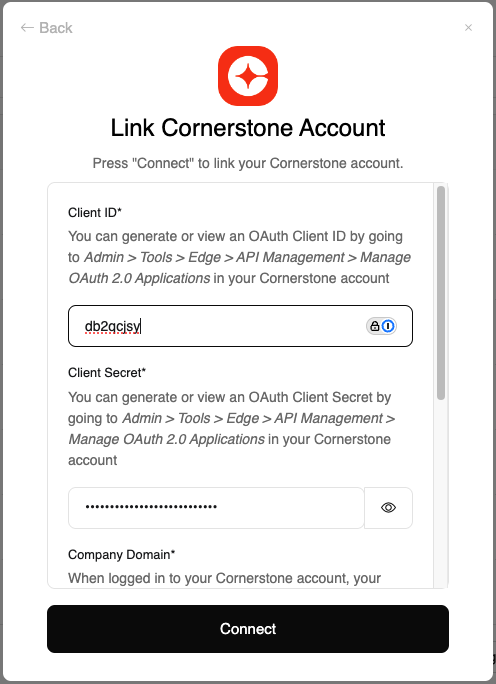
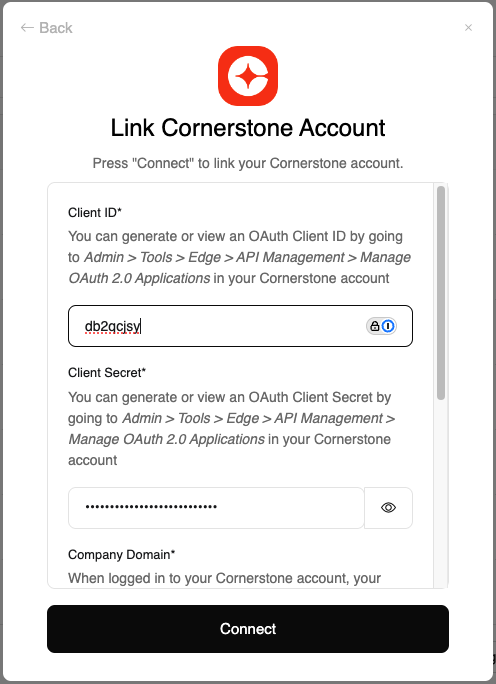
Congratulations, you’re all set! If you face any issues with the steps mentioned above, please contact us by emailing integrations@stackone.com. We’re always here to assist you!