Log in to Salesforce
Log in to your Salesforce instance.Find your Bullhorn Recruitment Cloud - Salesforce Salesforce URL
Your Salesforce URL can be found in the URL when logged in to Bullhorn Recruitment Cloud - Salesforce. Given the URL:https://mycompany.salesforce.com/dashboard/settings, the Salesforce URL is https://mycompany.salesforce.com.
Create your Client ID and Client Secret
This integration will authenticate on behalf of a registered application in Bullhorn Recruitment Cloud - Salesforce.1
Create your Salesforce OAuth Application
Follow the Salesforce Client Credentials Guide to create your Salesforce OAuth Application.Store your Client ID and Client Secret securely to be used in a later step.The integration accesses the following Salesforce objects. Please ensure that the associated User has read or read/write access to these as required for your use case:
- TR1__ContactDocument__c
- TR1__Application__c
- TR1__Job_Board_Application__c
- Contact
- TR1__Job__c
Enter Job Board Application Custom Fields (optional)
The integration utilizes the following fields from the Salesforce TR1__Job_Board_Application__c model:IdNameTR1__Job__cTR1__Applicant__cTR1__Job_Board_Source__cTR1__Source__cTR1__Status__cCreatedDateLastModifiedDate
Enter Shortlist Application Custom Fields (optional)
The integration utilizes the following fields from the Salesforce TR1__Application__c model:IdTR1__Applicant__cTR1__Job__cTR1__Stage__cTR1__ATS_Stage__cTR1__Status__cTR1__Source__cTR1__Job_Board_Source__cCreatedDateLastModifiedDate
Enter Candidate Custom Fields (optional)
The integration utilizes the following fields from the Salesforce Contact model:IdFirstNameLastNameNameEmailTR1__Work_Email__cTR1__Secondary_Email__cMain_Email__cPersonal_Email__cMobilePhonePhoneHomePhoneAssistantPhoneWork_Phone__cOtherPhoneTitleCompany_Name_Text__cTR1__Candidate_Status__cTR1__LinkedIn_ProfileUrl__cMailingCountryCreatedDateLastModifiedDate
Enter Job Custom Fields (optional)
The integration utilizes the following fields from the Salesforce TR1__Job__c model:IdNameTR1__Job_Number__cTR1__Job_Title__cJob_Description__cTR1__Status__cTR1__Hiring_Manager__cTR1__Is_Confidential__cCreatedDateLastModifiedDate
Connecting with StackOne
1
Upon reaching the Link Account page, enter the credential(s) from the previous steps: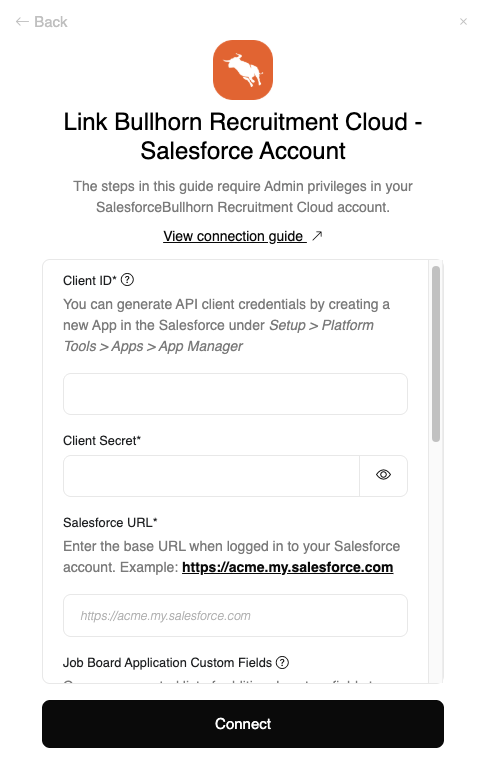
- Client ID
- Client Secret
- Salesforce URL
- Job Board Application Custom Fields (optional)
- Shortlist Application Custom Fields (optional)
- Candidate Custom Fields (optional)
- Job Custom Fields (optional)
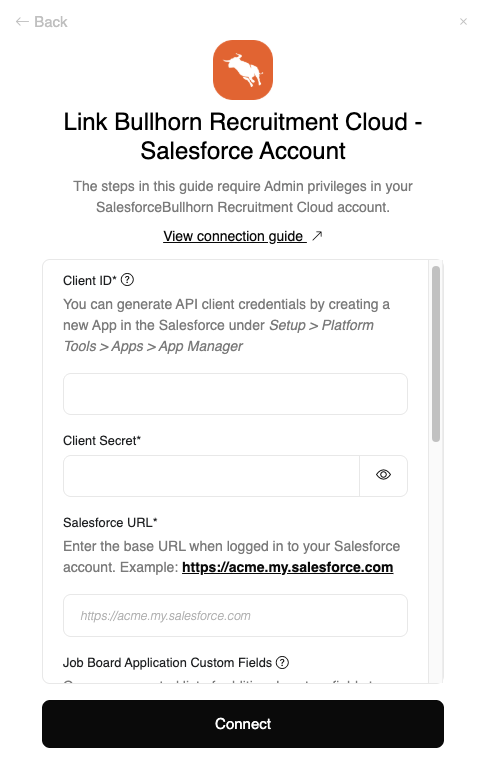
Congratulations, you’re all set! If you face any issues with the steps mentioned above, please contact us by emailing integrations@stackone.com. We’re always here to assist you!
Available data
This integration has the following ATS Resources available from the provider:- Applications
- Applications Documents
- Application Notes
- Candidates
- Application Stages
- Job Postings
- Jobs