Getting your Client ID, Client Secret and API Username
These are unique identifiers for your account. If you do not possess this information, please contact Bullhorn Support or Submit a ticket via the Bullhorn Resource Center You will need to contact Bullhorn support to “add the following redirect URI:https://api.stackone.com/connect/oauth2/bullhorn_ats/callback”.
Identify a Bullhorn Custom Field for Data Storage
This connection will store Background Check and Assessment information within a custom field in Bullhorn. To avoid overwriting existing data, please identify an unused custom field in your Bullhorn instance. You will be able to selectcustomTextBlock 1 through 10 for this “Custom Field” in the connection step below.
Example: customTextBlock4
(optional) Getting a Client Corporation ID and Client Contact ID
To create a new Job with this connection, a Client Corporation ID (Company ID) and Client Contact ID are required to be associated with the new Job. The Client Corporation ID can be seen in the main Companies page in your Bullhorn instance: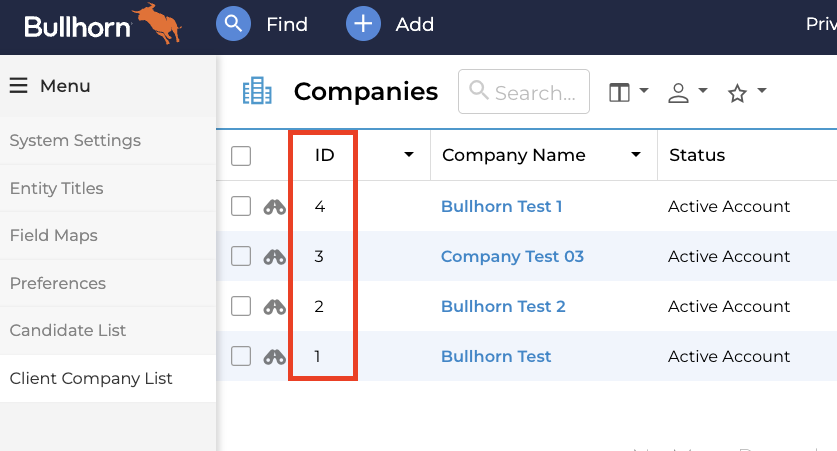
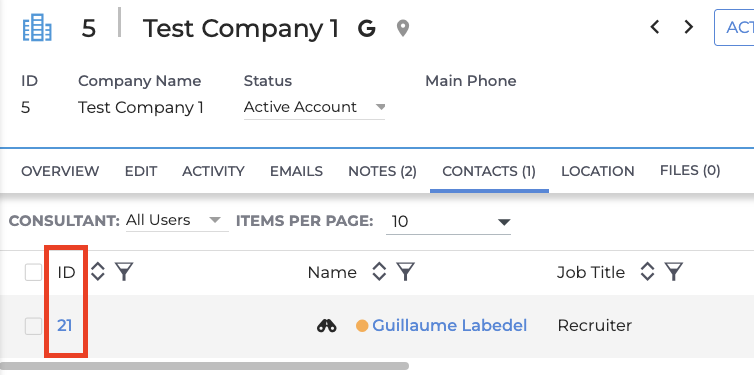
Connecting to StackOne
1
Enter your API credentials
Upon reaching the Link Account page, enter the following credentials received from Bullhorn Support:
- Client ID
- Client Secret
- API Username
2
Enter additional connection information
- Custom Field
- Used for Background Check and Assessment data storage
- Client Corporation ID (optional)
- Required for creating Jobs
- Client Contact ID (optional)
- Required for creating Jobs
Connect button.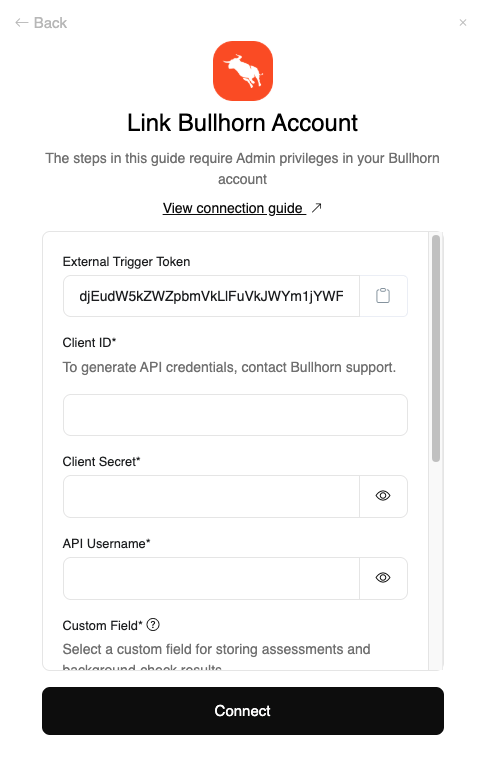
3
Log in to your Bullhorn account
In the window that appears, log in to your Bullhorn account to authorize account access.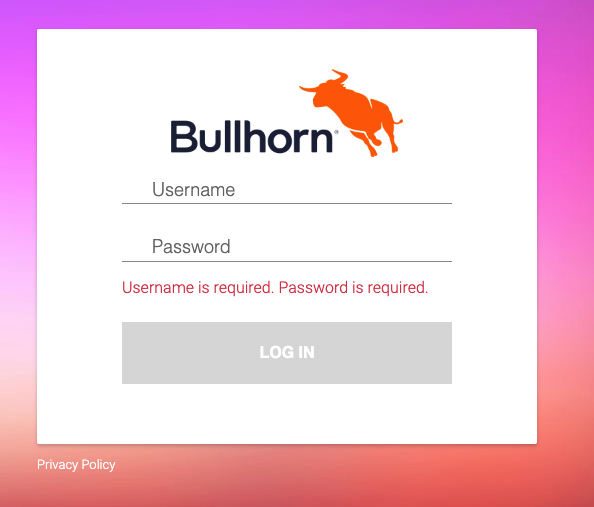
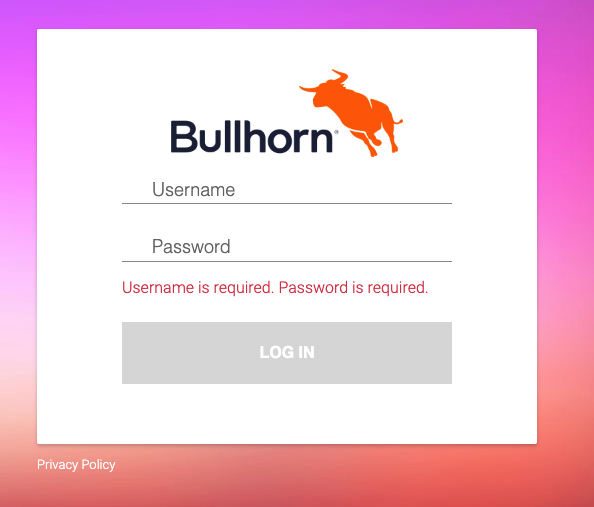
Congratulations, you’re all set! If you face any issues with the steps mentioned above, please contact us by emailing integrations@stackone.com. We’re always here to assist you!