Log in to Breezy HR
Log in to your Breezy HR account at https://app.breezy.hr/signin.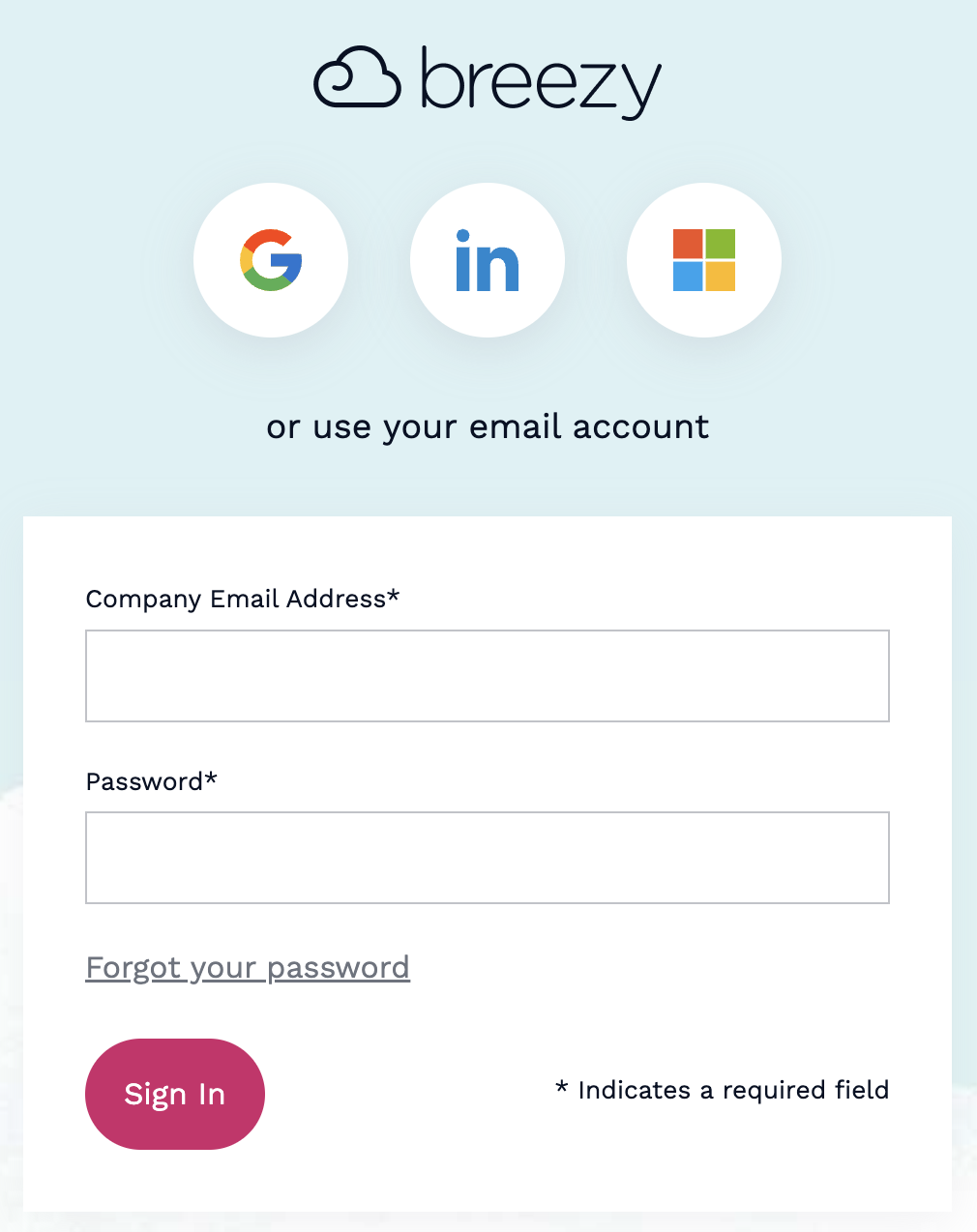
Create a new Breezy HR System User
This integration will authenticate on behalf of a specified Breezy HR Company Administrator. You can use an existing User, or follow the steps below to create a new User.1
Navigate to Users
Click the Settings icon in the left navigation.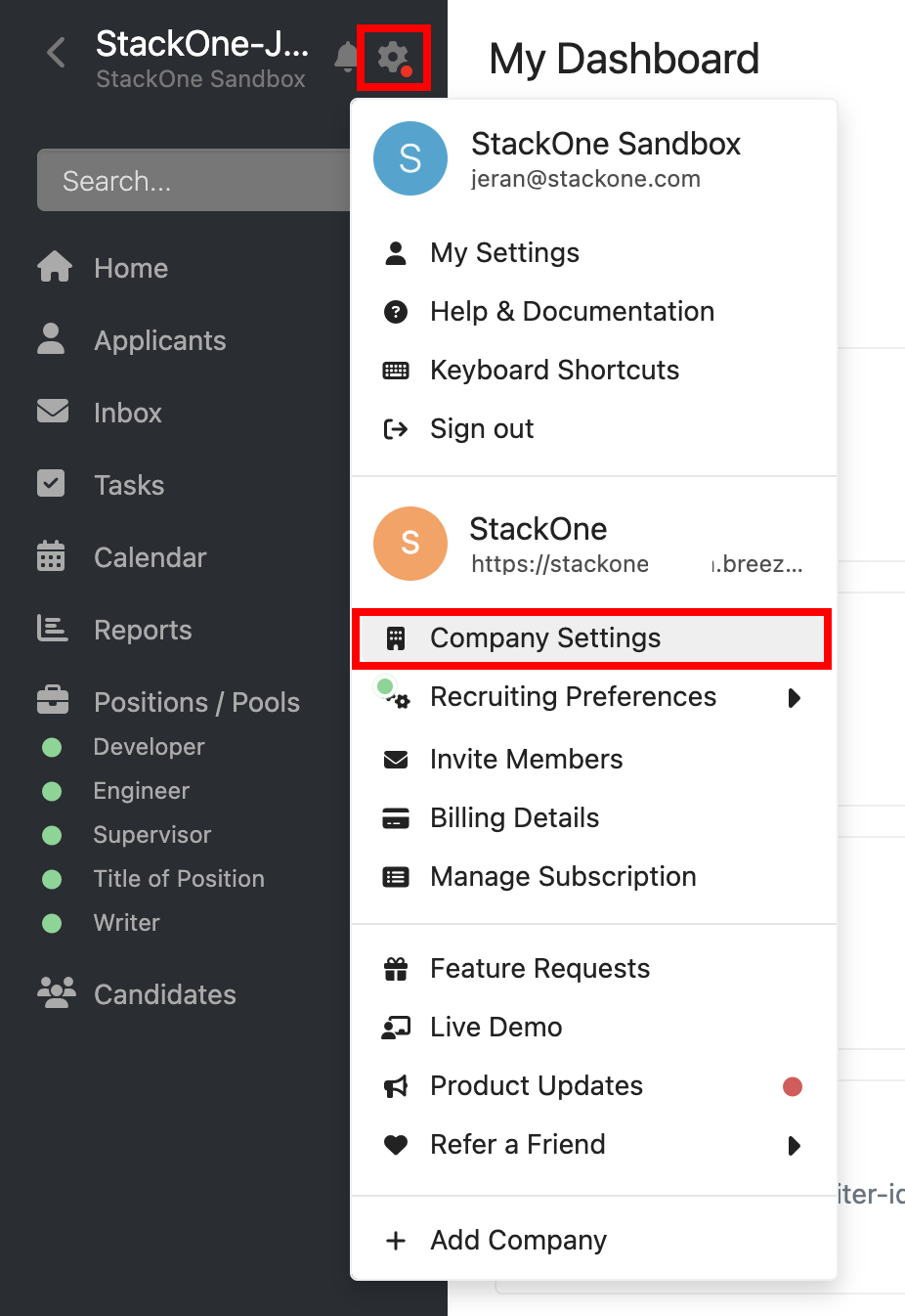
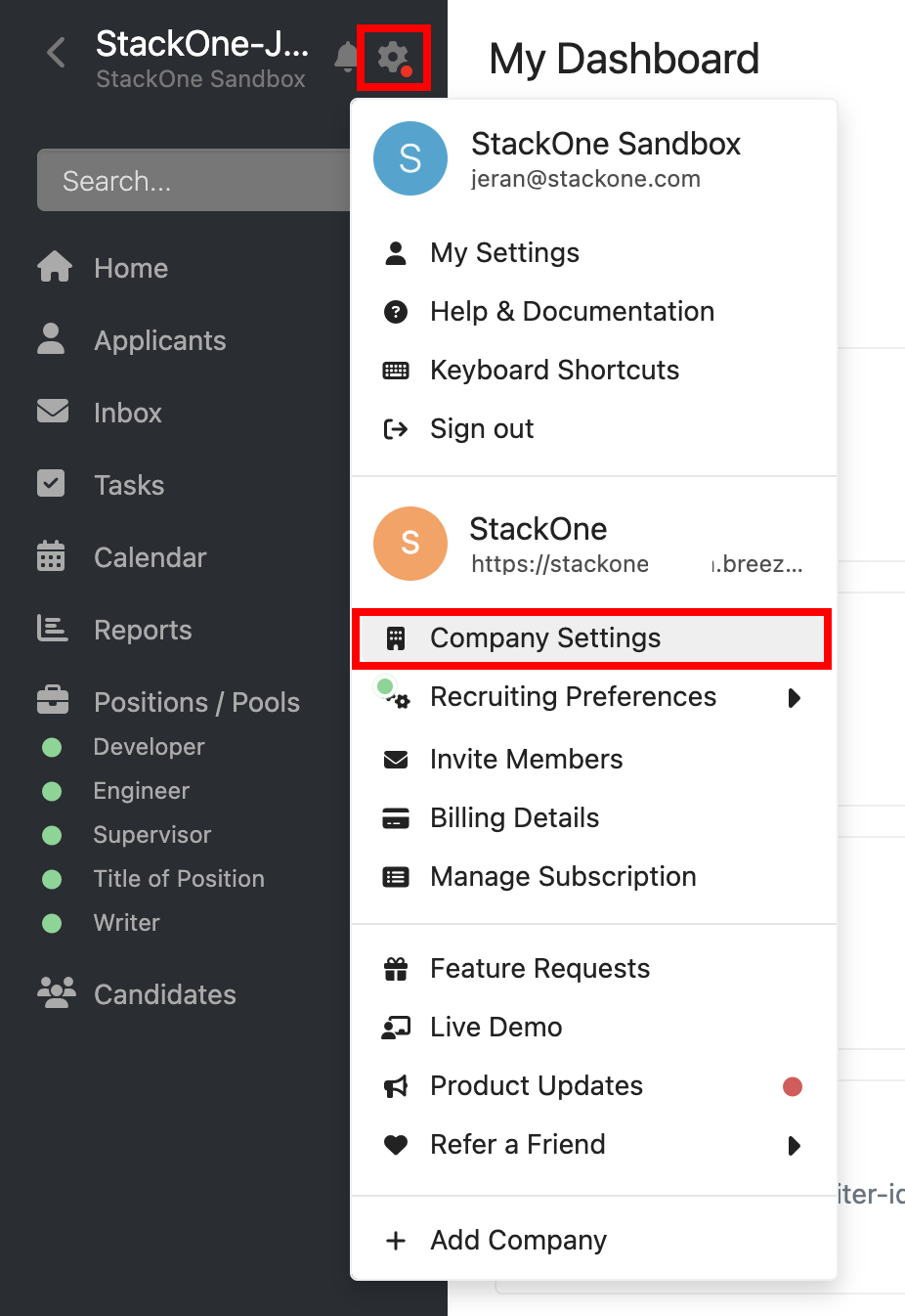
2
Create a new User
Under Company Settings, click Users.Click Invite Members to create a new User.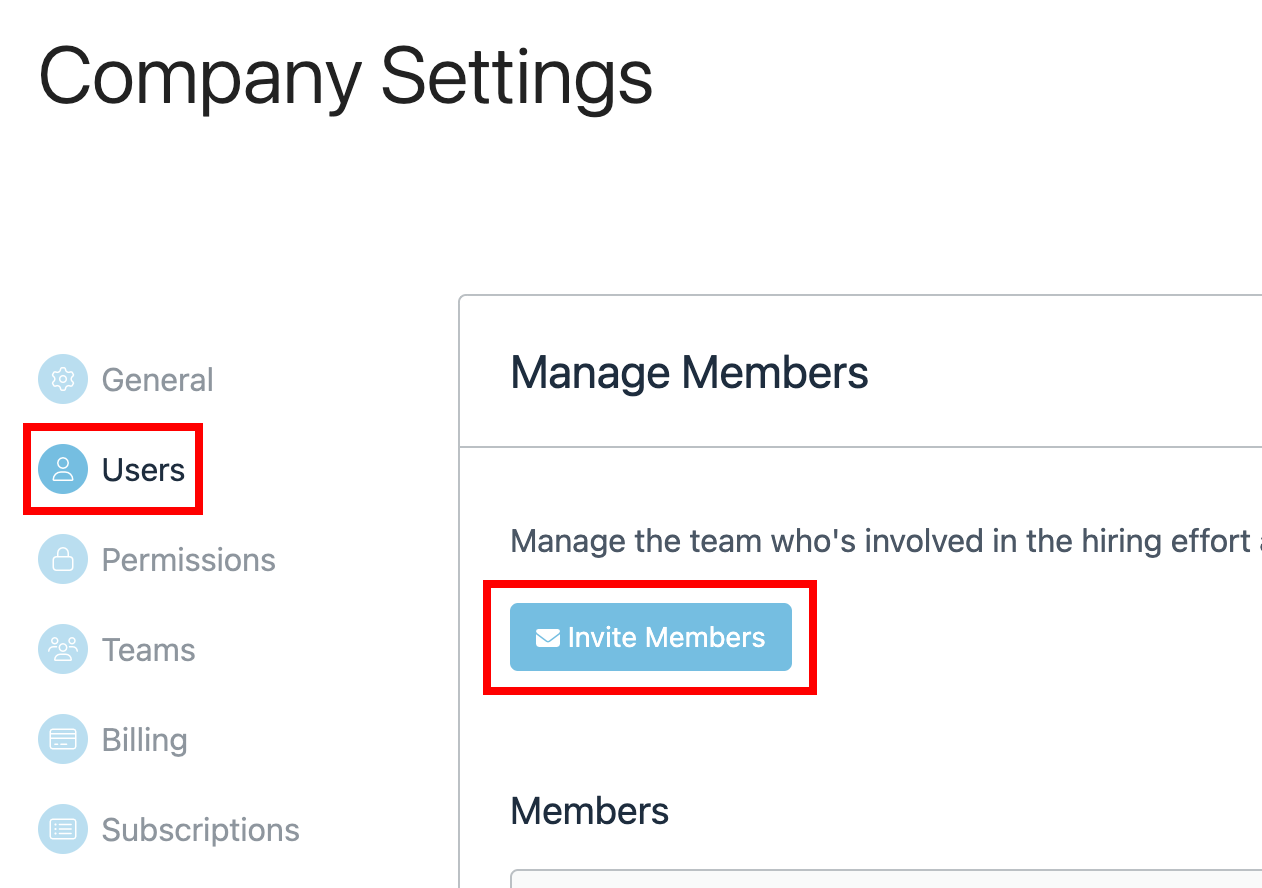
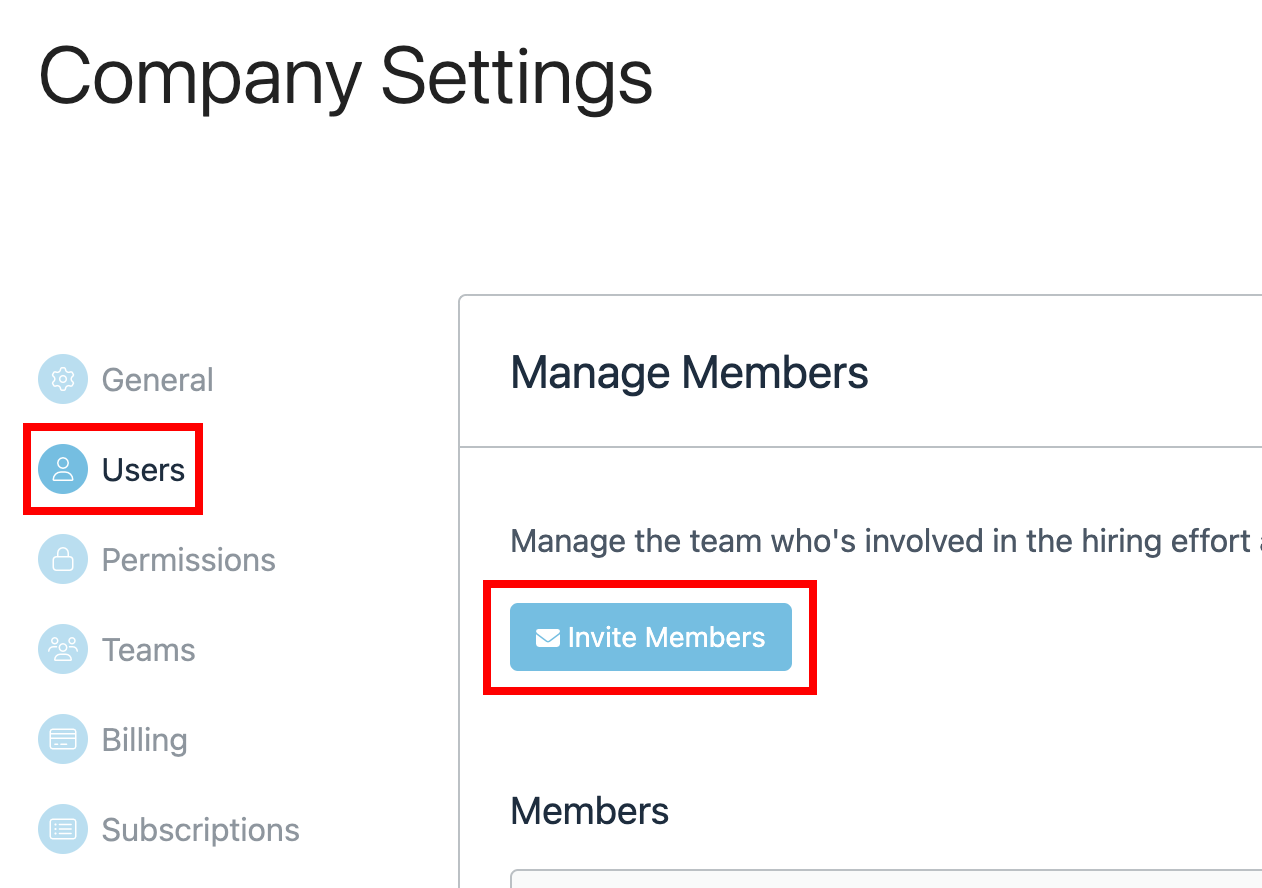
3
Send Invitation
Enter the new User’s Email Address. Then select Administrator in the dropdown box labeled “Add to this Role”.Click the Invite User(s) button to complete.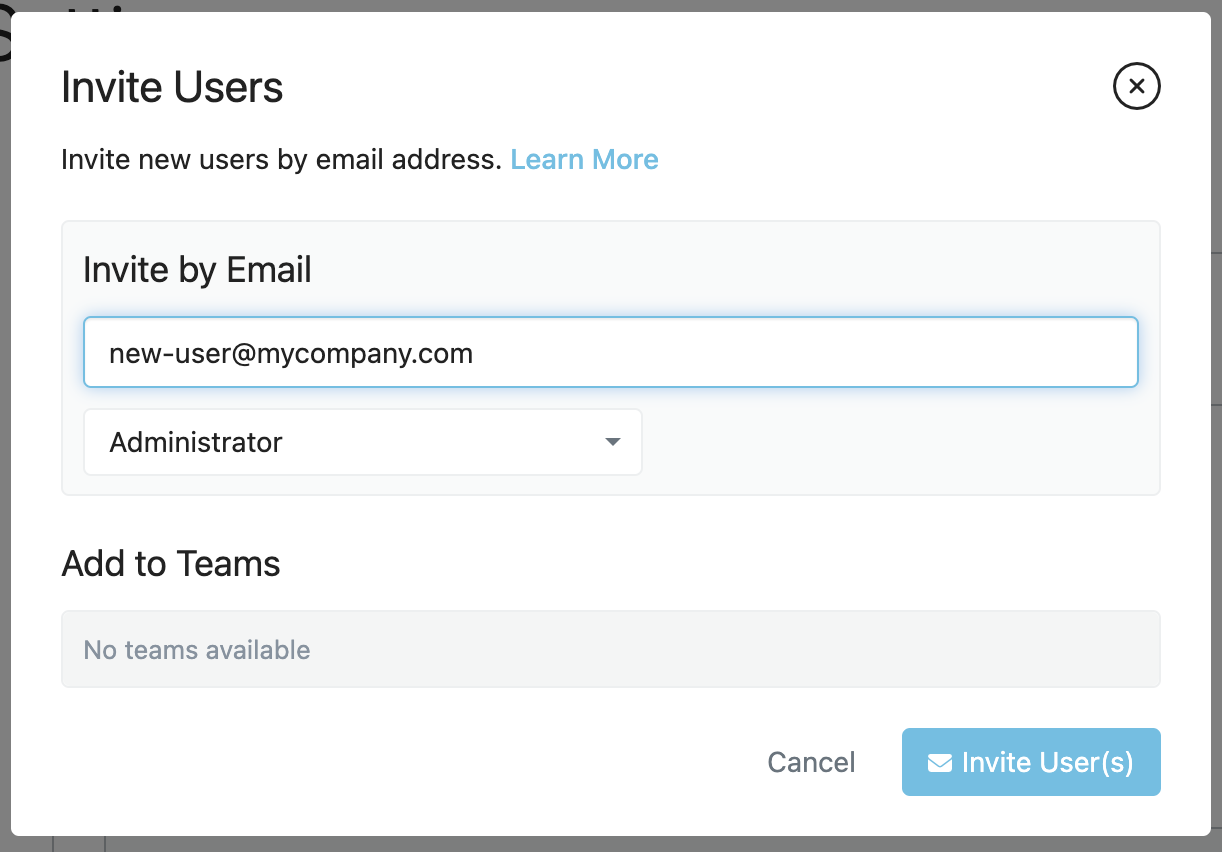
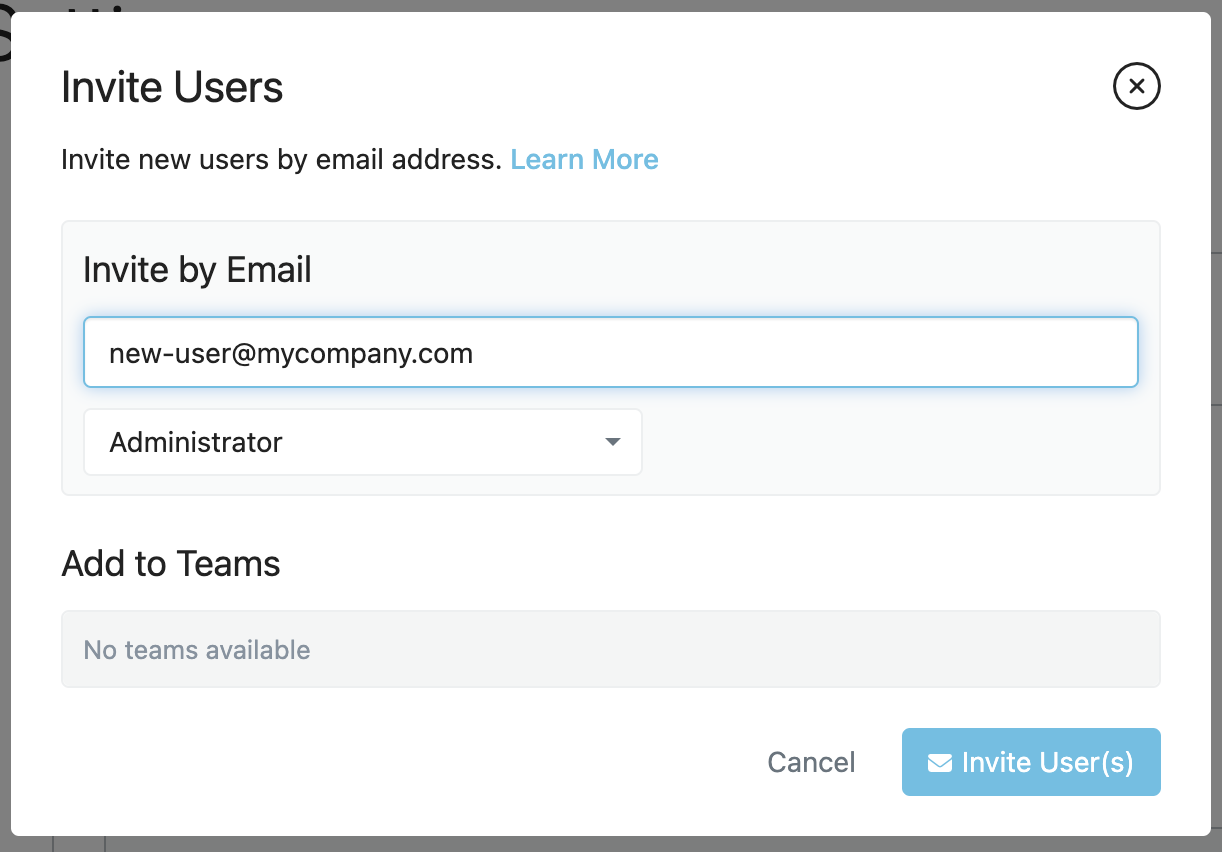
4
Accept Invitation
An invitation from Breezy HR will be sent to the email address submitted above. Accept the invitation to complete the User creation process.This User’s email and password will be required for this connection.
Find your Company ID
Your Company ID can be found in the URL when you are logged into Breezy HR, located directly afterapp.breezy.hr/app/.
Given the URL https://app.breezy.hr/app/my-company/home, your Company ID is my-company.
Connecting with StackOne
Upon reaching the Link Account page, enter the credential(s) from the previous steps:- Email Address
- Password
- Company ID
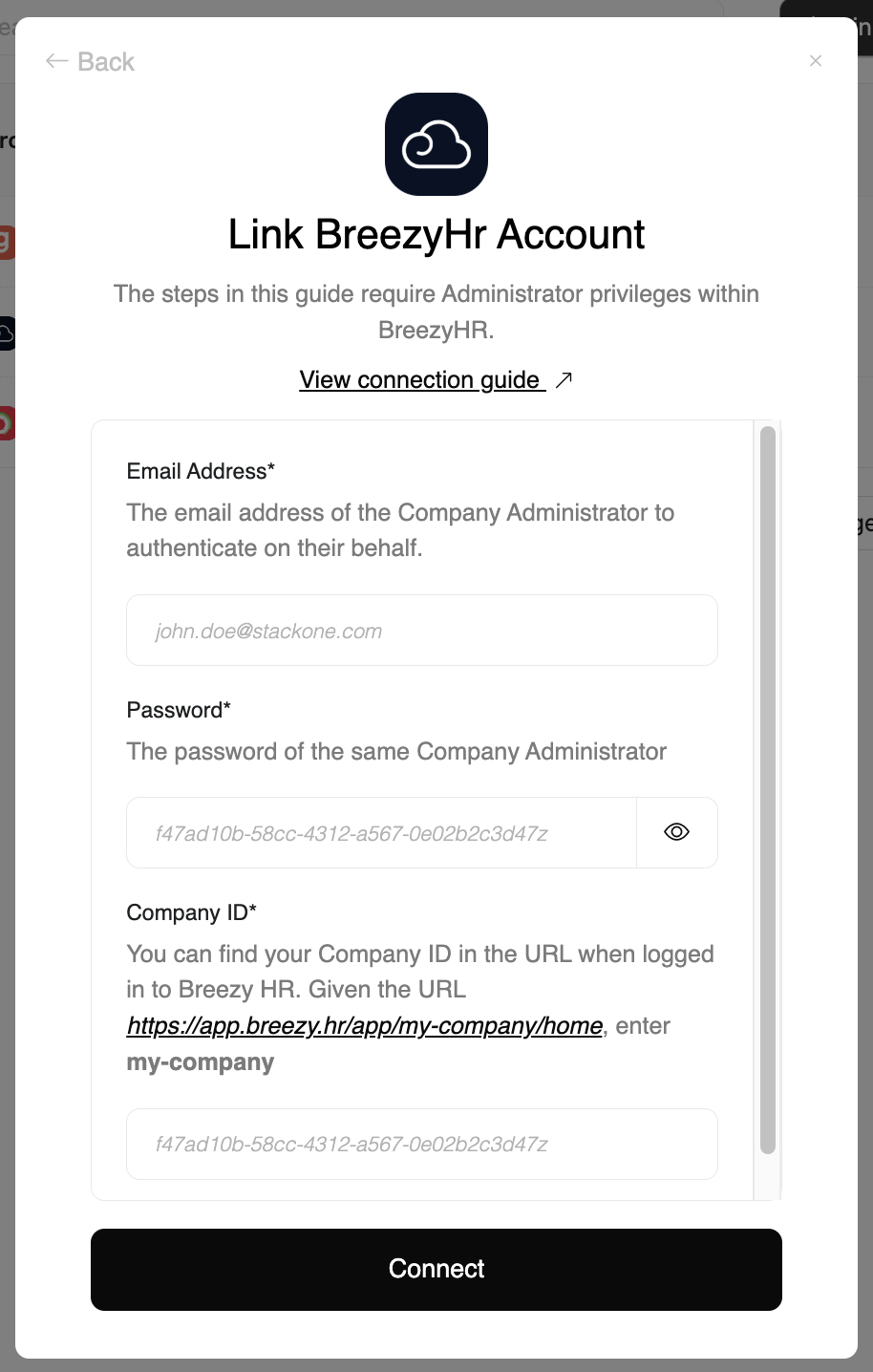
Congratulations, you’re all set! If you face any issues with the steps mentioned above, please contact us by emailing integrations@stackone.com. We’re always here to assist you!
Available data
This integration has the following ATS Resources available from the provider:- Applications
- Candidates
- Job Postings
- Jobs