Connect to Xero
1
Log in to Xero
Click the Connect button to begin the authentication process with Xero.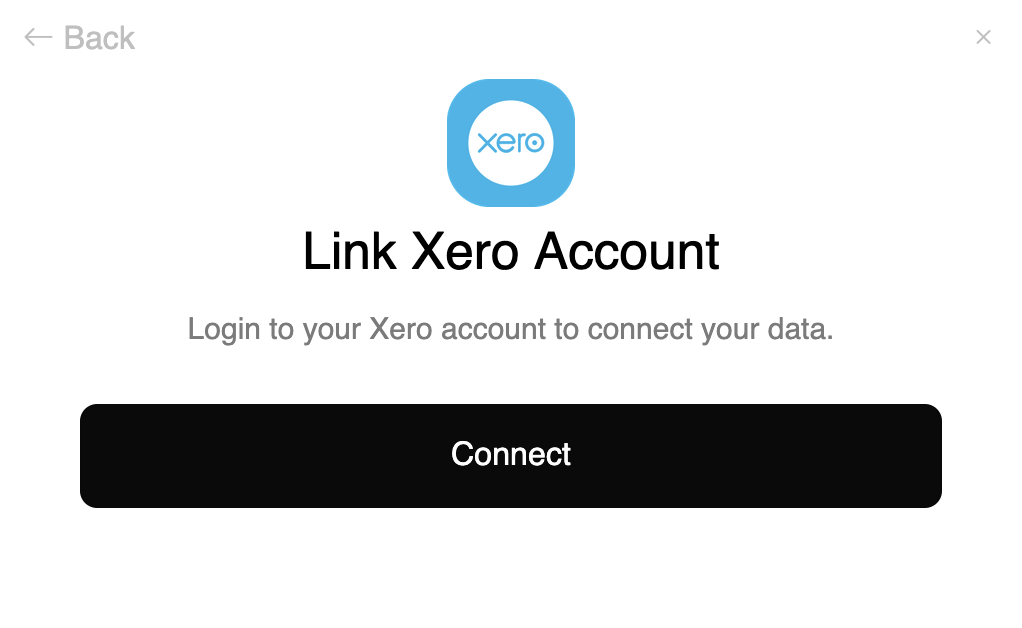
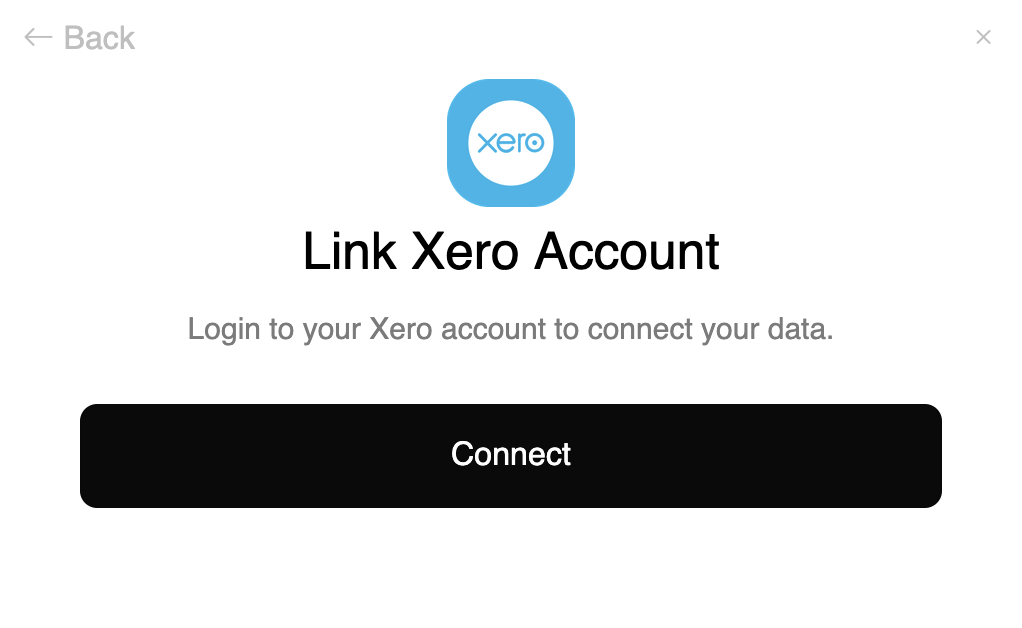
2
Sign in to Xero
You will be redirected to Xero’s login page to enter your Xero credentials.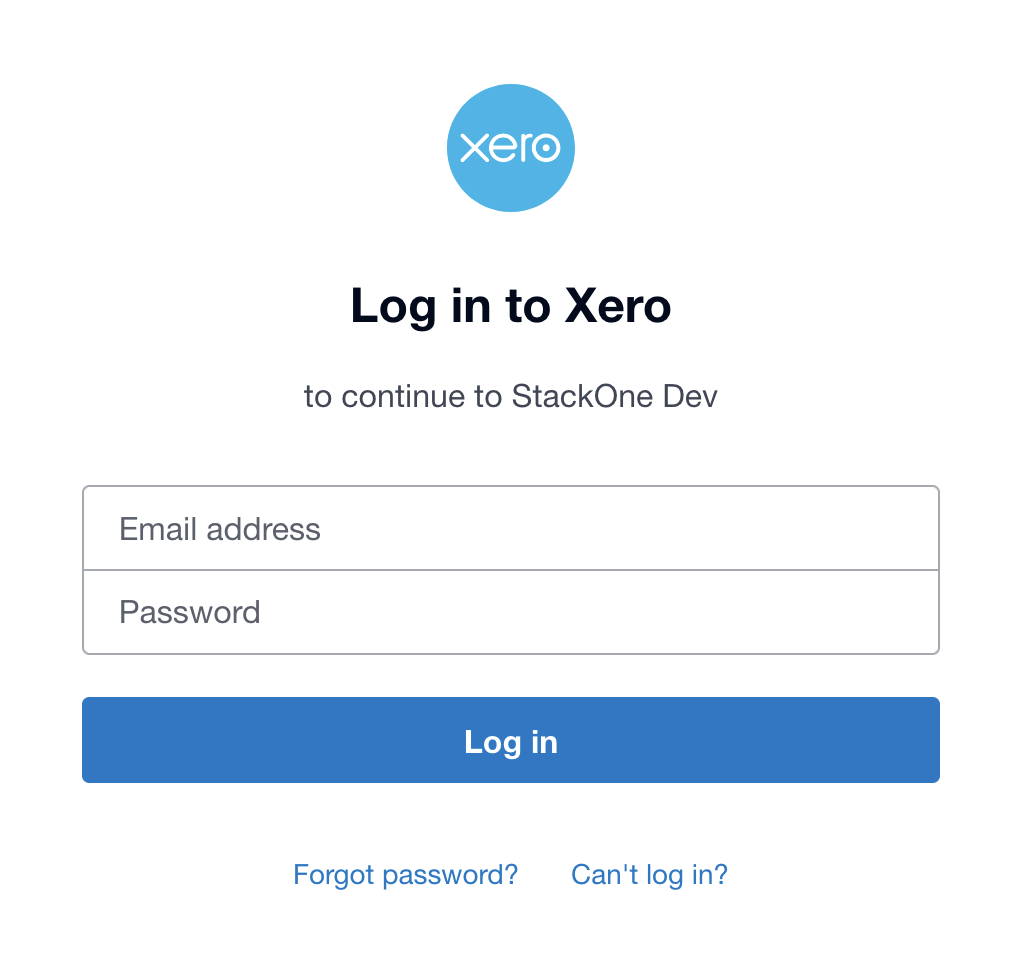
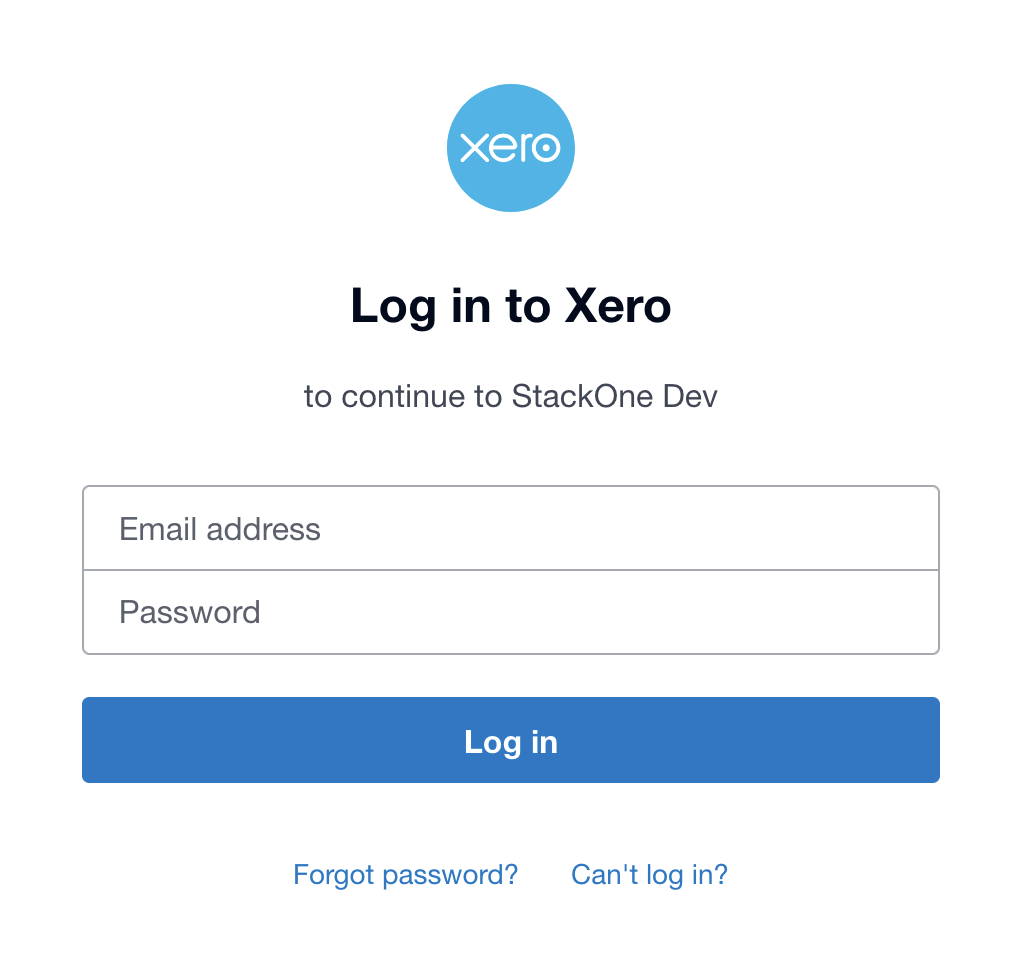
3
Authorize the Application
After successful login, Xero will display an authorization page showing the permissions that will be granted and ask you to select the organization you want to connect. (See note below to connect additional organizations after the first connection.)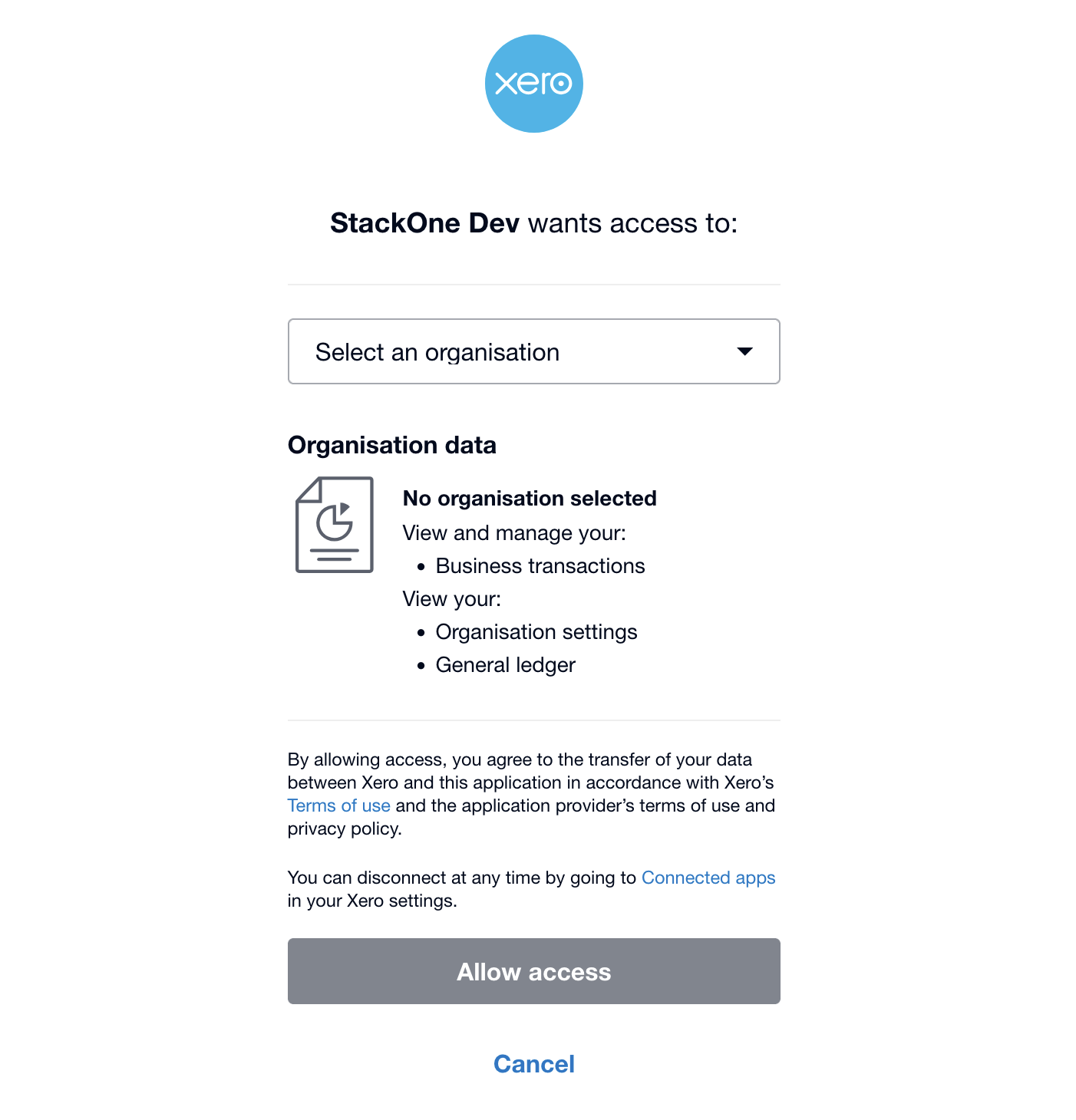
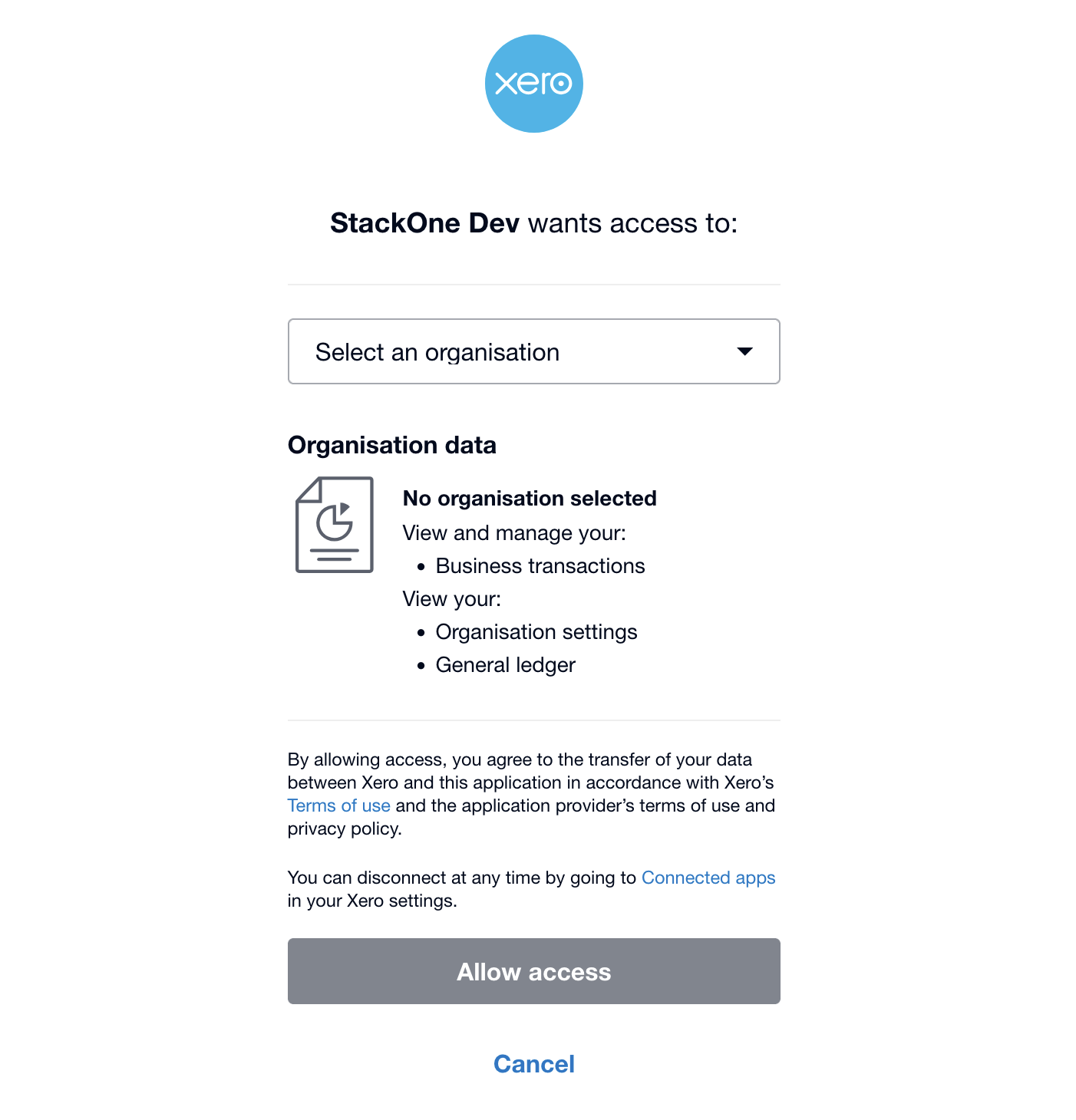
Connect additional organizations
If you have access to multiple Xero organizations, you can connect additional organizations after the first connection:- Follow the same steps as the first connection to connect additional organizations.
- When at Step 3, select the additional organization you want to connect.
Congratulations, you’re all set! If you face any issues with the steps mentioned above, please contact us by emailing integrations@stackone.com. We’re always here to assist you!